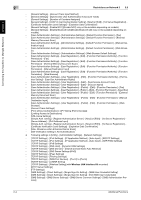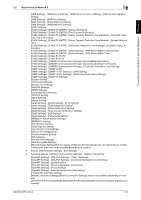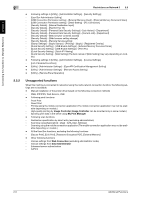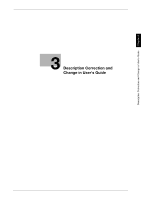Konica Minolta bizhub 558e bizhub Series Additional Functions User Guide - Page 14
Setting a Connection to Multiple Networks (for the Administrator)
 |
View all Konica Minolta bizhub 558e manuals
Add to My Manuals
Save this manual to your list of manuals |
Page 14 highlights
Connecting this Machine to Multiple Networks Chapter 2 2.3 Setting a Connection to Multiple Networks (for the Administrator) 2 2.3 Setting a Connection to Multiple Networks (for the Administrator) 2.3.1 Enabling the connection to multiple networks You can connect this machine to multiple networks by setting VLAN to the wired network interface of this machine. To configure the VLAN setting, select [Network] - [VLAN Settings] in the Web Connection administrator mode. Settings [VLAN Settings] [VID1] [VID2] Description Select whether to enable VLAN for the wired network interface. Select [Enable] to connect to multiple networks. [Disable] is specified by default. Enter the VLAN ID to be assigned to network 1 in the range from 1 to 4094. Enter the VLAN ID to be assigned to network 2 in the range from 1 to 4094. Tips - To set VLAN, you can also select [Utility] - [Administrator Settings] - [Network Settings] - [VLAN Settings] on the Control Panel. 2.3.2 Configuring the administrator setting for each network To connect this machine to multiple networks, the network setting and authentication setting of this machine must be configured for each network. Follow the steps below to specify the target network. 1 Access Web Connection from the computer connected to network 1, and log in to the machine in ad- ministrator mode. 2 Click , and select network 1 or network 2. Tips - You cannot access Web Connection from the computer connected to network 2. - To specify the target network on the Control Panel, select network 1 or network 2 in [Utility] - [Admin- istrator Settings]. 2.3.3 Setting the network selection screen You can configure the network selection screen that is displayed when the user logs in. To configure the network selection screen, select [System Settings] - [Network Selection Settings] in the Web Connection administrator mode. Settings [Priority Login Network Set.] [Change Network Name] Description Select the initial network on the network selection screen. Selecting [Not Selected] displays the screen when no network is selected. [Not Selected] is specified by default. Enter the display name for each of network 1 and network 2. Tips - To set the network selection screen, you can also select [Utility] - [Administrator Settings] - [System Settings] - [Custom Display Settings] - [Network Select. Screen Settings] on the Control Panel. Additional Functions 2-7