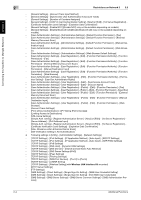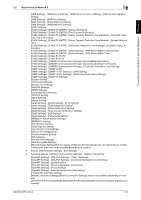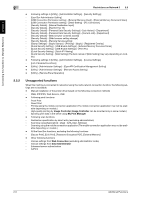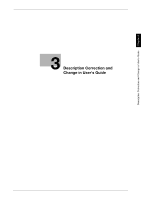Konica Minolta bizhub 558e bizhub Series Additional Functions User Guide - Page 16
Setting the two-factor authentication using the biometric authentication
 |
View all Konica Minolta bizhub 558e manuals
Add to My Manuals
Save this manual to your list of manuals |
Page 16 highlights
Connecting this Machine to Multiple Networks Chapter 2 2.4 Setting the Two-Factor Authentication (for the Administrator) 2 2.4.4 Setting the two-factor authentication using the biometric authentication To set the two-factor authentication using the biometric authentication, select [User Auth/Account Track] [Authentication Device Settings] - [Bio Authentication] in the Web Connection administrator mode. Settings [Operation Settings] [Number of input digits for PIN Code] Description To enable the two-factor authentication, select [One-to-Many Authentication + PIN Code Authentication]. Specify the number of PIN code digits between 2 and 8. Tips - To set the two-factor authentication using the biometric authentication, you can also select [Utility] [Administrator Settings] - [User Authentication/Account Track] - [Authentication Device Settings] [General Settings] - [Bio Authentication] - [Operation Settings] on the Control Panel. 2.4.5 Setting the user's PIN code Set the user's PIN code required to perform the two-factor authentication. To set the PIN code, select [User Auth/Account Track] - [User Authentication Setting] - [User Registration] in the Web Connection administrator mode. Settings Description [PIN Code]/[Retype PIN Code] Enter the PIN code required to perform the two-factor authentication. Tips - For the number of PIN code digits, follow the value specified in [Number of input digits for PIN Code]. For details, refer to page 2-8 or page 2-9. - To set the PIN code, you can also select [Utility] - [Administrator Settings] - [User Authentication/Account Track] - [User Authentication Settings] - [User Registration] - [PIN Code] on the Control Panel. Additional Functions 2-9