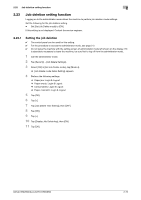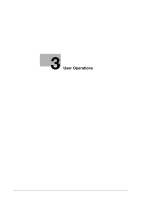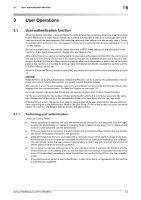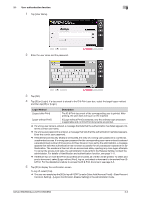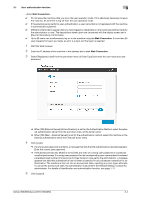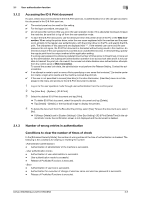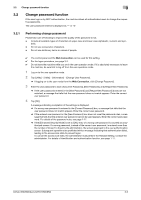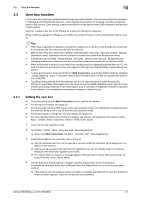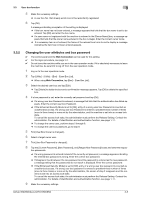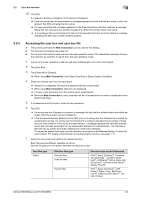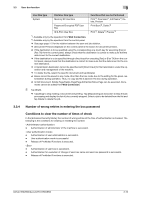Konica Minolta bizhub 950i bizhub 950i/850i Security Operations User Guide - Page 102
Accessing the ID & Print document, Number of wrong entries in authentication, Conditions
 |
View all Konica Minolta bizhub 950i manuals
Add to My Manuals
Save this manual to your list of manuals |
Page 102 highlights
3.1 User authentication function 3 3.1.2 Accessing the ID & Print document If a user, whose document is stored in the ID & Print user box, is authenticated, he or she can gain access to the document in the ID & Print user box. 0 The control panel can be used for this setting. 0 For the logon procedure, see page 3-2. 0 Do not leave the machine while you are in the user operation mode. If it is absolutely necessary to leave the machine, be sure first to log off from the user operation mode. 0 To save the ID & Print document, use the direct print from the printer driver of the PC or the Web Con- nection. When using the printer driver, enter the user name registered with the machine and the password, similarly to the regular user authentication, with the printer driver on the PC, and specify the ID & print. The characters of this password are displayed with "*". If the entered user name and the user password do not agree, the ID & Print document is discarded without being saved in the machine. An erroneous input of the user password is counted as an unauthorized access. In direct printing, specify the regular print from the output method of the application setting. If a wrong user password is entered a predetermined number of times (once to three times) or more set by the administrator, the subsequent authentication operation is an access lock state and it is not possible to transmit the print job. As a result, the access lock state disables user authentication attempts from the control panel or Web Connection. To cancel the access lock state, the administrator must perform the Release Setting. Contact the administrator. 0 If an attempt is made to print or save a file by specifying a user name that contains ["] (a double quotation mark), a login error results and the machine cancels the print job. 0 If the user is not permitted to access [User Box] in Function Permission, [User Box] menu is not displayed in the menu and access to the ID & Print document is denied. 1 Log on to the user operation mode through user authentication from the control panel. 2 Tap [User Box] - [System] - [ID & Print]. 3 Select the desired ID & Print document and tap [Print]. % To delete ID & Print document, select the specific document and tap [Delete]. % Tap [Details] - [Details] or the thumbnail image to display the preview. 4 To delete the document from the Box after the printing, select [Yes]. To leave the document as is, select [No]. % If [Always Delete] is set in [System Settings] - [User Box Setting] - [ID & Print Delete Time] in the administrator mode, the confirmation screen is not displayed and the document is deleted. 3.1.3 Number of wrong entries in authentication Conditions to clear the number of times of check In the [Enhanced Security Mode], the number of wrong entries at the time of authentication is checked. The following is the conditions for clearing or resetting the number. - Authentication of administrator of the machine is successful. - Authentication of user administrator is successful. - User authentication mode is successful. - Release of Prohibited Functions is executed. - Authentication of user box is successful. - Authentication for execution of change of user box name and user box password is successful. - Release of Prohibited Functions is executed. bizhub 950i/850i/AccurioPrint 950i/850i 3-5