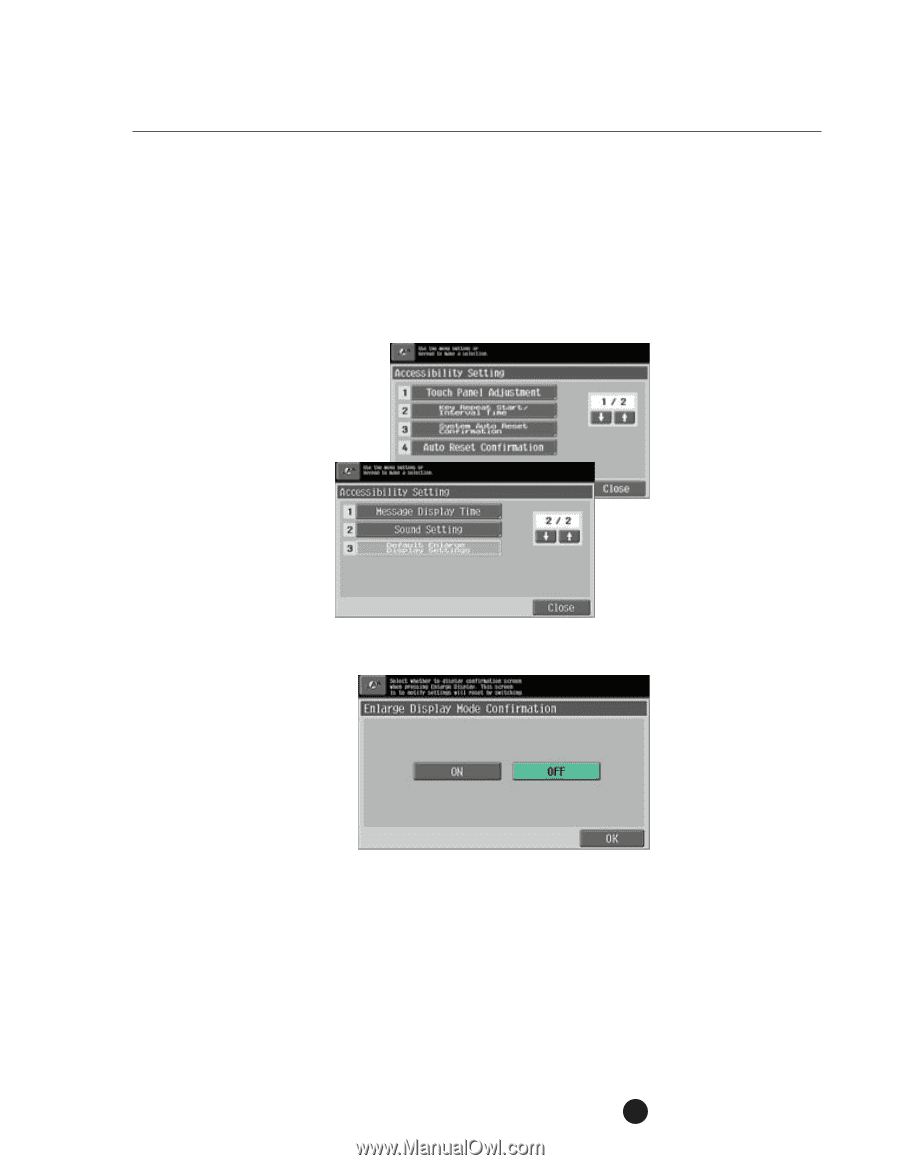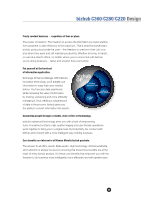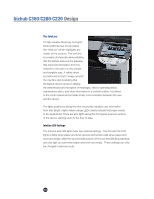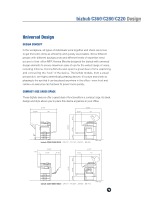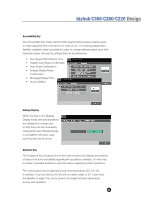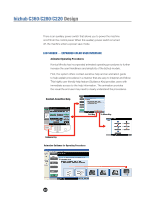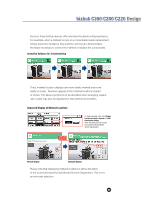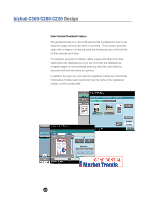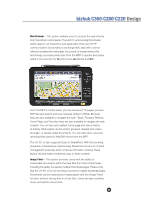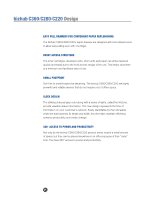Konica Minolta bizhub C280 Product Guide - Page 25
Accessibility Key, Enlarge Display, Guidance Key, Key Repeat Start/Interval Time
 |
View all Konica Minolta bizhub C280 manuals
Add to My Manuals
Save this manual to your list of manuals |
Page 25 highlights
bizhub C360/C280/C220 Design Accessibility Key The Accessibility Key meets Section 508 requirements because it allows users to make adjustments to the device for ease of use. The settings adjustment flexibility available make it possible for users to change settings based upon their individual needs. Among the settings that can be altered are: • Key Repeat Start/Interval Time • System Auto Reset Confirmation • Auto Reset Confirmation • Enlarge Display Mode Confirmation • Message Display Time • Sound Setting Enlarge Display When the device is in Enlarge Display mode, text and illustrations are displayed in a larger size so that they can be more easily viewed and read. Enlarge Display is compatible with basic copy, scanning and fax functions. Guidance Key The Guidance Key accesses the on-line help screens that display descriptions of various functions and details regarding the operations available. On-line help provides immediate assistance and information regarding system operations. The control panel can be adjusted to any of three positions (23˚, 34˚, 45˚). In addition, it can be tilted to the left with a rotation angle of 20˚. Users have the flexibility to adjust the control panel to the angle that best allows easy access and operation. 21