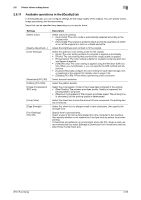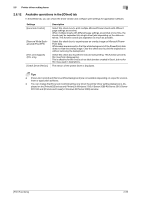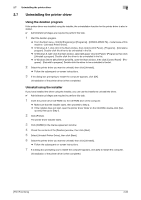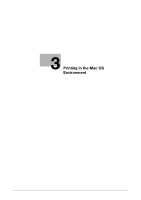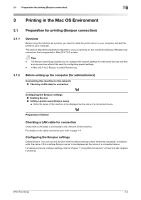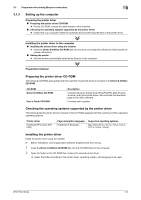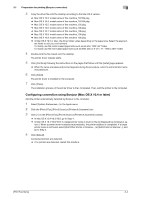Konica Minolta bizhub C3100P bizhub C3100P Print Functions User Guide - Page 73
Setting up the computer, Preparing the printer driver CD-ROM
 |
View all Konica Minolta bizhub C3100P manuals
Add to My Manuals
Save this manual to your list of manuals |
Page 73 highlights
3.1 Preparation for printing (Bonjour connection) 3 3.1.3 Setting up the computer Preparing the printer driver Preparing the printer driver CD-ROM % For the CD-ROM, contact the administrator of this machine. Checking the operating systems supported by the printer driver % Check that your computer meets the operating environment requirements of the printer driver. Installing the printer driver to the computer Installing the printer driver using the installer % Insert the Driver & Utilities CD-ROM disk into the drive, and install the software by following the onscreen instructions. Adding the printer % Add the printer automatically detected by Bonjour to the computer. Preparation finished Preparing the printer driver CD-ROM The following CD-ROMs are supplied with this machine: The printer driver is included on the Driver & Utilities CD-ROM. CD-ROM Driver & Utilities CD-ROM User's Guide CD-ROM Description Contains Windows printer driver (PCL/PS/XPS), Mac OS printer driver, and Linux printer driver. Also contains the download page of the utility software. Contains user's guides. Checking the operating systems supported by the printer driver The following lists the printer drivers included on the CD-ROMs supplied with this machine and the supported operating systems. Printer driver PostScript PPD driver (PSPPD) Page description language PostScript 3 Emulation Supported operating systems Mac OS X (10.3.x, 10.4.x, 10.5.x, 10.6.x, 10.7.x, 10.8.x, 10.9.x) Installing the printer driver Install the printer driver using the installer. 0 Before installation, exit all application software programs that are running. 1 Insert the Driver & Utilities CD-ROM disk into the CD-ROM drive of the computer. 2 Open the folder on the CD-ROM that contains the desired printer driver. % Select the folder according to the printer driver, operating system, and language to be used. [Print Functions] 3-3