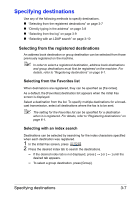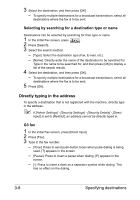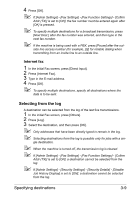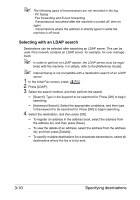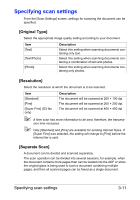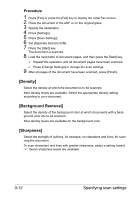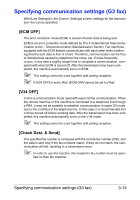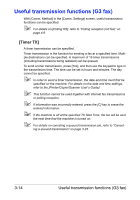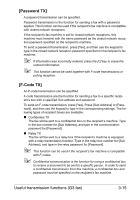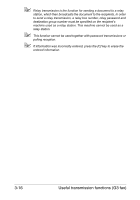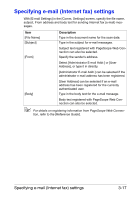Konica Minolta bizhub C35 bizhub C35 Facsimile User Guide - Page 57
Procedure, [Density], [Background Removal], [Sharpness]
 |
View all Konica Minolta bizhub C35 manuals
Add to My Manuals
Save this manual to your list of manuals |
Page 57 highlights
Procedure 1 Press [Fax] or press the [Fax] key to display the initial Fax screen. 2 Place the document in the ADF or on the original glass. 3 Specify the destination. 4 Press [Settings]. 5 Press [Scan Settings]. 6 Set [Separate Scan] to [ON]. 7 Press the [Start] key. The document is scanned. 8 Load the next batch of document pages, and then press the [Start] key. - Repeat this operation until all document pages have been scanned. - Press [Change Settings] to change the scan settings. 9 After all pages of the document have been scanned, press [Finish]. [Density] Select the density at which the document is to be scanned. Nine density levels are available. Select the appropriate density setting according to your document. [Background Removal] Select the density of the background color at which documents with a background color are to be scanned. Nine density levels are available for the background color. [Sharpness] Select the strength of outlines, for example, on characters and lines, for scanning the document. To scan characters and lines with greater sharpness, select a setting toward "+". Seven sharpness levels are available. 3-12 Specifying scan settings