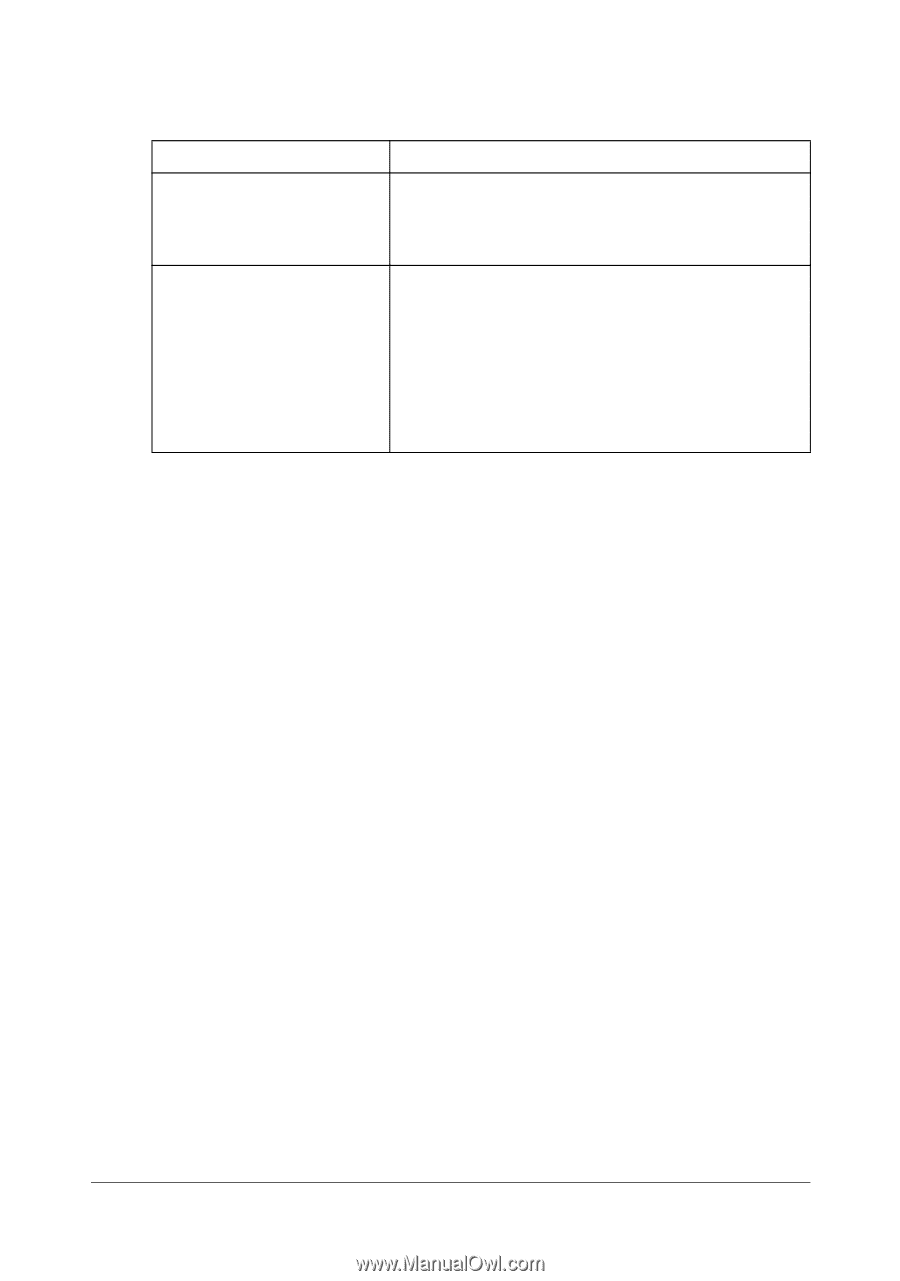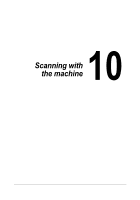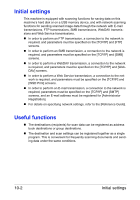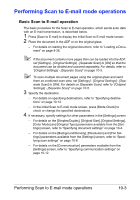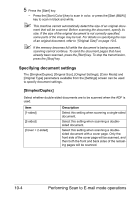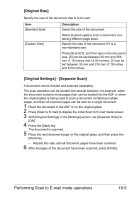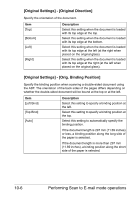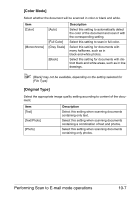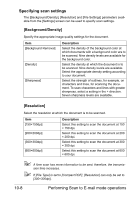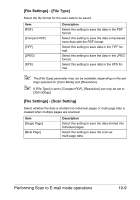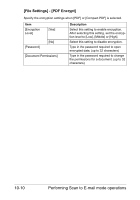Konica Minolta bizhub C35 bizhub C35 Printer/Copier/Scanner User Guide - Page 220
[Original Size], [Original Settings] - [Separate Scan]
 |
View all Konica Minolta bizhub C35 manuals
Add to My Manuals
Save this manual to your list of manuals |
Page 220 highlights
[Original Size] Specify the size of the document that is to be sent. Item [Standard Size] [Custom Size] Description Select the size of the document. Select [Letter/Legal] to scan a document containing different page sizes. Specify the size of the document if it is a non-standard size. Press [X] and [Y], and then type in the document size. [X] can be set between 30 mm and 356 mm (1.18 inches and 14.00 inches); [Y] can be set between 30 mm and 216 mm (1.18 inches and 8.50 inches). [Original Settings] - [Separate Scan] A document can be divided and scanned separately. The scan operation can be divided into several sessions, for example, when the document contains more pages than can be loaded into the ADF or when the original glass is being used to scan a document containing multiple pages, and then all scanned pages can be sent as a single document. 1 Place the document in the ADF or on the original glass. 2 Press [Scan to E-mail] to display the initial Scan to E-mail mode screen. 3 With [Original Settings] in the [Settings] screen, set [Separate Scan] to [ON]. 4 Press the [Start] key. The document is scanned. 5 Place the next document page on the original glass, and then press the [Start] key. - Repeat this step until all document pages have been scanned. 6 After all pages of the document have been scanned, press [Finish]. Performing Scan to E-mail mode operations 10-5