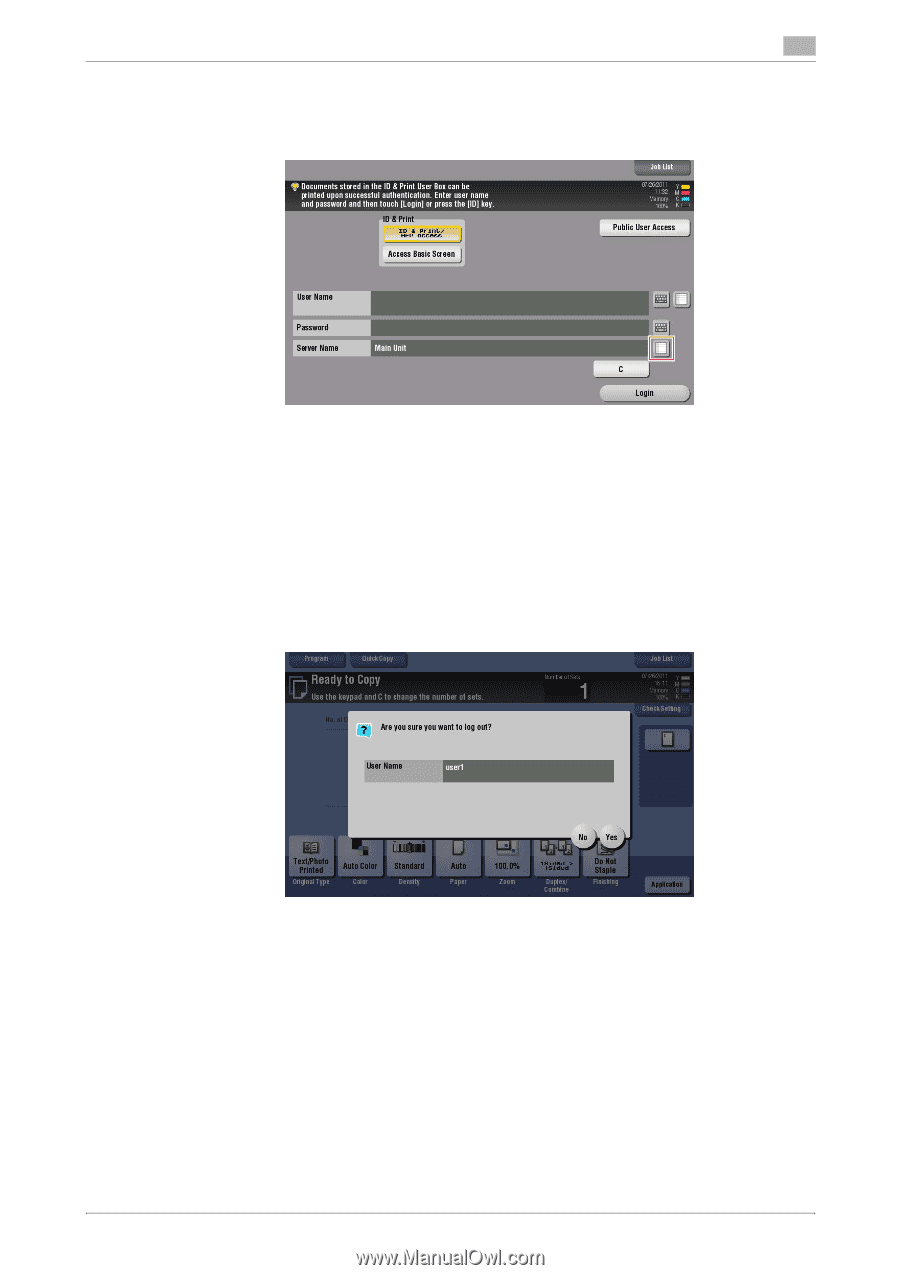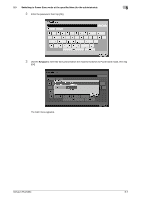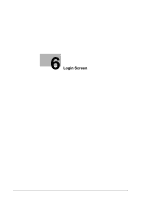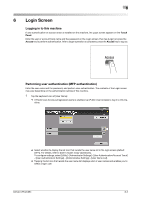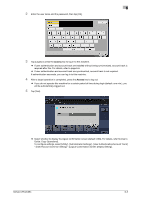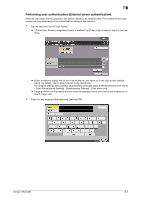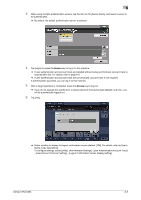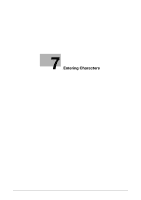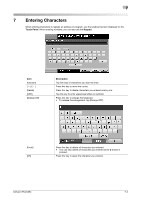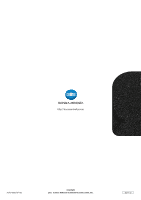Konica Minolta bizhub C654 bizhub C654/C754 Control Panel User Guide - Page 44
User/Account Common Setting] - [Logout Confirmation Screen Display Setting]., Guide: Copy Operations].
 |
View all Konica Minolta bizhub C654 manuals
Add to My Manuals
Save this manual to your list of manuals |
Page 44 highlights
6 3 When using multiple authentication servers, tap the list icon for [Server Name], and select a server to be authenticated. % By default, the default authentication server is selected. 4 Tap [Login] or press the Access key to log in to this machine. % If user authentication and account track are installed without being synchronized, account track is required after this. For details, refer to page 6-6. % If user authentication and account track are synchronized, account track is not required. If authentication succeeds, you can log in to this machine. 5 After a target operation is completed, press the Access key to log out. % If you do not operate this machine for a certain period of time during login (default: one min.), you will be automatically logged out. 6 Tap [Yes]. % Select whether to display the logout confirmation screen (default: [ON]). For details, refer to [User's Guide: Copy Operations]. To configure settings, select [Utility] - [Administrator Settings] - [User Authentication/Account Track] - [User/Account Common Setting] - [Logout Confirmation Screen Display Setting]. bizhub C754/C654 6-5