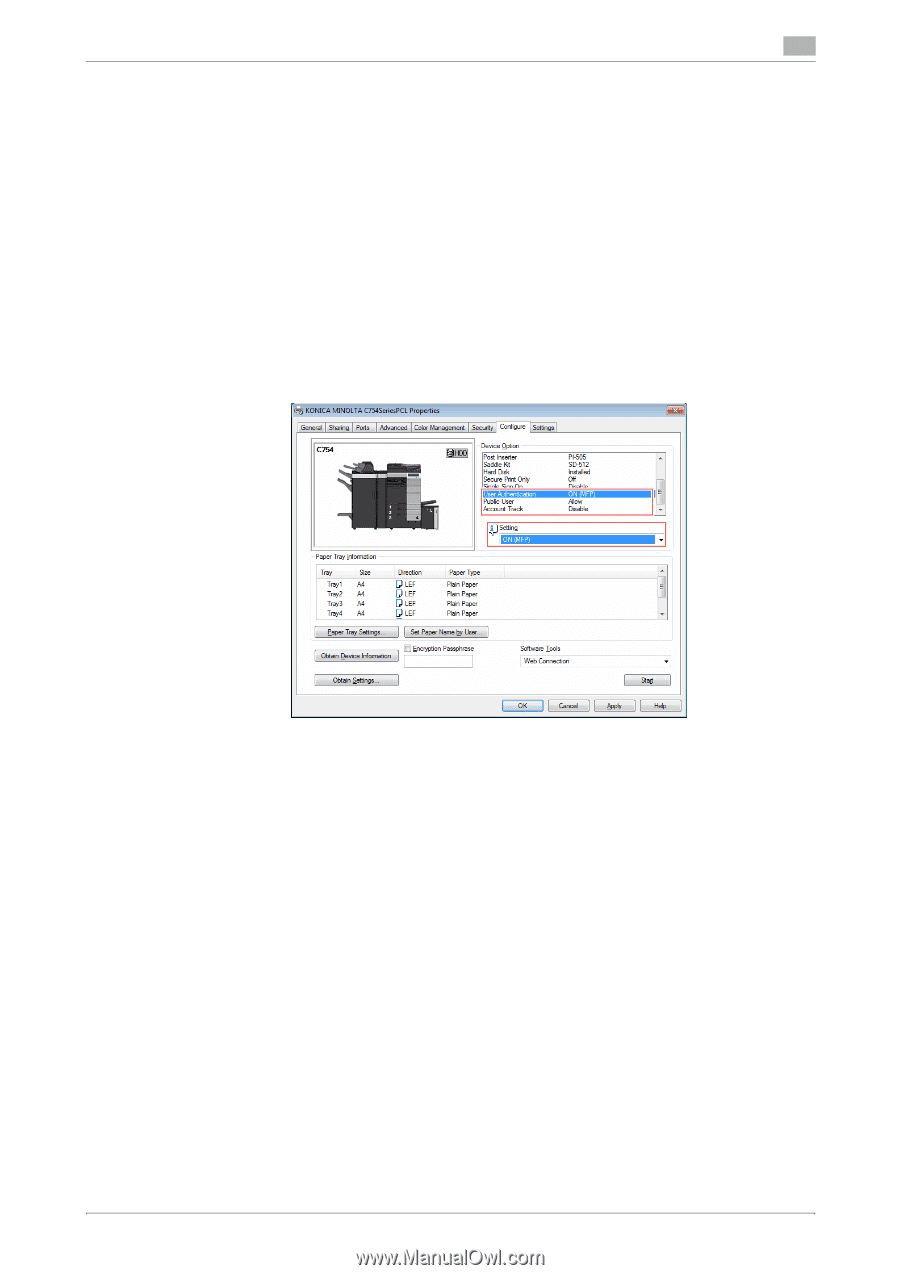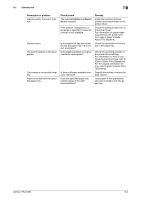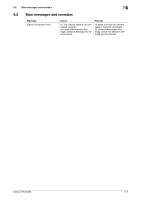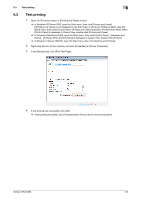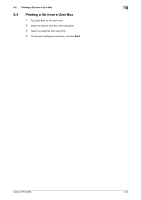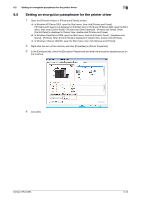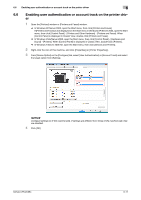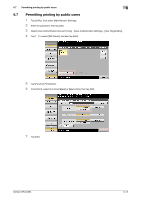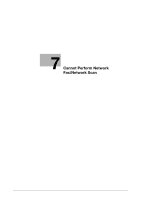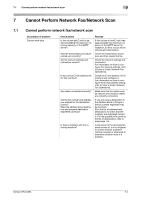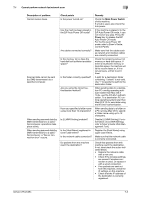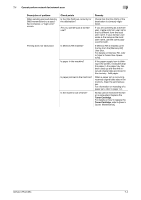Konica Minolta bizhub C654 bizhub C654/C754 Troubleshooting User Guide - Page 45
Enabling user authentication or account track on the printer driver
 |
View all Konica Minolta bizhub C654 manuals
Add to My Manuals
Save this manual to your list of manuals |
Page 45 highlights
6.6 Enabling user authentication or account track on the printer driver 6 6.6 Enabling user authentication or account track on the printer driver 1 Open the [Printers] window or [Printers and Faxes] window. % In Windows XP/Server 2003, open the Start menu, then click [Printers and Faxes]. If [Printers and Faxes] is not displayed on the Start menu in Windows XP/Server 2003, open the Start menu, then click [Control Panel] - [Printers and Other Hardware] - [Printers and Faxes]. When [Control Panel] is displayed in Classic View, double-click [Printers and Faxes]. % In Windows Vista/Server 2008, open the Start menu, then click [Control Panel] - [Hardware and Sound] - [Printers]. When [Control Panel] is displayed in Classic View, double-click [Printers]. % In Windows 7/Server 2008 R2, open the Start menu, then click [Devices and Printers]. 2 Right-click the icon of this machine, and click [Properties] (or [Printer Properties]). 3 From [Device Option] on the [Configure] tab, select [User Authentication] or [Account Track] and select the target option from [Setting]. NOTICE Configure settings to fit the machine side. If settings are different from those of the machine side, they are disabled. 4 Click [OK]. bizhub C754/C654 6-11