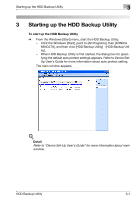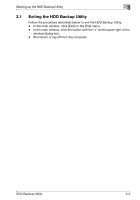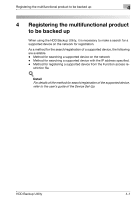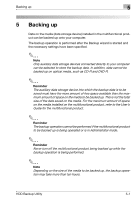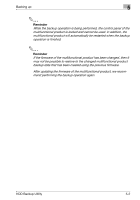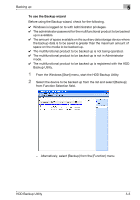Konica Minolta bizhub C754 HDD Backup Utility User Guide - Page 11
Starting up the HDD Backup Utility
 |
View all Konica Minolta bizhub C754 manuals
Add to My Manuals
Save this manual to your list of manuals |
Page 11 highlights
Starting up the HDD Backup Utility 3 3 Starting up the HDD Backup Utility To start up the HDD Backup Utility % From the Windows [Start] menu, start the HDD Backup Utility. - Click the Windows [Start], point to [All Programs], then [KONICA MINOLTA], and then click [HDD Backup Utility] - [HDD Backup Utility]. - When HDD Backup Utility is first started, the dialog box for specifying the default auto protect settings appears. Refer to Device SetUp User's Guide for more information about auto protect setting. The main window appears. ! Detail Refer to "Device Set-Up User's Guide" for more information about main window. HDD Backup Utility 3-1

Starting up the HDD Backup Utility
3
HDD Backup Utility
3-1
3
Starting up the HDD Backup Utility
To start up the HDD Backup Utility
%
From the Windows [Start] menu, start the HDD Backup Utility.
–
Click the Windows [Start], point to [All Programs], then [KONICA
MINOLTA], and then click [HDD Backup Utility] - [HDD Backup Util-
ity].
–
When HDD Backup Utility is first started, the dialog box for speci-
fying the default auto protect settings appears. Refer to Device Set-
Up User’s Guide for more information about auto protect setting.
The main window appears.
!
Detail
Refer to “Device Set-Up User’s Guide” for more information about main
window.