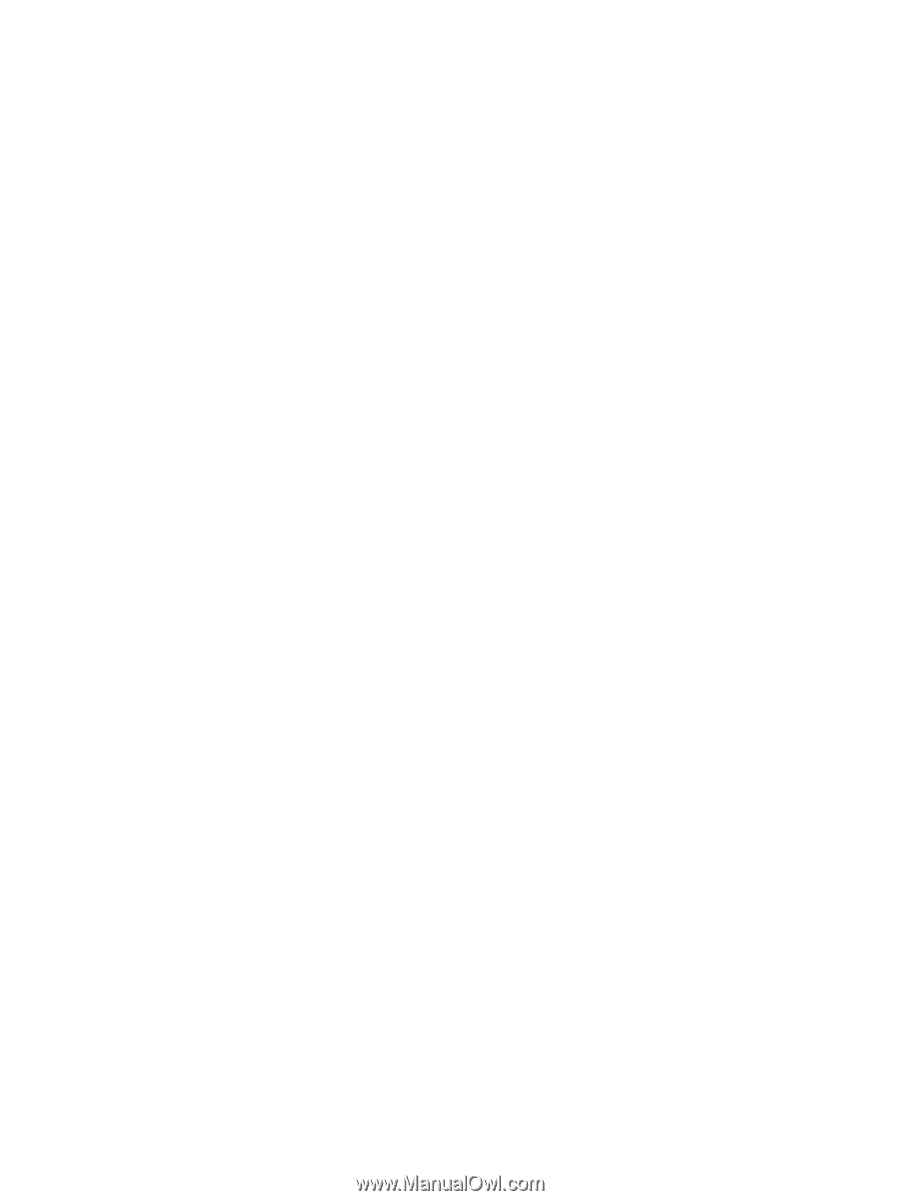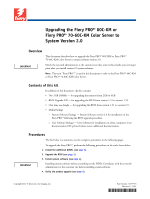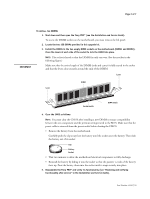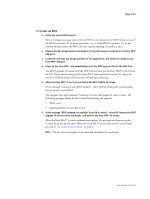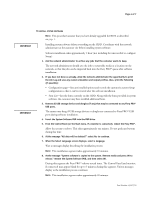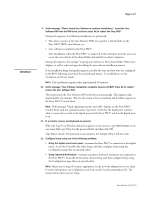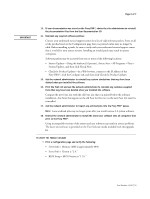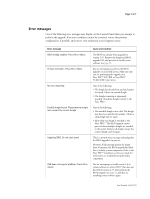Konica Minolta bizhub PRESS C6000 IC-306 Procedure to upgrade to Version 2.0 - Page 3
Power on the Fiery PRO
 |
View all Konica Minolta bizhub PRESS C6000 manuals
Add to My Manuals
Save this manual to your list of manuals |
Page 3 highlights
Page 3 of 7 TO UPGRADE THE BIOS 1. Verify the current BIOS version. Print a Configuration page and verify the BIOS version shown in the BIOS Setup section. If the BIOS is version 1.31 or lower, proceed to step 4. If the BIOS is version 1.55, do not perform this procedure; the BIOS does not require updating. Proceed to page 4. 2. Remove all USB storage devices and dongles (if any) that may be connected to any Fiery PRO80 USB ports. 3. Locate the one-time use dongle provided in this upgrade kit, and attach the dongle to any Fiery PRO80 USB port. 4. Power on the Fiery PRO80, and immediately insert the BIOS upgrade CD into the DVD drive. The BIOS upgrade CD must be in the DVD drive in time for the Fiery PRO80 to boot from the CD. If you wait too long and the Fiery PRO80 does not boot from the CD, allow the system to finish booting, and then power off and repeat this step. 5. Allow the Fiery PRO80 to boot up and display the BIOS Update CD screen. At the message "Continue with BIOS Update?," select YES by pressing the corresponding button on the Control Panel. The upgrade takes approximately 2 minutes, but may take longer for some systems. The following messages display on the Control Panel during the upgrade: • "Please wait..." • "Updating BIOS. Do not shut down!" 6. At the message "BIOS updated successfully! Press OK to reboot," select OK. Remove the BIOS upgrade CD and one-time use dongle, and wait for the Fiery PRO80 to reboot. Allow the Fiery PRO80 to reboot without interruption. Do not press any buttons on the Control Panel during this time. When the Fiery PRO80 reaches idle on the Control Panel, proceed to "To install system software" on page 4. NOTE: The one-time use dongle is now expended and cannot be used again. Part Number: 45097576 7