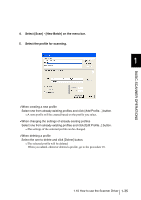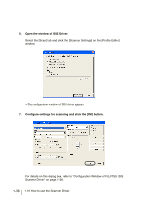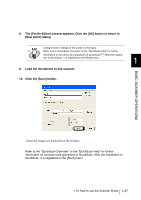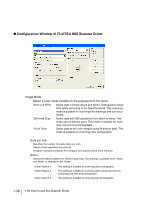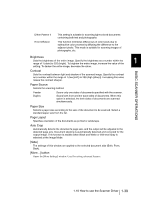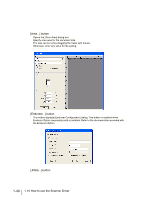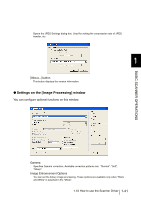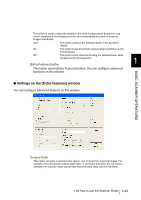Konica Minolta fi-7180 Operating Guide - Page 64
Configuration Window of FUJITSU ISIS Scanner Driver, 10 How to use the Scanner Driver, Image Mode
 |
View all Konica Minolta fi-7180 manuals
Add to My Manuals
Save this manual to your list of manuals |
Page 64 highlights
● Configuration Window of FUJITSU ISIS Scanner Driver Image Mode Select a color mode suitable for the purpose from the menu. Black and White Scans data in binary (black and white). Distinguishes black from white according to the fixed threshold. This scanning mode is suitable for scanning line drawings and text documents. 256-level Gray Scans data with 256 gradations from black to white. This mode uses 8 bits per pixel. This mode is suitable for scanning monochrome photographs. 24-bit Color Scans data as full-color images using 24 bits per pixel. This mode is suitable for scanning color photographs. Dots per inch Specifies the number of pixels (dots) per inch. Select a fixed resolution from the list. A higher resolution produces finer images, but requires much more memory. Dither Select the halftone pattern for halftone scanning. This setting is available when "Black and White" is selected in the "Mode". Dither Pattern 1 Dither Pattern 2 Dither Pattern 3 This setting is suitable for scanning dark photographs. This setting is suitable for scanning dark-colored documents containing both text and photographs. This setting is suitable for scanning light photographs. 1-38 1.10 How to use the Scanner Driver