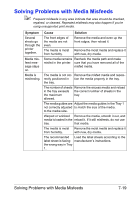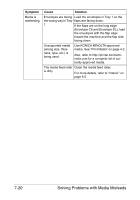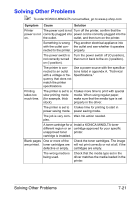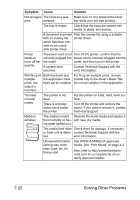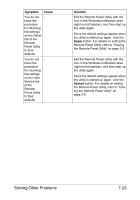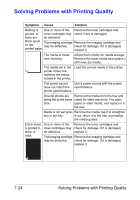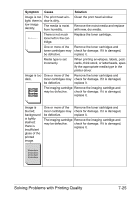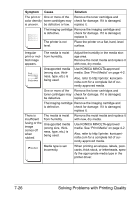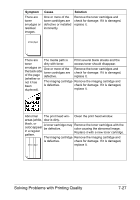Konica Minolta magicolor 1600W magicolor 1600W User Guide - Page 111
Solving Problems with Printing Quality, Use a power source with the proper - black
 |
View all Konica Minolta magicolor 1600W manuals
Add to My Manuals
Save this manual to your list of manuals |
Page 111 highlights
Solving Problems with Printing Quality Symptom Cause Solution Nothing is One or more of the Remove the toner cartridges and printed, or toner cartridges may check if any is damaged. there are be defective. blank spots The imaging cartridge Remove the imaging cartridge and on the may be defective. check for damage. If it is damaged, printed page. replace it. The media is moist from humidity. Adjust the humidity for media storage. Remove the moist media and replace it with new, dry media. The media set in the printer driver mismatches the media loaded in the printer. Load the correct media in the printer. The power source Use a power source with the proper does not match the specifications. printer specifications. Several sheets are Remove the media from the tray and being fed at the same check for static electricity. Fan plain time. paper or other media, and replace it in the tray. Media is not set prop- Remove the media, tap it to straighten erly in the tray. it out, return it to the tray, and realign the media guides. Entire sheet is printed in black or color. One or more of the Remove the toner cartridges and toner cartridges may check for damage. If it is damaged, be defective. replace it. The imaging cartridge Remove the imaging cartridge and may be defective. check for damage. If it is damaged, replace it. 7-24 Solving Problems with Printing Quality