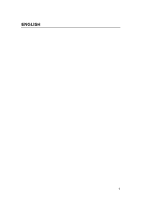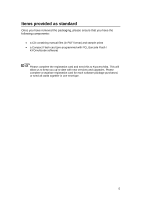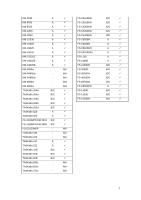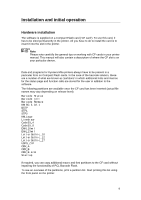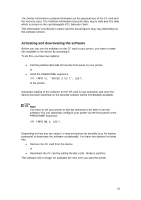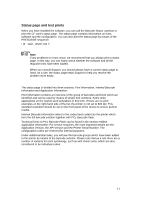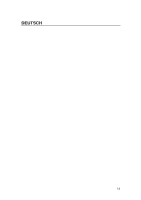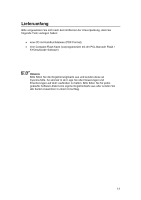Kyocera ECOSYS FS-2020D KYOmulticode 1.0- PCL Barcode Flash 3.0 Quick Installa - Page 9
Installation and initial operation, Hardware installation
 |
View all Kyocera ECOSYS FS-2020D manuals
Add to My Manuals
Save this manual to your list of manuals |
Page 9 highlights
Installation and initial operation Hardware installation The software is supplied on a Compact Flash card ('CF card'). To use this card, it has to be sited permanently in the printer. All you have to do to install the card is to insert it into the slot in the printer. Note Please note carefully the general tips on working with CF cards in your printer manual. This manual will also contain a description of where the CF slot is on your particular device. Data and programs for Kyocera Mita printers always have to be present in a particular form on Compact Flash cards. In the case of the barcode solution, these are a number of what are known as 'partitions' in which additional fonts and macros for the status page and function calls are stored for the user in addition to the software. The following partitions are available once the CF card has been inserted (actual file names may vary depending on release level): Barcode Status Barcode Init Barcode Remove KM BC 3.02.1 BSTP STP1 STP2 KM_Logo Linedraw Code39_4 Code39_8 EAN_10mil EAN_13mil LetterGothic_10 LetterGothic_12 LetterGothic_17 USPS_ZIP OCR_A OCR_B OCR_B scal Startup If required, you can copy additional macro and font partitions to the CF card without impairing the functionality of PCL Barcode Flash. To see an overview of the partitions, print a partition list. Start printing this list using the front panel on the printer. 9