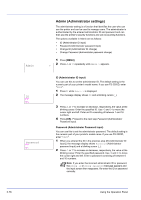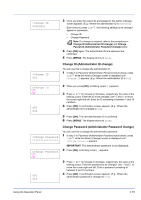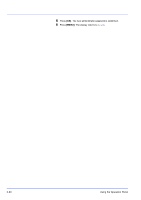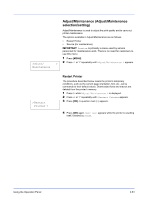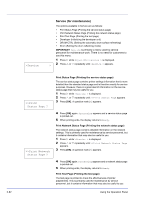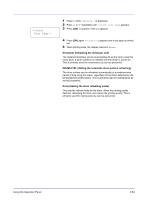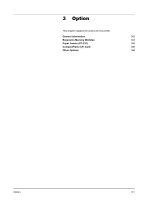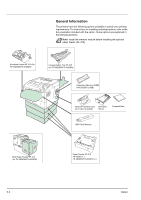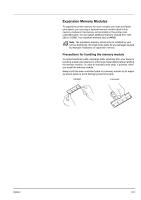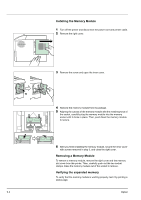Kyocera ECOSYS FS-3920DN FS-2020D/3920DN/4020DN Operation Guide (Advanced) - Page 101
>>Print, Test Developer Initializing the developer unit
 |
View all Kyocera ECOSYS FS-3920DN manuals
Add to My Manuals
Save this manual to your list of manuals |
Page 101 highlights
>>Print Test Page ? 1 Press Z while >Service > is displayed. 2 Press U or V repeatedly until >>Print Test Page appears. 3 Press [OK]. A question mark (?) appears. 4 Press [OK] again. Processing appears and a test page is printed out. 5 When printing ends, the display returns to Ready. Developer (Initializing the developer unit) The replaced developer can be automatically fill up the toner using this menu when a toner container is installed and the printer is turned on. This is primarily used for maintenance by service personnel. DRUM-CTRL (Setting the automatic drum surface refreshing) The drum surface can be refreshed automatically at a predetermined period of time using this menu, regardless of the status detected by the temperature/humidity sensor. This is primarily used for maintenance by service personnel. Drum (Setting the drum refleshing mode) This sets the refresh mode for the drum. When the printing quality declines, refreshing the drum can restore the printing quality. This is primarily used for maintenance by service personnel. Using the Operation Panel 2-83