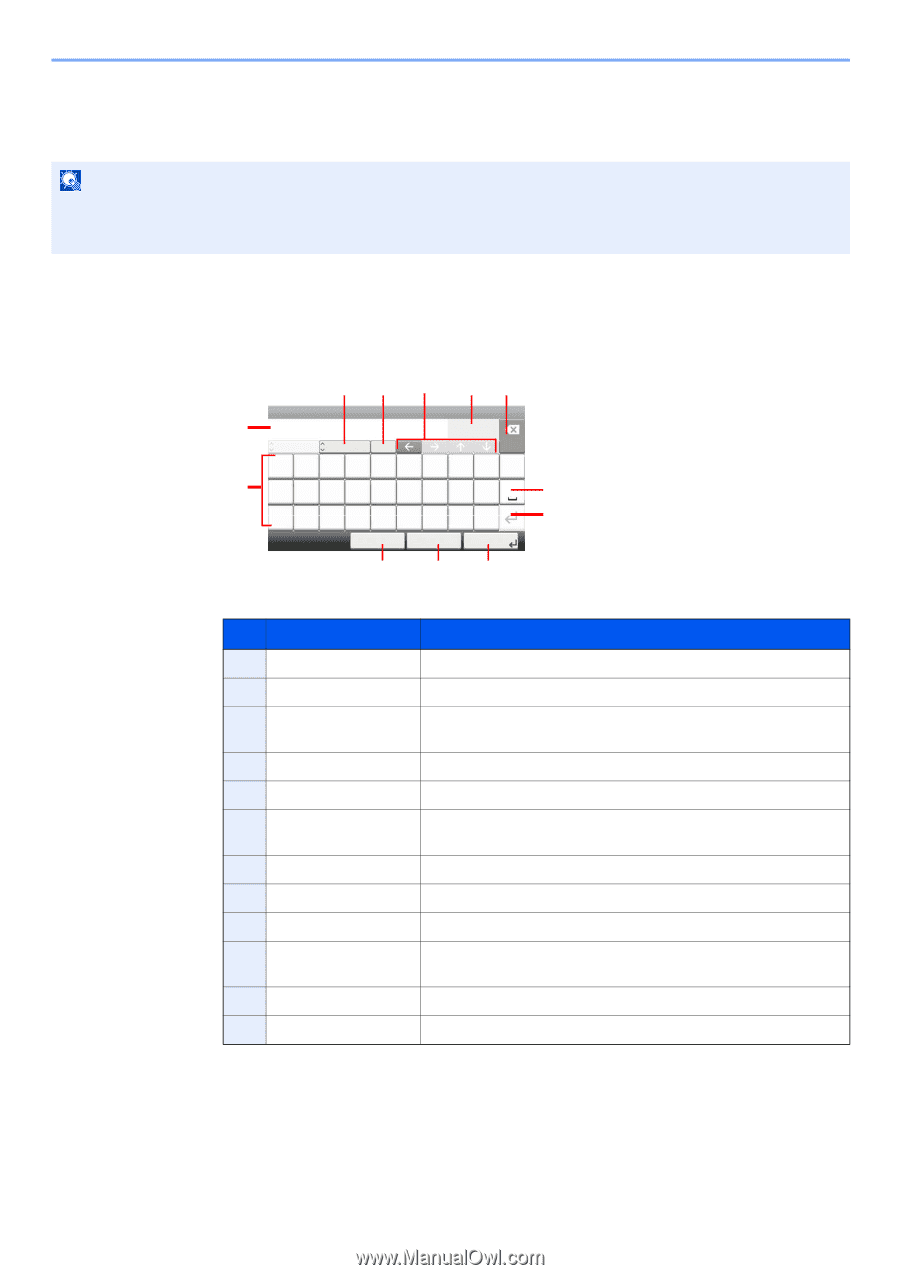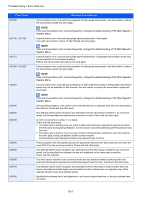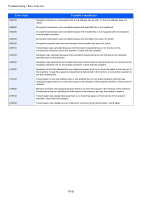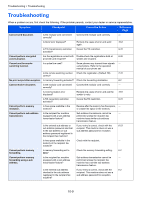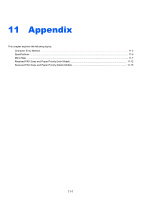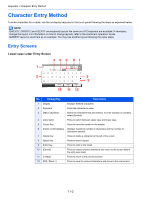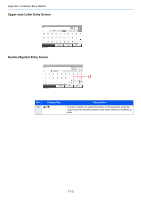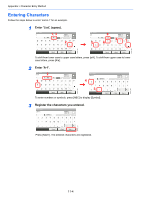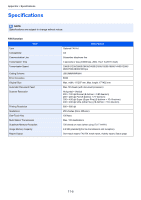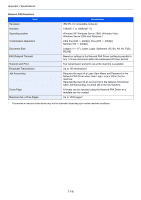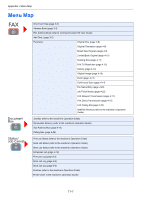Kyocera ECOSYS FS-6525MFP Fax System (U) Operation Guide Rev-4.2012.3 - Page 218
Character Entry Method, Entry Screens
 |
View all Kyocera ECOSYS FS-6525MFP manuals
Add to My Manuals
Save this manual to your list of manuals |
Page 218 highlights
Appendix > Character Entry Method Character Entry Method To enter characters for a name, use the on-display keyboard in the touch panel following the steps as explained below. NOTE QWERTY, QWERTZ and AZERTY are keyboard layouts the same as a PC keyboard are available. If necessary, change the layout. For information on how to change layouts, refer to the machine's Operation Guide. QWERTY layout is used here as an example. You may use another layout following the same steps. Entry Screens Lower-case Letter Entry Screen 3 4 5 67 Add - Name 1 Abc ABC A/a Input: 3 Limit: 32 Del. qwe r t yu i o p 2 asdfghj k l 8 @z x c v bnm. 9 GB0057_E01 Cancel 10 < Back 11 Next > 12 No. Display/Key Description 1 Display Displays entered characters. 2 Keyboard Press the character to enter. 3 [ABC] / [Symbol] Select the characters that are entered. To enter symbols or numbers, select [Symbol]. 4 [A/a] / [a/A] Press to switch between upper case and lower case. 5 Cursor Key Press to move the cursor on the display. 6 [Input] / [Limit] Display Displays maximum number of characters and the number of characters entered. 7 Delete Key Press to delete a character to the left of the cursor. 8 Space Key Press to insert a space. 9 Enter Key Press to enter a line break. 10 [Cancel] Press to cancel entered characters and return to the screen before the entry was made. 11 [< Back] Press to return to the previous screen. 12 [OK] / [Next >] Press to save the entered characters and move to the next screen. 11-2