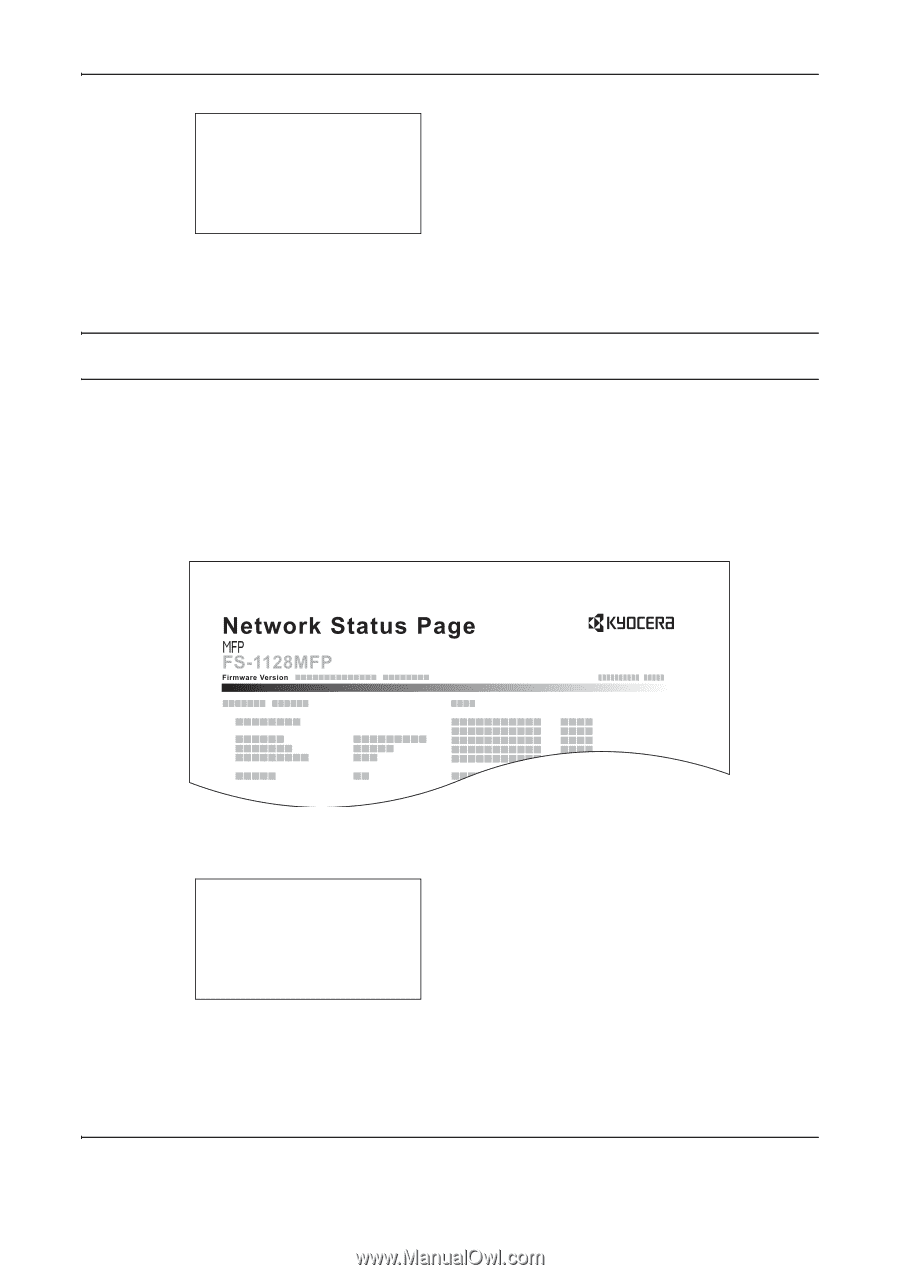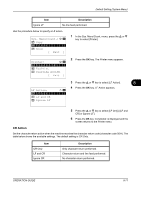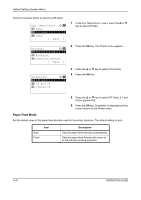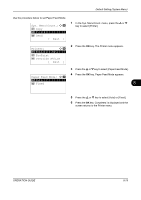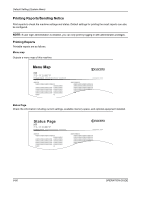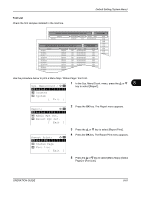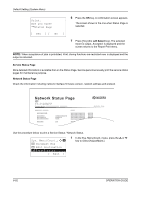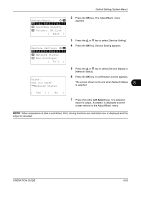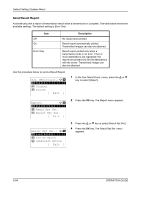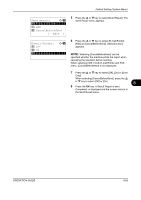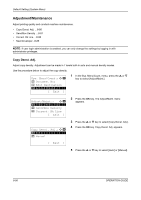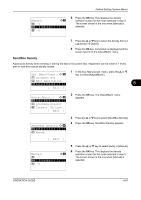Kyocera FS-1128MFP FS-1028MFP/1128MFP Operation Guide Rev-3 - Page 274
Print., Are you sure?, Status Sys. Menu/Count., Document Box, Edit Destination, Exit ]
 |
View all Kyocera FS-1128MFP manuals
Add to My Manuals
Save this manual to your list of manuals |
Page 274 highlights
Default Setting (System Menu) Print. Are you sure? z Status Page 6 Press the OK key. A confirmation screen appears. The screen shown is the one when Status Page is selected. [ Yes ] [ No ] 7 Press [Yes] (the Left Select key). The selected report is output. Accepted. is displayed and the screen returns to the Report Print menu. NOTE: When acceptance of jobs is prohibited, Print, storing functions are restricted now. is displayed and the output is canceled. Service Status Page More detailed information is available than on the Status Page. Service personnel usually print the service status pages for maintenance purpose. Network Status Page Check the information including network interface firmware version, network address and protocol. Use the procedure below to print a Service Status / Network Status. Sys. Menu/Count.:a b ; Document Box < Edit Destination *= **A*d*j*u*s*t*/*M*a*i*n*t*.****** [ Exit ] 1 In the Sys. Menu/Count. menu, press the U or V key to select [Adjust/Maint.]. 8-82 OPERATION GUIDE