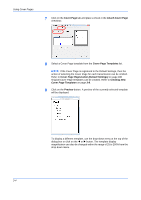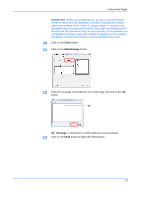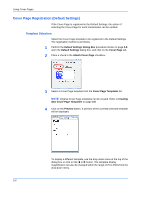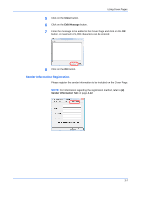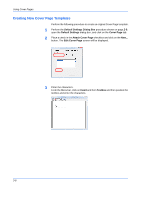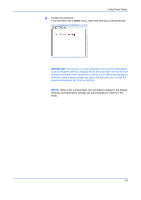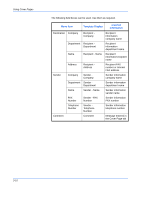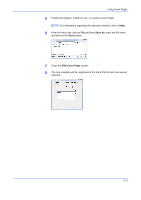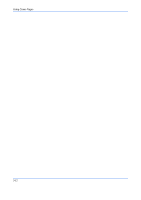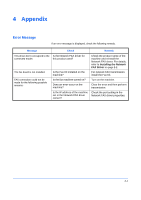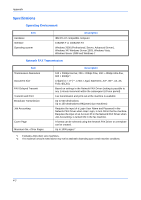Kyocera FS-3140MFP FS-3140MFP Network Fax Driver Operation Guide Rev-3 - Page 41
Insert
 |
View all Kyocera FS-3140MFP manuals
Add to My Manuals
Save this manual to your list of manuals |
Page 41 highlights
Using Cover Pages 4 Position the field box. From the Menu bar's Insert menu, select the field box to be positioned. IMPORTANT: If there are too many characters in the entered information, such as recipient name or company name, the information will not fit in the field box and some of the characters could be cut off. When positioning the field box, make it large enough and adjust the font point size so that the inserted information will fit in the field box. NOTE: When a fax is transmitted, the information entered in the Default Settings and Destination Settings will automatically be entered in the fields. 3-9
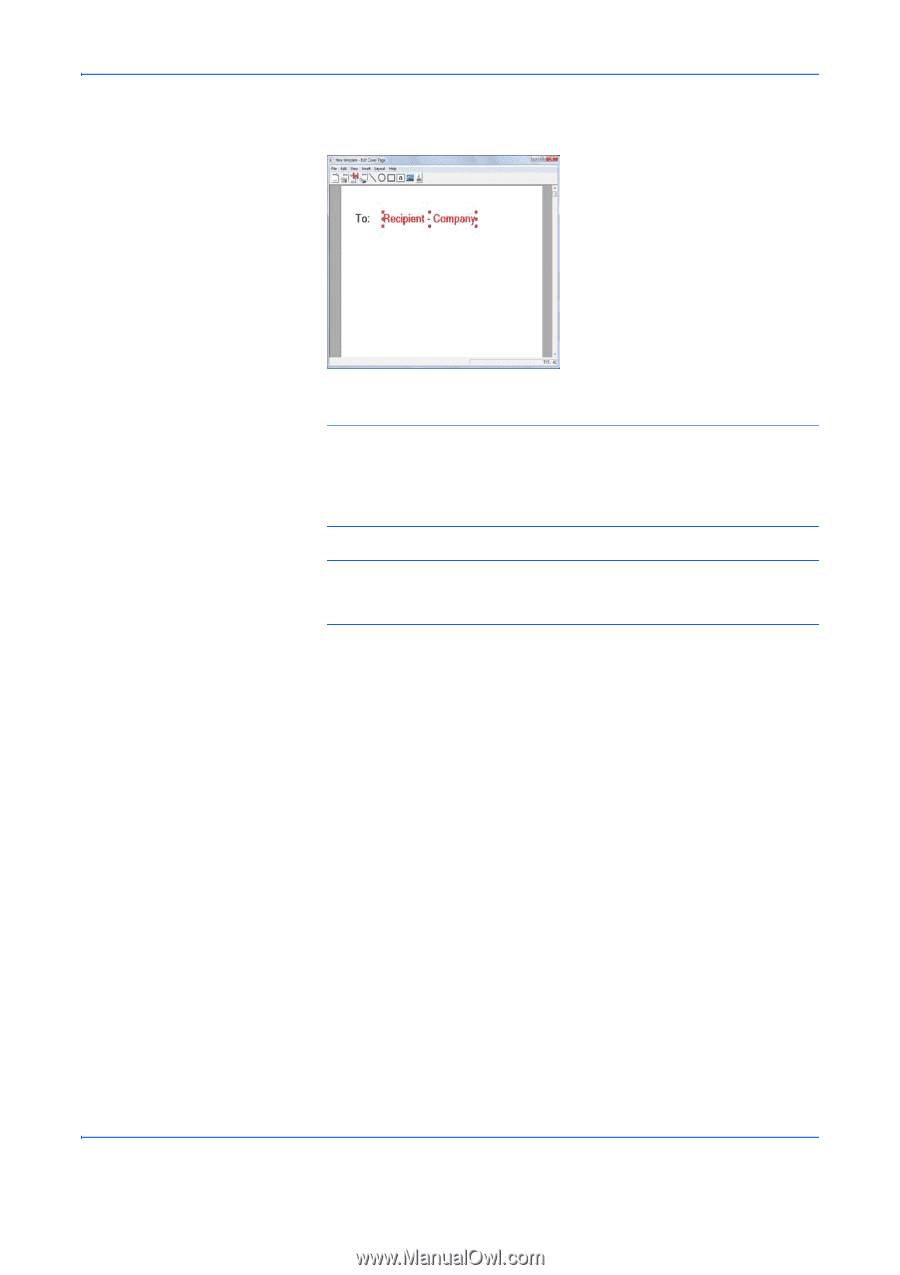
Using Cover Pages
3-9
4
Position the field box.
From the Menu bar's
Insert
menu, select the field box to be positioned.
IMPORTANT:
If there are too many characters in the entered information,
such as recipient name or company name, the information will not fit in the
field box and some of the characters could be cut off. When positioning the
field box, make it large enough and adjust the font point size so that the
inserted information will fit in the field box.
NOTE:
When a fax is transmitted, the information entered in the Default
Settings and Destination Settings will automatically be entered in the
fields.