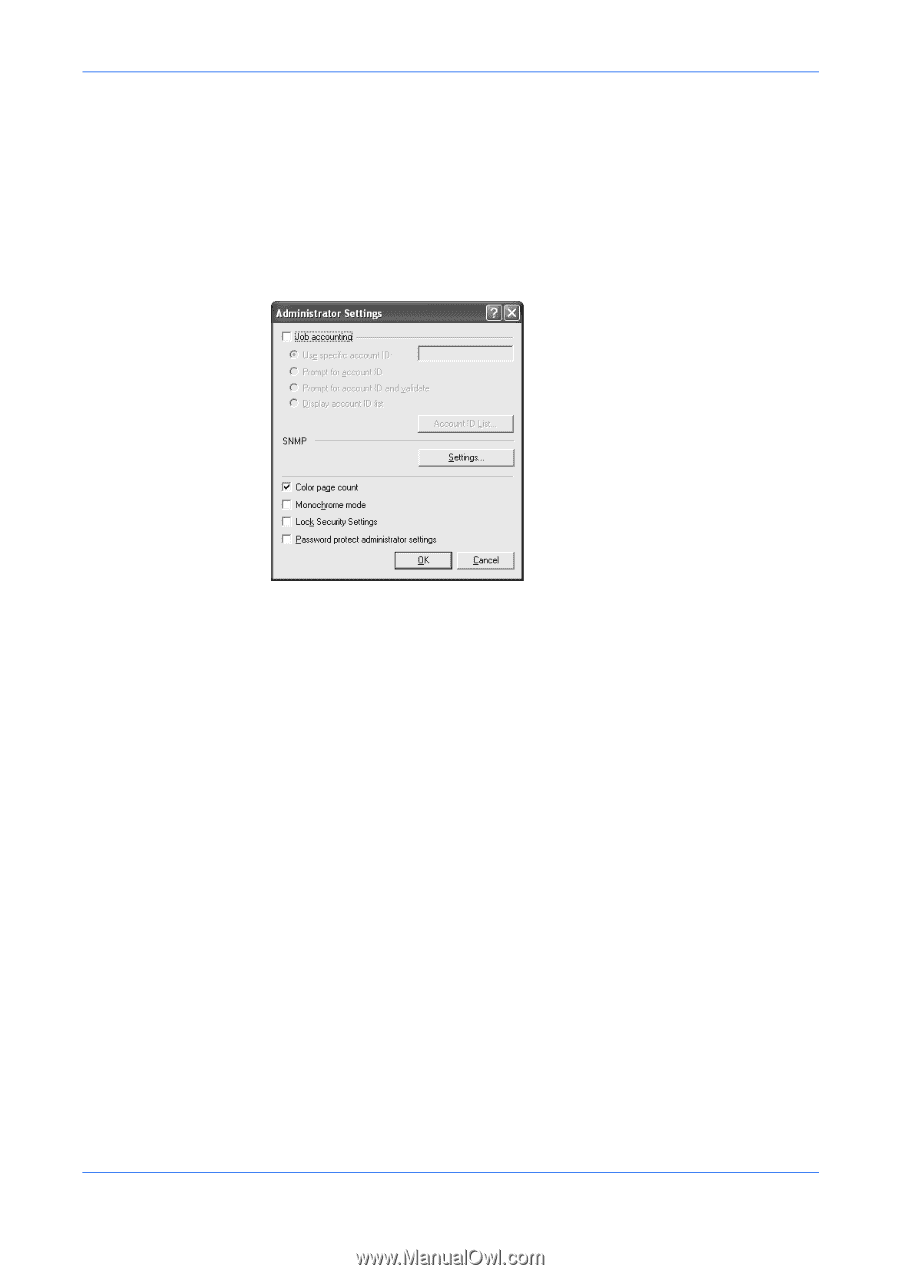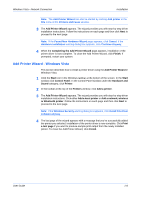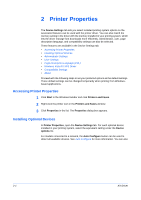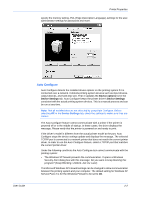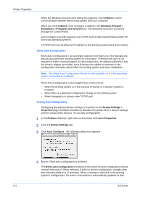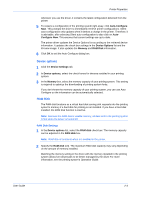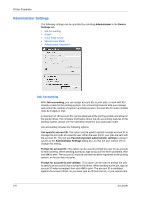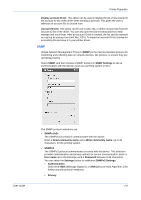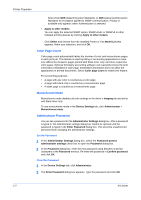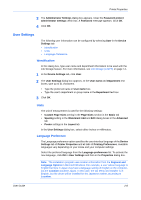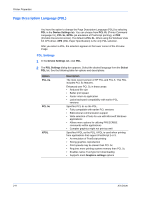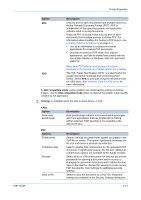Kyocera FS-C5300DN FS-C5100DN/C5200DN/C5300DN KX Driver User Guide Ver. 7.7 - Page 18
Administrator Settings, Job Accounting
 |
UPC - 632983010303
View all Kyocera FS-C5300DN manuals
Add to My Manuals
Save this manual to your list of manuals |
Page 18 highlights
Printer Properties Administrator Settings The following settings can be specified by selecting Administrator in the Device Settings tab. • Job Accounting • SNMP • Color Page Count • Monochrome Mode • Administrator Password Job Accounting With Job accounting, you can assign account IDs to print jobs, or work with IDs already created at the printing system. Job accounting features help you manage and control the number of copies in a printing system. Account IDs for newer models must be 8 digits or less. A maximum of 100 account IDs can be assigned at the printing system and stored in the printer driver. For complete information about the job accounting features of the printing system, please see the Operation Guide for your particular model. Job accounting includes the following options: Use specific account ID: This option can be used to specify a single account ID to manage the print jobs of a specific user. When the user prints, your jobs are sent with the account ID. You can use Password protect administrator settings to protect access to the Administrator Settings dialog box, so that the user cannot see or change this setting. Prompt for account ID: This option can be used to prompt the user for an account ID when printing. When sending a print job, type an account ID when prompted, then click OK to print. The account ID must be one that has been registered at the printing system, or the job does not print. Prompt for account ID and validate: This option can be used to prompt the user to specify an account ID that is saved in the driver. When sending a print job, type an account ID when prompted, then click OK to print. The account ID is validated against the account ID list, so you must type an ID from the list, or you cannot print. 2-5 KX Driver