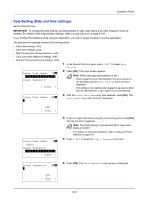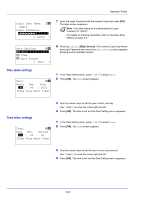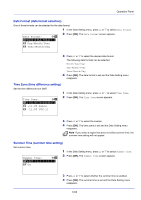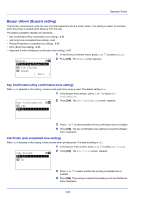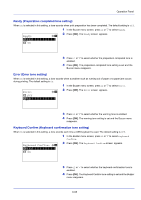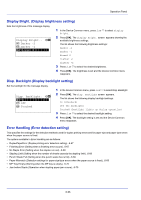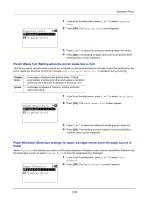Kyocera FS-C8650DN FS-C8650DN Operation Guide - Page 190
Buzzer (Alarm (Buzzer) setting), Key Confirmation Key confirmation tone setting
 |
View all Kyocera FS-C8650DN manuals
Add to My Manuals
Save this manual to your list of manuals |
Page 190 highlights
Operation Panel Buzzer (Alarm (Buzzer) setting) This function uses tones to notify the user of printer operations and the printer status. This setting is useful, for example, when the printer is located some distance from the user. The options available in Buzzer are as follows: • Key Confirmation (Key confirmation tone setting)...6-64 • Job Finish (Job completed tone setting)...6-64 • Ready (Preparation completed tone setting)...6-65 • Error (Error tone setting)...6-65 • Keyboard Confirm (Keyboard confirmation tone setting)...6-65 1 In the Device Common menu, press U or V to select Buzzer. Buzzer: a b *1**K*e*y**C*o*n*f**i*r*m*a*t*i*o*n*- 2 Job Finish 3 Ready 2 Press [OK]. The Buzzer screen appears. [ Exit ] Key Confirmation (Key confirmation tone setting) When On is selected in this setting, a tone sounds each time a key is used. The default setting is On. Key Confirmation: a b 1 Off *2***O*n 1 In the Buzzer menu screen, press U or V to select Key Confirmation. 2 Press [OK]. The Key Confirmation screen appears. 3 Press U or V to select whether the key confirmation tone is enabled. 4 Press [OK]. The key confirmation tone setting is set and the Buzzer menu reappears. Job Finish (Job completed tone setting) When On is selected in this setting, a tone sounds when printing ends. The default setting is Off. 1 In the Buzzer menu screen, press U or V to select Job Finish. Job Finish: a b *1***O*f**f 2 On 2 Press [OK]. The Job Finish screen appears. 3 Press U or V to select whether the printing completed tone is enabled. 4 Press [OK]. The printing completed tone setting is set and the Buzzer menu reappears. 6-64