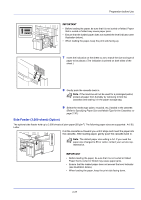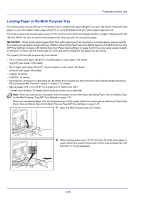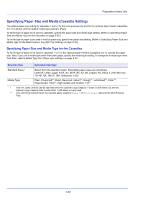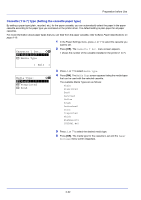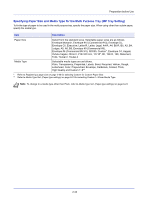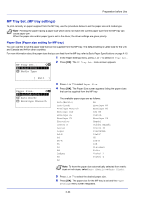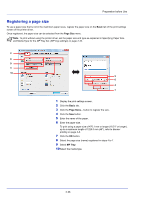Kyocera FS-C8650DN FS-C8650DN Operation Guide - Page 58
Cassette 1 to 7 Type Setting the cassette paper type, Cassette 1 Set., Media Type, Exit ], Preprinted
 |
View all Kyocera FS-C8650DN manuals
Add to My Manuals
Save this manual to your list of manuals |
Page 58 highlights
Preparation before Use Cassette (1 to 7) Type (Setting the cassette paper type) By setting a paper type (plain, recycled, etc.) for the paper cassette, you can automatically select the paper in the paper cassette according to the paper type you command on the printer driver. The default setting is plain paper for all paper cassettes. For more information about paper types that you can feed from the paper cassette, refer to Basic Paper Specifications on page A-10. 1 In the Paper Settings menu, press U or V to select the cassette you want to set. Cassette 1 Set.: a b *1**P*a*p*e*r**S*i*z**e*******2 Media Type 2 Press [OK]. The Cassette # Set. menu screen appears. # shows the number of the cassette installed in the printer (1 to 7). [ Exit ] Media Type: a b *1***P*l**a*i*n 2 Preprinted 3 Bond 3 Press U or V to select Media Type. 4 Press [OK]. The Media Type screen appears listing the media types that can be used with the selected cassette. The available Media Types are as follows: Plain Preprinted Bond Recycled Vellum Rough Letterhead Color Prepunched Thick HighQuality CUSTOM1 to 8 5 Press U or V to select the desired media type. 6 Press [OK]. The media type for the cassette is set and the Paper Settings menu screen reappears. 2-32