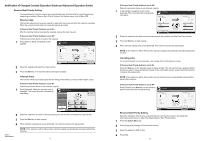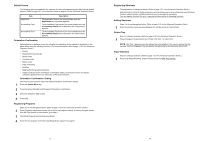Kyocera KM-3050 3050/4050/5050 Operation Guide Updated Pages - Page 1
Kyocera KM-3050 Manual
 |
View all Kyocera KM-3050 manuals
Add to My Manuals
Save this manual to your list of manuals |
Page 1 highlights
Notification of Changed Content (Operation Guide and Advanced Operation Guide) Reserve Next Priority Setting The procedures for using the reserve copy and interrupt copy functions and for cancelling jobs vary depending on whether Reserve Next Priority Setting of the System menu is set to On or Off. Reserve Copy This function allows you to scan an original to reserve the next copy job while the machine is printing. When the current print job ends, the reserved copy job is printed. If Reserve Next Priority Setting is set to On After the machine finishes scanning the originals, reserve the next copy job. If Reserve Next Priority Setting is set to Off Follow the procedure below to reserve the copy job. 1 Press [Reserve Next]. The default screen appears. Copying... Job No.: 000021 Scanner Setting Original Pages 2 Job Name: doc 20060505113414 Copies User Name: ----Printer Setting Copies 24 2/ 24 A4 100% 2-sided Top Edge Top Status Interrupt A4 2 -s ided Collate Plain Top Tray Cancel Reserve Next 10/10/2006 10:10 2 Place the originals and select the Copy function. 3 Press the Start key. The machine starts scanning the originals. Interrupt Copy This function allows you to pause jobs that are being printed when you need to make urgent copies. If Reserve Next Priority Setting is set to On Follow the procedure below to use interrupt copying. 1 Press [Interrupt]. Ready for interrupt copy. is displayed. The current print job is temporarily interrupted. Ready to copy. Copy Image Copies 1 Interrupt Set Original. Original : - - Zoom : 100% Paper : - - - Preview Quick Setup Status Auto Zoom 1-sided >>1-sided Duplex Org./Paper / Finishing Normal 0 Density Text+Photo Original Image Image Quality Letter Plain Paper Selection Collate Collate/ O f f s et Layout /Edit Advanced Setup 10/10/2006 10:10 2 Place the originals to be used in interrupt copying onto the machine and select the Copy function. 3 Press the Start key to start copying. 4 When interrupt copying ends, press [Interrupt]. The machine resumes the paused jobs. 2007.6 302GN56491 NOTE: If the machine is left for 60 seconds, interrupt copying is automatically cancelled and printing resumes. 1 If Reserve Next Priority Setting is set to Off Follow the procedure below to use interrupt copying. 1 In the printing in progress screen, press [Interrupt]. The current print job is temporarily interrupted. Copying... Job No.: 000021 Scanner Setting Original Pages 2 Job Name: doc 20060505113414 Copies User Name: ----Printer Setting Copies 24 2/ 24 A4 100% 2-sided Top Edge Top Status Interrupt A4 2 -s ided Collate Plain Top Tray Cancel Reserve Next 10/10/2006 10:10 2 Place the originals to be used in interrupt copying onto the machine and select the Copy function. 3 Press the Start key to start copying. 4 When interrupt copying ends, press [Interrupt]. The machine resumes the paused jobs. NOTE: If the machine is left for 60 seconds, interrupt copying is automatically cancelled and printing resumes. Canceling Jobs For more information on canceling jobs, refer to page 3-53 of the Operation Guide. If Reserve Next Priority Setting is set to On Press the Stop key on the operation panel to pause all jobs. The Job Cancel screen appears. Select the job you want to cancel and press [Cancel]. In the confirmation screen, press [Yes]. Press [Close] to resume the paused jobs. NOTE: If the machine is left for 60 seconds, the Job Cancel screen is automatically closed and the paused jobs resumes. If Reserve Next Priority Setting is set to Off Press [Cancel] or the Stop key on the operation panel to cancel the job currently printing. Copying... Job No.: 000021 Scanner Setting Original Pages 2 Job Name: doc 20060505113414 Copies User Name: ----Printer Setting Copies 24 2/ 24 A4 100% 2-sided Top Edge Top Status Interrupt A4 2 -s ided Collate Plain Top Tray Cancel Reserve Next 10/10/2006 10:10 Reserve Next Priority Setting Select the operation of the reserve copy and interrupt copy functions and for canceling jobs. Use the procedure below to select the default Reserve Next Priority setting. 1 Press the System Menu key. 2 Press [Copy] and [Change] of Reserve Next Priority. 3 Select the default for [Off] or [On]. 4 Press [OK]. 2