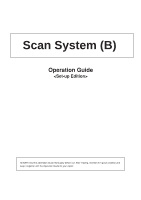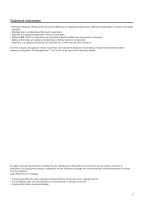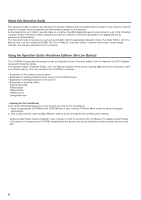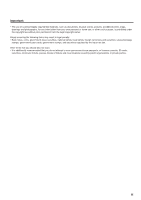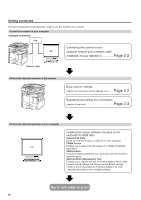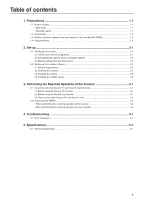Kyocera KM-3530 Scan System B Operators Guide (Setup) Edition
Kyocera KM-3530 Manual
 |
View all Kyocera KM-3530 manuals
Add to My Manuals
Save this manual to your list of manuals |
Kyocera KM-3530 manual content summary:
- Kyocera KM-3530 | Scan System B Operators Guide (Setup) Edition - Page 1
Scan System (B) Operation Guide ALWAYS read this Operation Guide thoroughly before use. After reading, maintain it in good condition and keep it together with the Operation Guide for your copier. - Kyocera KM-3530 | Scan System B Operators Guide (Setup) Edition - Page 2
trademarks of Microsoft Corporation of America and other countries. • Windows Me is a trademark of Microsoft Corporation. • Ethernet is Guide. All rights reserved. No part of this material may be reproduced or transmitted in any form or by any means, electronic or mechanical, including photocopying - Kyocera KM-3530 | Scan System B Operators Guide (Setup) Edition - Page 3
this product contain the Operation Guide (On-Line Manual) in a PDF (Portable Document Format) file format. The Operation Guide (On-Line Manual) explains how to use the required applications when using your copier as a network scanner. The main content of the - Kyocera KM-3530 | Scan System B Operators Guide (Setup) Edition - Page 4
or home use, or other such purpose, is prohibited under the copyright law without prior permission from the legal copyright owner. Simply scanning the following items may result in legal penalty: • Bank notes, coins, government-issue securities, national bonds, local bonds, foreign currencies and - Kyocera KM-3530 | Scan System B Operators Guide (Setup) Edition - Page 5
Page 2-3 (register a new user Perform the required operation at your computer PC Installing the various software (included on the enclosed CD-ROM disk) Scanner File Utility Saves the scanned image as a data file on your computer. TWAIN Source Enables you to utilize scanned images in a TWAIN - Kyocera KM-3530 | Scan System B Operators Guide (Setup) Edition - Page 6
scan under Scan to PC and Send E-mail 3-1 3-2 Scanning with TWAIN ...3-4 • When performing the scanning operation at the scanner 3-4 • When performing the scanning operation at your computer 3-4 4. Troubleshooting ...4-1 4-1 Error messages ...4-1 5. Specifications ...5-1 5-1 Scanner specification - Kyocera KM-3530 | Scan System B Operators Guide (Setup) Edition - Page 7
of parts • Main body 1 Original cover Open and close this cover when setting an original on the platen. 2 Platen Set the original to be scanned face | ) in order to use the scanner. 6 Scanner interface connector Use to connect the scanner to the computer network with a 10BASE-T or 100BASE-TX cable. - Kyocera KM-3530 | Scan System B Operators Guide (Setup) Edition - Page 8
procedures are indicated in this Operation Guide within double quotation marks and you will be instructed to "touch" them rather than "press" them. (Ex.: Touch the "xxx" key.) 6 Scanner key / Scanner indicator Press this key when the optional Network Scanner Kit is installed in your machine and - Kyocera KM-3530 | Scan System B Operators Guide (Setup) Edition - Page 9
of the included CD-ROMs) • CD-ROM (Scanner Library) • Scanner File Utility • TWAIN Source • Address Book • Address Editor • Configuration Tool • Acrobat Reader 4.05 • On-Line Manual * Refer to the On-Line Manual of this Operation Guide for information on using the included - Kyocera KM-3530 | Scan System B Operators Guide (Setup) Edition - Page 10
Email destination Email application Network settings Scanner default settings User and destination registration Send E-mail Scan to PC Destination PC, Server PC, etc. Scanner File Utility Scan to PC TWAIN scan User's PC User's PC Scanner File Utility Address Book TWAIN source TWAIN - Kyocera KM-3530 | Scan System B Operators Guide (Setup) Edition - Page 11
server configuration is already enabled as the factory default setting. • Basic scanner settings 1 Press the default ( ) key. The Default Setting screen will appear. 3 Turn the main switch to the scanner back ON ( | ). 2 Touch the "Scanner default" key. The Password Input screen will appear. 2-2 - Kyocera KM-3530 | Scan System B Operators Guide (Setup) Edition - Page 12
to change the administrator password number as desired. For more information, refer to the Instruction Handbook for your copier. • Registering and editing user information The following explains the procedure to use the scanner's touch panel to register and edit user information. Registration of - Kyocera KM-3530 | Scan System B Operators Guide (Setup) Edition - Page 13
to use the scanner's touch panel to edit User Number Input screen will appear. 12 Enter your user number and then touch the "Enter" key. The Edit Address Book screen will appear. (Refer to step 8 on page 2-3.) * If you registered a password during user registration, enter the registered password - Kyocera KM-3530 | Scan System B Operators Guide (Setup) Edition - Page 14
User password This is the password that is entered when selecting a user. (It is not required to register a password.) * The password can be up to 8 numbers long. Save folder No This is the registered number of the destination folder when "Save at user PC" is selected. Use the Scanner File Utility - Kyocera KM-3530 | Scan System B Operators Guide (Setup) Edition - Page 15
function. The time of day when email is sent from the scanner is included in the header of that email message as the transmission the setting as desired. Touch the "Close" key to register the change to that setting. 2 Touch the "Machine default" key. The Machine Default screen will appear. * Be - Kyocera KM-3530 | Scan System B Operators Guide (Setup) Edition - Page 16
, as well as for each utility, refer to the On-Line Manual of this Operation Guide. • Send E-mail Sends the image data of scanned originals to the desired receiver as a file attached to an email message. * Registration in the scanner of the corresponding SMTP server settings - Kyocera KM-3530 | Scan System B Operators Guide (Setup) Edition - Page 17
with this product. * Refer to the On-Line Manual of this Operation Guide for information on using the included utilities. • Scanner File Utility • Address Book • Address Editor (Management Tool) 1 Start up Windows. * Quit any applications that are currently running. 2 Insert - Kyocera KM-3530 | Scan System B Operators Guide (Setup) Edition - Page 18
the Select Scanner Function screen. 3 Use the "L" and "M" cursor keys to select your user name and then touch the "Enter" key. The Scan to PC or Send E-mail screen, as appropriate, will appear. You can also enter your user name directly using the numeric keys on the keypad. * If a password was - Kyocera KM-3530 | Scan System B Operators Guide (Setup) Edition - Page 19
3. Performing the Required Operation at the Scanner 6 If you want to manually enter an email address, touch the "Enter dest." key. The Enter E-mail Destination screen will appear. 7 Type in the email address of the desired destination. Once you have entered the address, touch the "End" key and the - Kyocera KM-3530 | Scan System B Operators Guide (Setup) Edition - Page 20
Scanner • Scan settings 13 The Scan Settings menu is displayed in the right portion of the touch screen. If you want to change any settings, touch have finished scanning originals, touch the "Scanning finished" key. 14 If you set the original with its top edge towards the rear of the scanner, - Kyocera KM-3530 | Scan System B Operators Guide (Setup) Edition - Page 21
made in the scanner in order to scan using the TWAIN function. • When performing the scanning operation at the scanner 1 Press the Scanner key to display the Select Scanner Function screen. 2 Touch the "TWAIN" key. The TWAIN Mode screen will appear. • When performing the scanning operation at your - Kyocera KM-3530 | Scan System B Operators Guide (Setup) Edition - Page 22
make sure that the network cable is connected securely and properly. If this message appears immediately after turning the scanner ON, wait for awhile (approx. 2 minutes) while the scanner warms up. There is a problem at your computer. Check to make sure that the Scanner File Utility is running and - Kyocera KM-3530 | Scan System B Operators Guide (Setup) Edition - Page 23
of personal address list is in use. Try again later. No destination address being registered. Wrong password. Check domain name and host name. Procedure The versions of the Address Book do not match. Consult with your network administrator. The designated Address Book and the scanner are currently - Kyocera KM-3530 | Scan System B Operators Guide (Setup) Edition - Page 24
5. Specifications 5-1 Scanner specification Operating Environment IBM PC/AT or compatible OS: Windows 95 (OSR2), Windows 98 (Second Edition), Windows NT 4.0 (Service Pack 5), Windows 2000 or Windows Me CPU: 133 MHz Pentium or faster (266 MHz Celeron recommended) RAM: 64 MB or more recommended
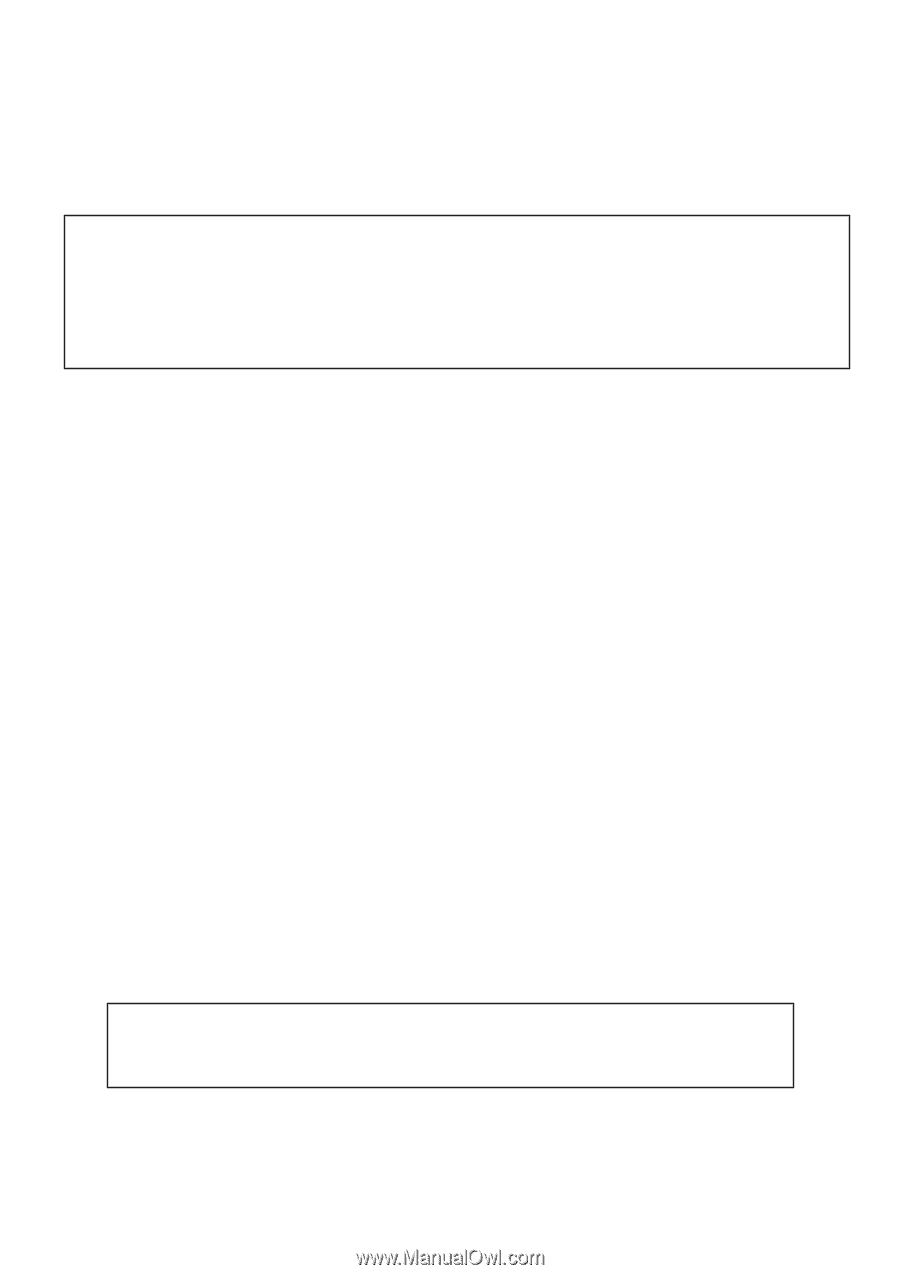
Scan System (B)
Operation Guide
<Set-up Edition>
ALWAYS read this Operation Guide thoroughly before use. After reading, maintain it in good condition and
keep it together with the Operation Guide for your copier.