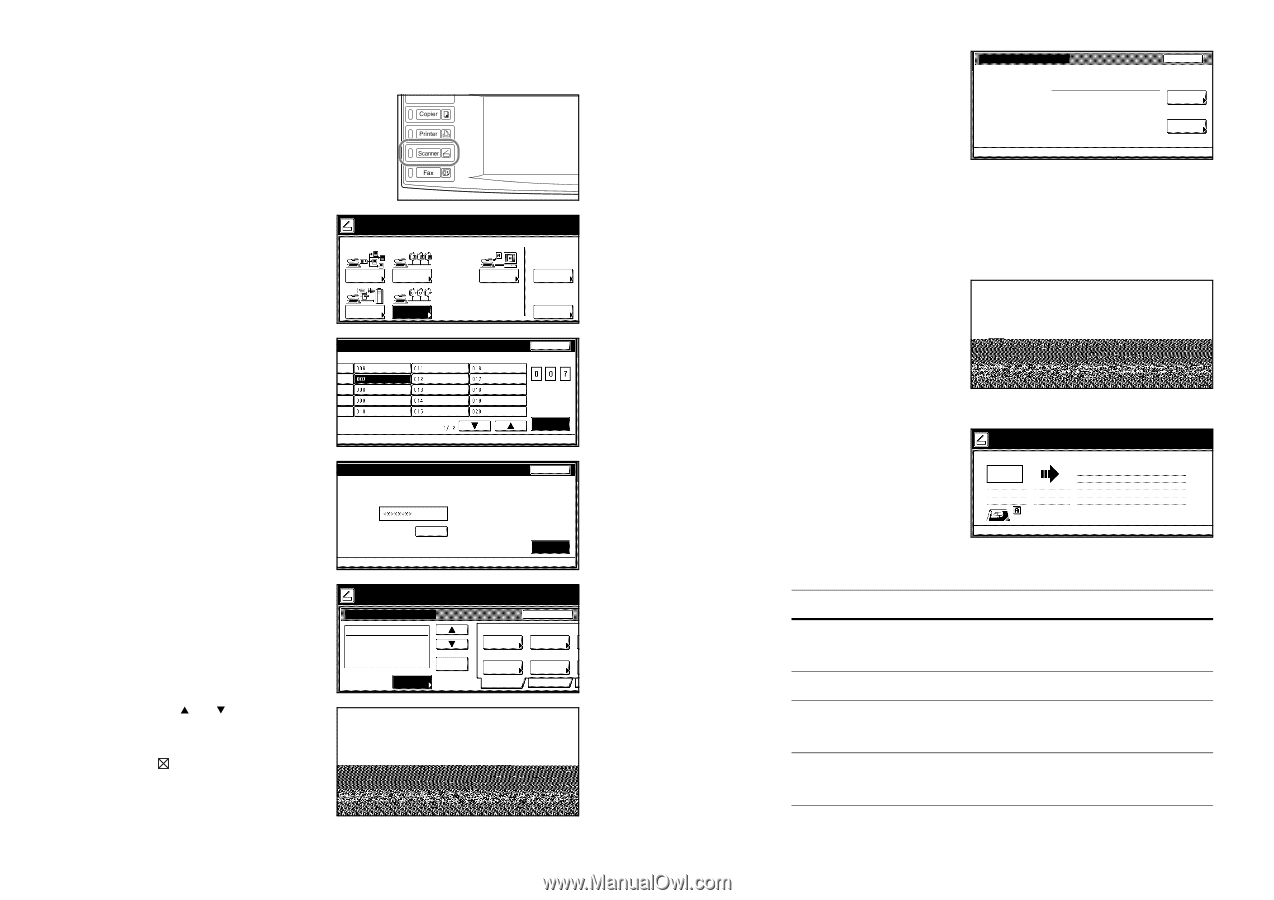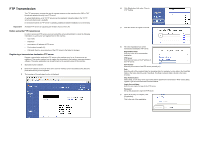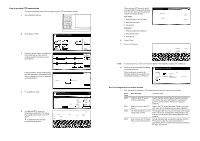Kyocera KM-6030 Scan to FTP Operation Guide - Page 2
How to perform FTP transmission, Error messages and corrective actions - scanner error
 |
View all Kyocera KM-6030 manuals
Add to My Manuals
Save this manual to your list of manuals |
Page 2 highlights
How to perform FTP transmission This section explains how to scan an image using the FTP transmission function. 1 Press the [Scanner] key. 2 Press [Scan to FTP]. Select scanner function. 01/0 Send E-mail Scan to PC Database Connection Scan to FTP 3 Select the sender (user). Press directly ame. the number key, or enter the user number using the numeric keys and press [Enter]. TWAIN Edit addr. book History of sending Stop User number (with #key) Enter If the password is already entered with the user registration, the password entry screen is displayed. Enter the password and press [Enter]. Password (Enter by #key) Clear Stop Enter 4 Press [Address book]. 5 Use [S] and [T] to select the transmission destination FTP server. Press [Add dest.] to login to the FTP server. is displayed at the selected transmission destination. Ready to scan. Place the original and select destination. Scan to FTP-Continuous TX Destination Address book Delete Auto Select orig.size Auto size Select send size Basic Original 11x17" 01/0 Sending to Back Edge Orig. set direction 200dpi Scanning resolution Quality 0-9 GHI OPR YZ k Address FTP01 FTP02 FTP03 FTP04 FTP05 Select: 1 Up Close About dest. Down Add dest. When selecting FTP server for which you select [NO] for Skip Authentication, enter the user name and the password using the procedure [Close]. User name: 1. Press [Change #] at User name. 2. Enter the user name. 3. Press [End]. Password: 1. Press [Change #] at Password. 2. Enter the password. 3. Press [End]. User Name & Password User name: Password : Back Change # Change # 6 Press [Close]. 7 Set up for scanning. to scan. iginal and select destination. ntinuous TX Address book Delete Auto Select orig.size Auto size Select send size Basic Original Send ------ 11x17" 01/04/`05 11:30 Sending to Cancel Back Edge Orig. set direction 200dpi Scanning resolution Quality Auto File name Input TIFF File type Edit Note For scanning set up, refer to the Functions Edition of the Operation Guide (On-Line Manual). 8 Place the original and press the [Start] Now scanning originals. key to start scanning. 01/0 When scanning is complete, the machine uploads the scan data to the transmission destination FTP server. OrigO._rSige.t_pDaigreection 1 -----1 sided Rear Scan to FTP Send 11x17" SCAN0060_000.tif User name: User A Error messages and corrective actions Error messages that appear in FTP transmission and corrective actions are as below. Error code E080 E081 E082 E083 Error message Corrective action Unable to find FTP server. Contact administrator. Confirm that the network cable is properly connected. Also contact the server administrator or appropriate person to confirm that the FTP server is properly operating. Unable to Log in to the FTP Login to the FTP server has failed. Check to see if the Server user name and the password are properly registered. The Path attempted to use for saving does not exist The storage folder is not found or the path to the storage folder is incorrect. Check that the storage folder in the FTP server matches the path setting registered in the machine. Error occurred at FTP Server Please contact Administrator Storage has failed with unexpected response from the FTP server. Contact the server administrator or appropriate person to confirm that writing is permitted to the login user account.