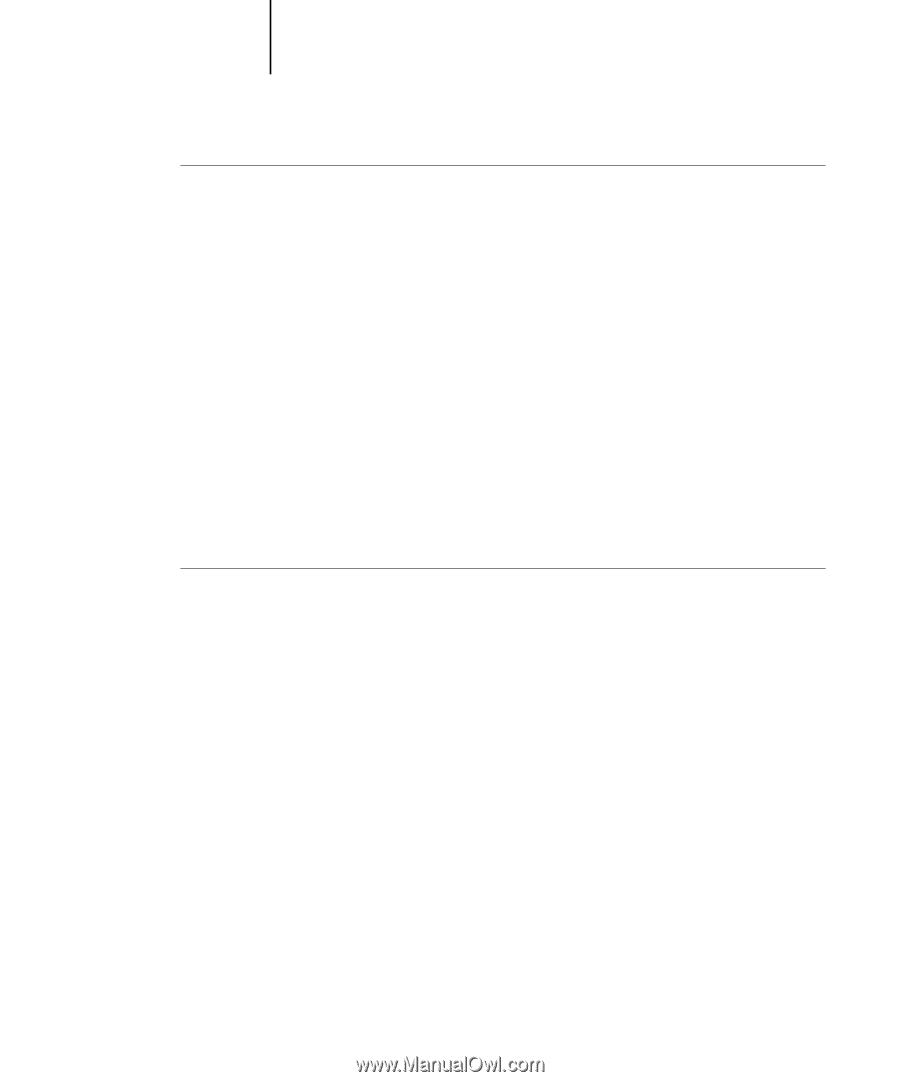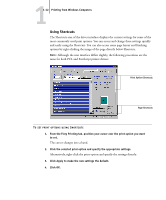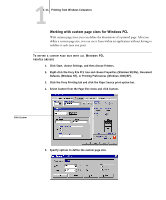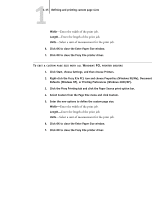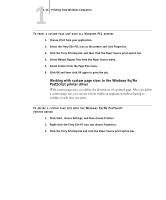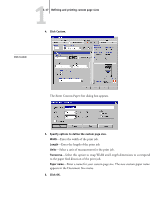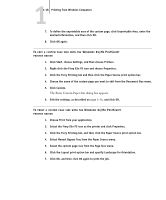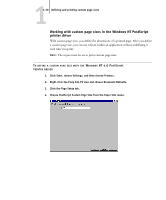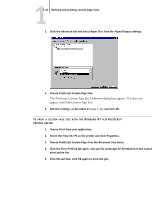Kyocera KM-C1530 Fiery X3e Print Guide for Ver.2.0 - Page 28
Working with custom sizes in the Windows 9x/Me PostScript printer driver
 |
View all Kyocera KM-C1530 manuals
Add to My Manuals
Save this manual to your list of manuals |
Page 28 highlights
11-16 Printing from Windows Computers TO PRINT A CUSTOM PAGE SIZE WITH ALL WINDOWS PCL DRIVERS 1. Choose Print from your application. 2. Select the Fiery X3e PCL icon as the printer and click Properties. 3. Click the Fiery Printing tab, and then click the Paper Source print option bar. 4. Select Manual Bypass Tray from the Paper Source menu. 5. Select Custom from the Page Size menu. 6. Click OK and then click OK again to print the job. Working with custom page sizes in the Windows 9x/Me PostScript printer driver With custom page sizes, you define the dimensions of a printed page. After you define a custom page size, you can use it from within an application without having to redefine it each time you print. TO DEFINE A CUSTOM PAGE SIZE WITH THE WINDOWS 9X/ME POSTSCRIPT PRINTER DRIVER 1. Click Start, choose Settings, and then choose Printers. 2. Right-click the Fiery X3e PS icon and choose Properties. 3. Click the Fiery Printing tab and click the Paper Source print option bar.