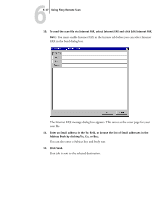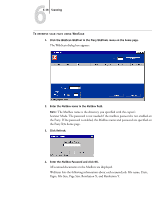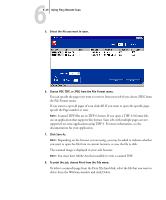Kyocera KM-C1530 Fiery X3e Print Guide for Ver.2.0 - Page 85
choose a File Format TIFF or PDF.
 |
View all Kyocera KM-C1530 manuals
Add to My Manuals
Save this manual to your list of manuals |
Page 85 highlights
66-15 Using Fiery Remote Scan 4. To send the scan job via Email, select Email and click Edit Email. The Email message dialog box appears. 5. Enter an Email address in the To: field, or browse the list of Email addresses in the Address Book by clicking To:, Cc:, or Bcc:. You can enter a Subject line and body text. 6. Click OK. Indicate whether you want to send the file as an e-mail attachment or a URL, and choose a File Format (TIFF or PDF). NOTE: Scanned TIFF files are in TIFF 6 format. NOTE: If you open a TIFF 6.0 format file, use an application that supports this format. Scan jobs with multiple pages are not supported on some applications using TIFF 6. For more information, see your application documentation.

6
6-15
Using Fiery Remote Scan
4.
To send the scan job via Email, select Email and click Edit Email.
The Email message dialog box appears.
5.
Enter an Email address in the To: field, or browse the list of Email addresses in the
Address Book by clicking To:, Cc:, or Bcc:.
You can enter a Subject line and body text.
6.
Click OK.
Indicate whether you want to send the file as an e-mail attachment or a URL, and
choose a File Format (TIFF or PDF).
N
OTE
:
Scanned TIFF files are in TIFF 6 format.
N
OTE
:
If you open a TIFF 6.0 format file, use an application that supports this format.
Scan jobs with multiple pages are not supported on some applications using TIFF 6.
For more information, see your application documentation.