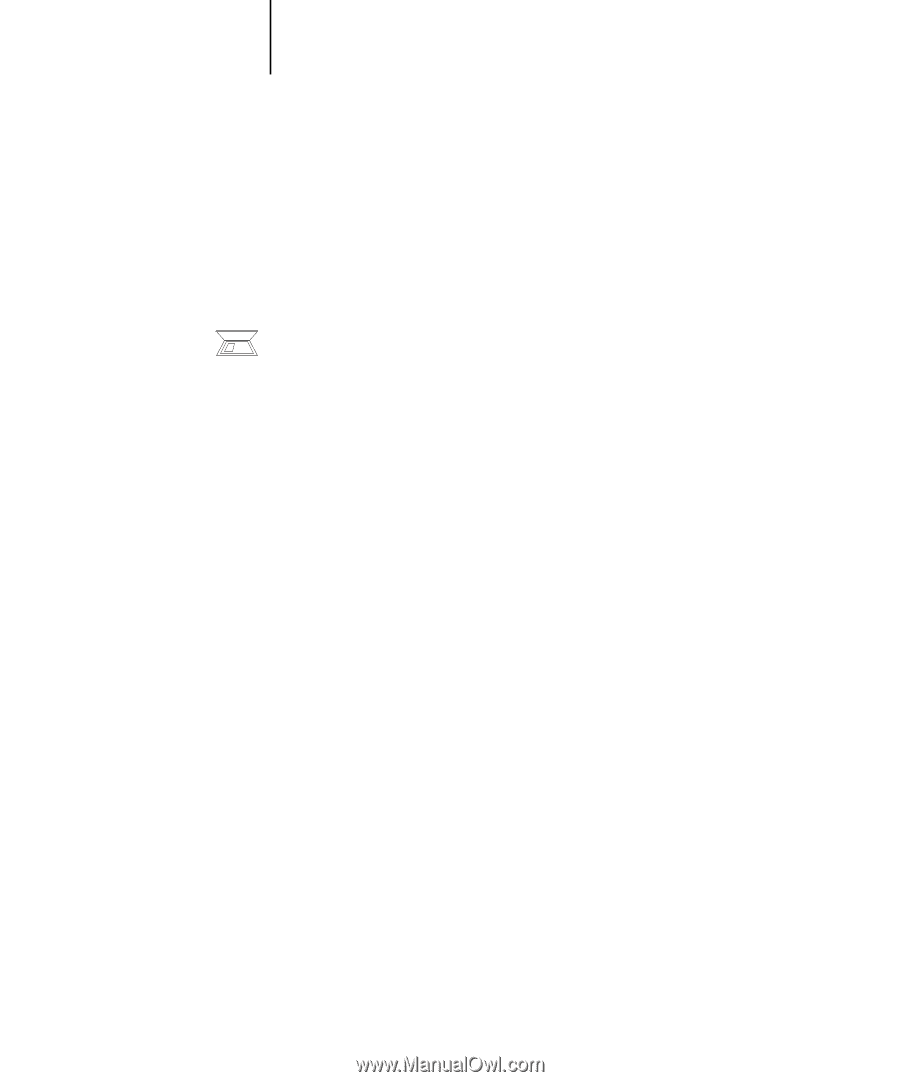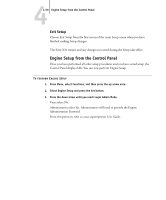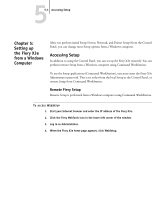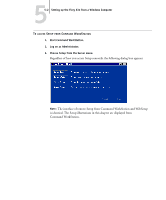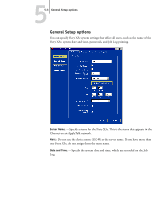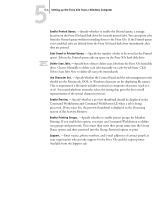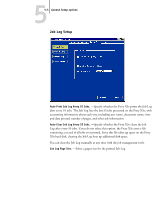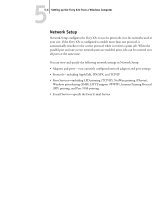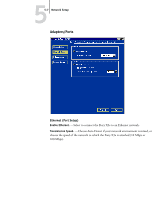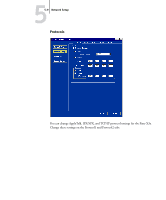Kyocera KM-C2230 Fiery X3e 22C-KM Configuration Guide for KM-C2230 - Page 120
Jobs Saved in Printed Queue., representation of the special characters you use.
 |
View all Kyocera KM-C2230 manuals
Add to My Manuals
Save this manual to your list of manuals |
Page 120 highlights
55-4 Setting up the Fiery X3e from a Windows Computer Enable Printed Queue. -Specify whether to enable the Printed queue, a storage location on the Fiery X3e hard disk drive for recently printed jobs. You can reprint jobs from the Printed queue without resending them to the Fiery X3e. If the Printed queue is not enabled, jobs are deleted from the Fiery X3e hard disk drive immediately after they are printed. Jobs Saved in Printed Queue. -Specify the number of jobs to be stored in the Printed queue. Jobs in the Printed queue take up space on the Fiery X3e hard disk drive. Delete Scan Jobs. -Specify how often to delete scan jobs from the Fiery X3e hard disk drive. Choose Manually to delete scan jobs manually on a job-by-job basis. Click Delete Scan Jobs Now to delete all scan jobs immediately. Use Character Set. -Specify whether the Control Panel and the job management tools should use the Macintosh, DOS, or Windows character set for displaying file names. This is important if a file name includes accented or composite characters (such as é or æ). For mixed-platform networks, select the setting that gives the best overall representation of the special characters you use. Enable Preview. -Specify whether a preview thumbnail should be displayed in the Command WorkStation and Command WorkStation LE when a job is being processed. If you select Yes, the preview thumbnail is displayed in the Processing section of the Activity Monitor. Enable Printing Groups. -Specify whether to enable printer groups for Member Printing. If you enable this option, you must use Command WorkStation to define user groups and passwords. Users must then enter their group name into the Group Name option and their password into the Group Password option to print. Support. -Enter names, phone numbers, and e-mail addresses of contact people at your organization who provide support for the Fiery X3e and the copier/printer. Available from the Support tab.