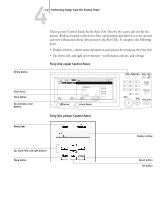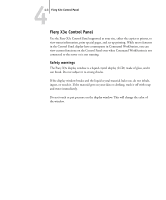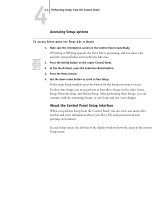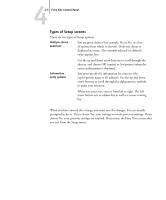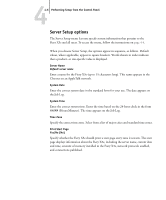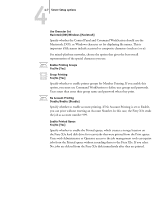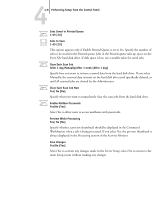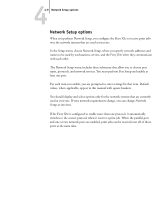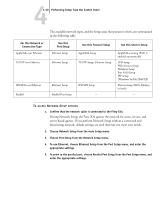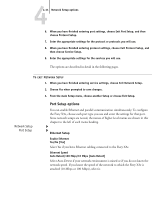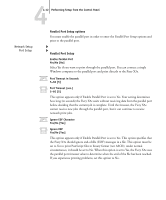Kyocera KM-C2230 Fiery X3e 22C-KM Configuration Guide for KM-C2230 - Page 63
Macintosh/DOS/Windows [Macintosh]
 |
View all Kyocera KM-C2230 manuals
Add to My Manuals
Save this manual to your list of manuals |
Page 63 highlights
44-7 Server Setup options Use Character Set Macintosh/DOS/Windows [Macintosh] Specify whether the Control Panel and Command WorkStation should use the Macintosh, DOS, or Windows character set for displaying file names. This is important if file names include accented or composite characters (such as é or æ). For mixed-platform networks, choose the option that gives the best overall representation of the special characters you use. Enable Printing Groups Yes/No [Yes] Group Printing Yes/No [Yes] Specify whether to enable printer groups for Member Printing. If you enable this option, you must use Command WorkStation to define user groups and passwords. Users must then enter their group name and password when they print. No Account Printing Disable/Enable [Disable] Specify whether to enable account printing. If No Account Printing is set to Enable, you can print without entering an Account Number. In this case, the Fiery X3e sends the job as account number 999. Enable Printed Queue Yes/No [Yes] Specify whether to enable the Printed queue, which creates a storage location on the Fiery X3e hard disk drive for recent jobs that were printed from the Print queue. Users with Administrator or Operator access to the job management tools can reprint jobs from the Printed queue without resending them to the Fiery X3e. If you select No, jobs are deleted from the Fiery X3e disk immediately after they are printed.