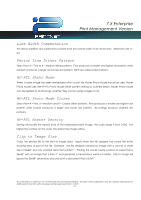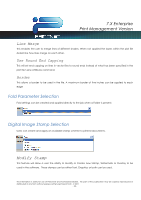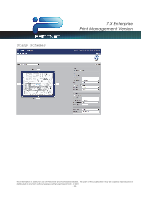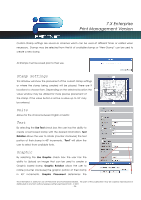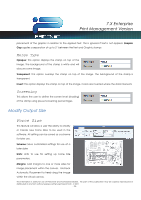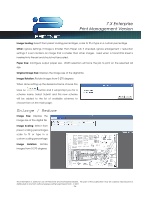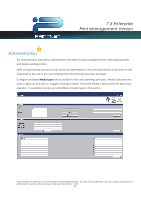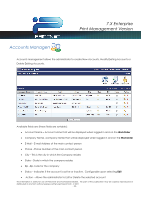Kyocera TASKalfa 2420w TASKalfa 2420w PrintNet Enterprise Admin Operation Guid - Page 27
Merge Type, Screening, Modify Output Size, Force Size
 |
View all Kyocera TASKalfa 2420w manuals
Add to My Manuals
Save this manual to your list of manuals |
Page 27 highlights
7.X Enterprise Print Management Version placement of the graphic in relation to the applied text. This is ignored if text is not applied. Graphic Gap applies a separation of up to 5" between the Text and Graphic stamps Merge Type Opaque: This option displays the stamp on top of the image. The background of the stamp is white and will obscure some image. Transparent: This option overlays the stamp on top of the image. The background of the stamp is transparent. Invert: This option displays the stamp on top of the image. Colors are inverted where the data intersects Screening This allows the user to define the screen level (shading) of the stamp using pre-set screening percentages. Modify Output Size Force Size This feature will allow a user the ability to Modify or Create new Force Sizes to be used in the software. All setting can be saved as a scheme for later use. Scheme: Save customized settings for use at a later date Units: Units to use for setting up Force Size parameters. Margins: Add margins to one or more sides for image placement within the canvas. Uncheck Automatic Placement to freely drag the image within the virtual canvas. This information is solely for use of Personnel and Authorized Dealers. No part of this publication may be copied, reproduced or distributed in any form without express written permission from . ” 2011 - 25 -