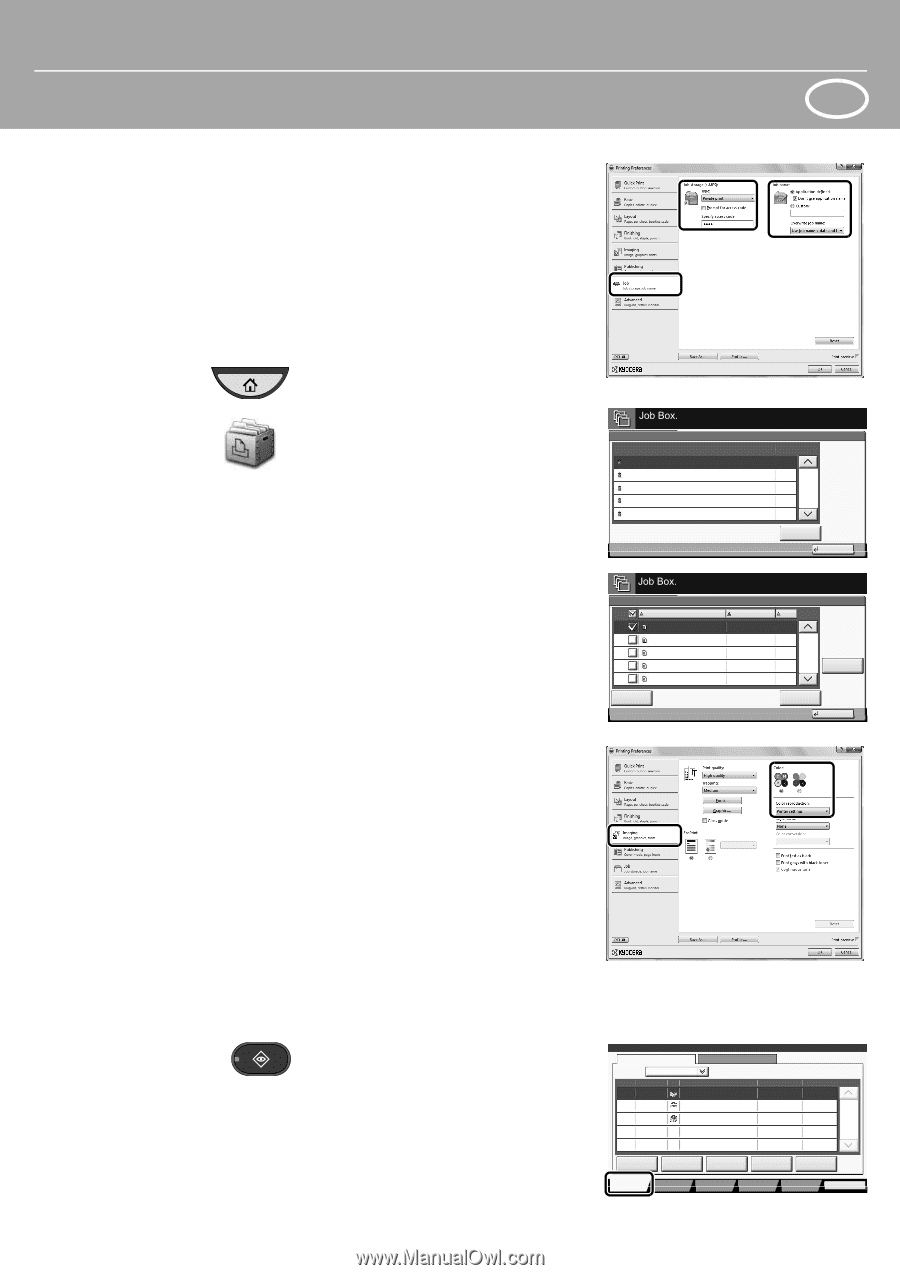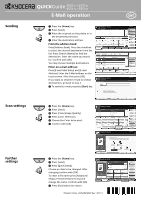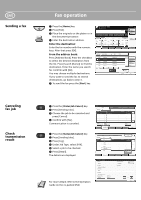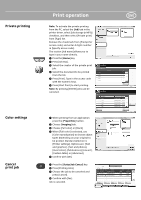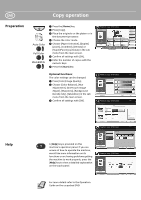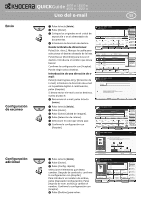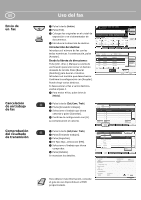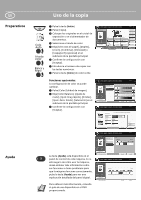Kyocera TASKalfa 3051ci TASKalfa 3051ci/3551ci/4551ci/5551ci Quick Guide - Page 3
Print operation
 |
View all Kyocera TASKalfa 3051ci manuals
Add to My Manuals
Save this manual to your list of manuals |
Page 3 highlights
Private printing Color settings Cancel print job Print operation ENG Note: To activate the private printing from the PC, select the [Job] tab in the printer driver, select [Job storage (e-MPS)] checkbox, and then select [Private print] from [Type] list. Remove the checkmark from [Prompt for access code], and enter 4 digits number in [Specify access code]. The section [Job name] allows you to type in your name directly. ❶ Press the [Home] key. ❷ Press [Job Box]. ❸ Select the creator of the private print job. ❹ Select the document to be printed from the list. ❺ Press [Print]. Type in the access code with the numeric keys. ❻ Press [Start Print] to start printing. Note: By pressing [Delete] jobs can be canceled. Private Print/Stored Job 1 User 2 User 3 User 4 User 5 User User Name User: Print File Name 1File 2File 3File 4File 5File Files 5 2 1 1/2 1 1 Open Close Date and Time Size 02/02/2013 09:40 21 MB 02/02/2013 09:45 30 MB 02/02/2013 09:50 36 MB 2/3 02/02/2013 09:55 21 MB 02/02/2013 10:00 30 MB Detail Delete Close ❶ When printing from an application press the [Properties] button. ❷ Choose [Imaging] tab. ❸ Choose [Full color] or [Black]. ❹ When [Full color] is selected, use [Color reproduction] to choose object types depending on your original to be printed. Standard selection is [Printer settings]. Options are: [Text and graphics], [Text and photos], [Vivid colors], [Publications], [Line art], [Custom table] or [Advanced]. ❺ Confirm with [OK]. ❶ Press the [Status/Job Cancel] key. ❷ Press [Printing Jobs]. ❸ Choose the job to be canceled and press [Cancel]. ❹ Confirm with [Yes]. Job is canceled. Status Status Log Job Type All Job No. Accepted Time Type Job Name 000001 10/10 09:10 doc20081010091015 000002 10/10 09:15 doc20081010091510 000003 10/10 09:20 doc20081010092015 User Name AAAAA Status InProcess AAAAA Waiting BBBBB Waiting 1/1 Pause All Print Jobs Printing Jobs Cancel Sending Jobs Priority Override Move Up Storing Jobs Device/ Communicate Detail Paper/ Supplies Close