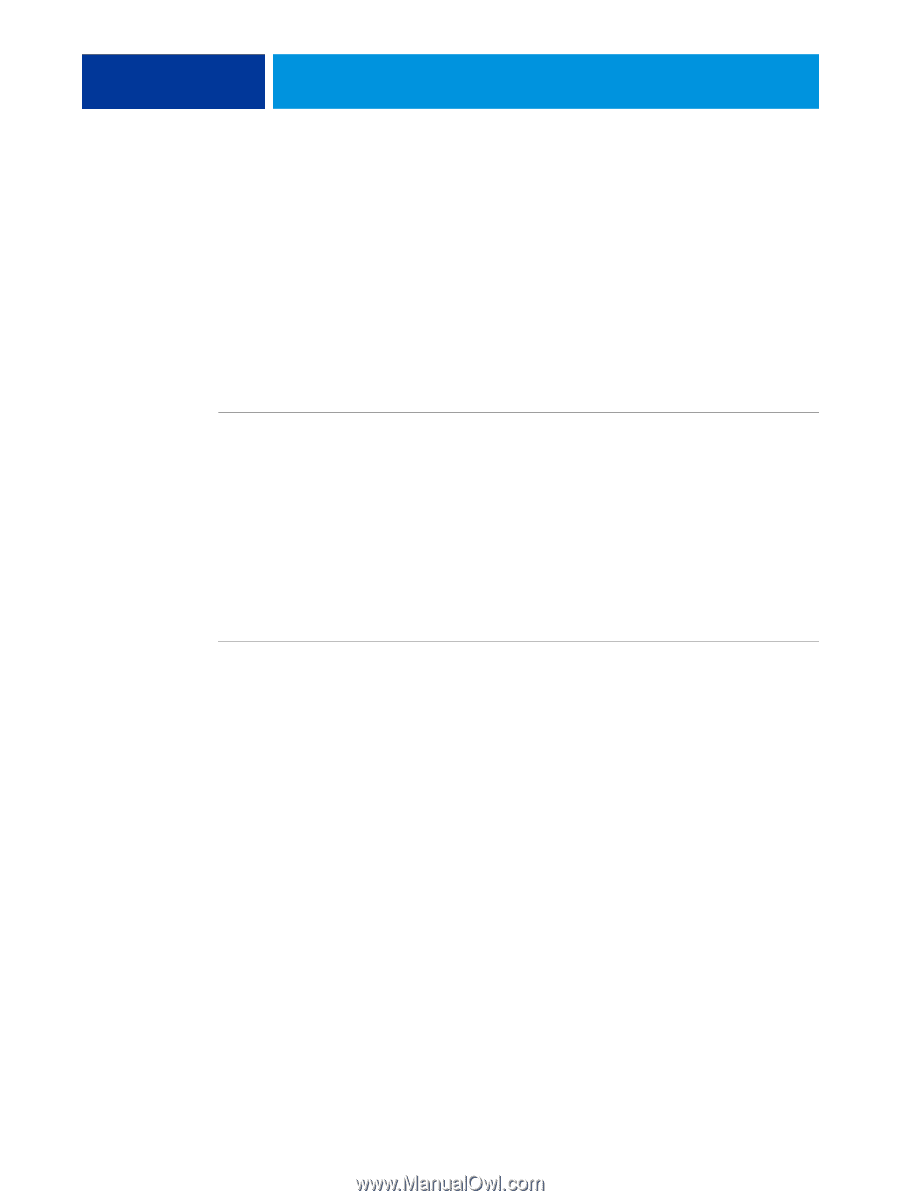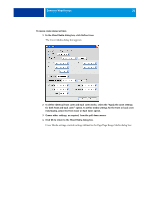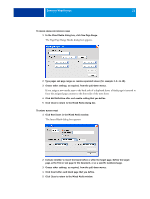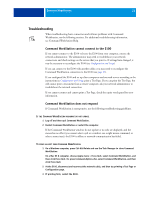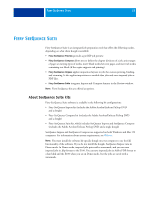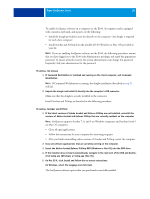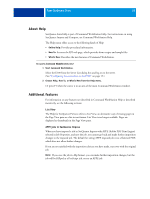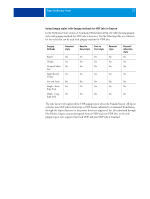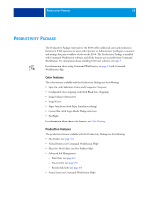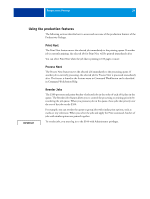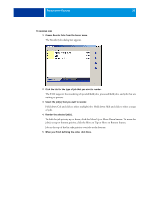Kyocera TASKalfa 3551ci Printing System (11),(12),(13),(14) Utilities Guide ( - Page 25
Insert the Adobe Acrobat/Enfocus PitStop DVD Windows or Mac OS into the DVD drive.
 |
View all Kyocera TASKalfa 3551ci manuals
Add to My Manuals
Save this manual to your list of manuals |
Page 25 highlights
FIERY SEEQUENCE SUITE 25 To enable SeeQuence software on a computer (or the E100, if it supports and is equipped with a monitor, keyboard, and mouse), do the following: • Install the dongle provided in your kit directly on the computer. One dongle is required for each client computer. • Install Acrobat and PitStop from the installer DVD (Windows or Mac OS) provided in your kit. NOTE: If you are enabling SeeQuence software on the E100, the following procedures assume that you have logged on to the E100 with Administrator privileges and typed the appropriate password. To ensure network security, the system administrator may change this password frequently. Ask your administrator for the password. TO INSTALL THE DONGLE 1 If Command WorkStation is installed and running on the client computer, exit Command WorkStation. NOTE: If Command WorkStation is running, the dongle installation (described in step 2) will fail. 2 Unpack the dongle and install it directly into the computer's USB connector. Make sure that the dongle is securely installed in the connector. Install Acrobat and PitStop, as described in the following procedure. TO INSTALL ACROBAT AND PITSTOP 1 If the latest versions of Adobe Acrobat and Enfocus PitStop are not installed, uninstall the versions of Adobe Acrobat and Enfocus PitStop that are currently resident on the computer. NOTE: SeeQuence supports Acrobat 7, 8, and 9 on Windows computers and Acrobat 8 and 9 on Mac OS computers. • Close all open applications. • Follow the instructions for your computer for removing programs. • After you finish uninstalling earlier versions of Acrobat and PitStop, restart the computer. 2 Close all software applications that are currently running on the computer. 3 Insert the Adobe Acrobat/Enfocus PitStop DVD (Windows or Mac OS) into the DVD drive. 4 If the installer does not start automatically, navigate to the root level of the DVD and doubleclick Setup.exe (Windows) or Setup.app (Mac OS). 5 On Mac OS X, click Install and follow the on-screen instructions. On Windows, select the language and click Next. The SeeQuence software option that you purchased is now fully enabled.