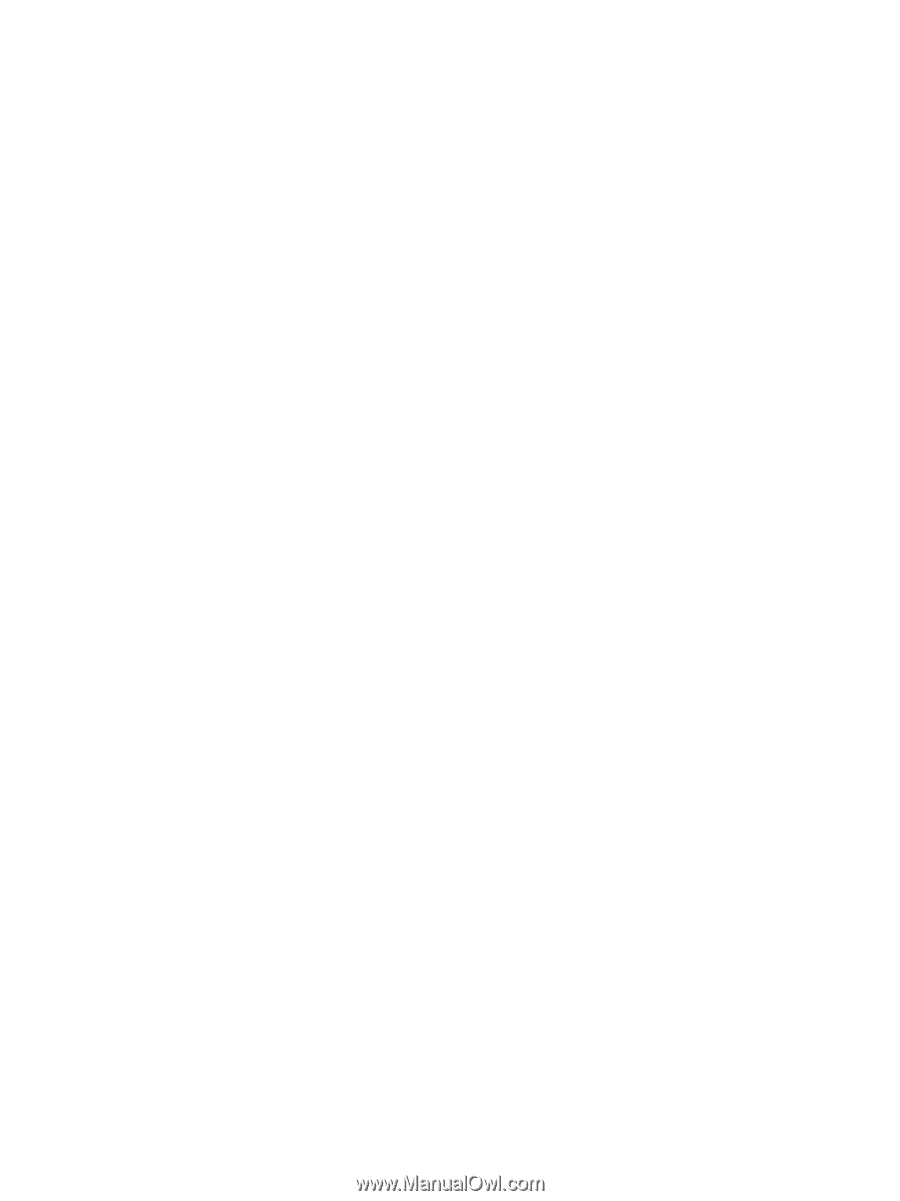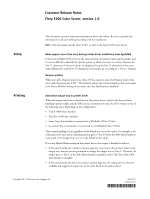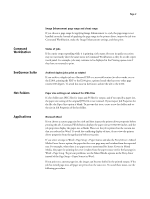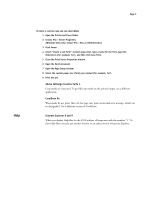Kyocera TASKalfa 4551ci Printing System (11),(12),(13),(14) Release Notes (Fie - Page 2
Command, WorkStation, SeeQuence Suite, Hot Folders, Applications
 |
View all Kyocera TASKalfa 4551ci manuals
Add to My Manuals
Save this manual to your list of manuals |
Page 2 highlights
Page 2 Command WorkStation SeeQuence Suite Hot Folders Applications Image Enhancement page range and sheet range If you choose a page range for applying Image Enhancement to a job, the page range is not handled correctly. Instead of applying the page range in the printer driver, import the job into Command WorkStation, make the Image Enhancement settings, and then print. Status of jobs If the copier stops responding while it is printing a job, many jobs sent in quick succession may not necessarily show the same status in Command WorkStation as they do on the copier touch panel. For example, jobs may continue to be displayed in the Printing queue even if they have not started to print. Archived duplex jobs print as rotated If you archive a duplex job as a flattened PDF to a network location (in other words, not to the E100), printing the PDF to the E100 gives a printed result that has every other page rotated 180 degrees. To avoid this issue in the future, archive the job to the E100. Paper size settings not retained for JPEG files If a hot folder uses JPEG files for input and PS files for output, and if you specify a paper size, the paper size setting of the original JPEG file is not retained. If you inspect Job Properties for the file, the Paper Size option is blank. To prevent this issue, create a new hot folder and set the size in Job Properties of the hot folder. Microsoft Word If you choose a custom page size for a job and then inspect the printer driver properties before printing the job, Command WorkStation displays the paper size as 0.00x0.00 inches, and the job properties display the paper size as blank. However, the job is printed on the custom size that you selected in Word. To avoid the conflicting display of sizes, do not view the printer driver properties from the application before you print. If you select settings in Word > Page Setup > Paper Source and also the Fiery Driver > Mixed Media Cover Source option, the paper for the cover page may not be taken from the expected tray. For example, when there is no paper source mentioned for Insert Covers in Mixed Media, the paper for printing the cover is taken from the paper source set for the last page in Word > Page Setup. To prevent problems, use the Mixed Media options in the Fiery driver instead of the Page Setup > Paper Source in Word. If you print on a custom page size, the images can become shifted in the printed output. If the job has mixed page sizes, all pages are printed on the same size. To avoid these issues, use the following procedure.