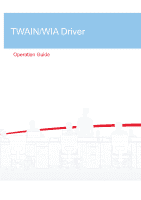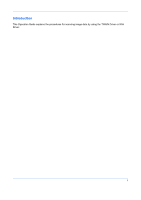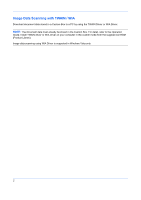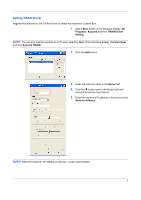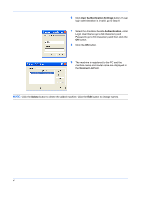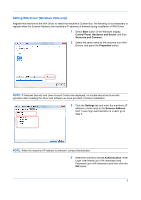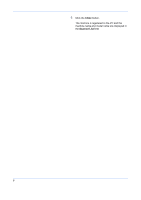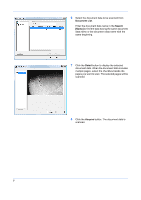Kyocera TASKalfa 500ci 250ci/300ci/400ci/500ci Twain/WIA Driver Operation Guid - Page 4
Setting TWAIN Driver, Start, Programs, Kyocera, TWAIN Driver, Setting, Control Panel, Kyocera TWAIN - windows 7 driver
 |
View all Kyocera TASKalfa 500ci manuals
Add to My Manuals
Save this manual to your list of manuals |
Page 4 highlights
Setting TWAIN Driver Register this machine to the TWAIN Driver to select the machine's Custom Box. 1 Select Start button of the Windows display, All Programs, Kyocera and then TWAIN Driver Setting. NOTE: You can also add the machine to a PC when selecting Start of the Windows display, Control Panel and then Kyocera TWAIN. 2 Click the Add button. 3 Enter the machine name in the Name field. 4 Click the button next to the Model field and select this machine from the list. 5 Enter the machine's IP address or host name in the Scanner Address. NOTE: When the machine's IP address is unknown, contact Administrator. 3

3
Setting TWAIN Driver
Register this machine to the TWAIN Driver to select the machine’s Custom Box.
1
Select
Start
button of the Windows display,
All
Programs
,
Kyocera
and then
TWAIN Driver
Setting
.
NOTE:
You can also add the machine to a PC when selecting
Start
of the Windows display,
Control Panel
and then
Kyocera TWAIN
.
2
Click the
Add
button.
3
Enter the machine name in the
Name
field.
4
Click the
button next to the Model field and
select this machine from the list.
5
Enter the machine’s IP address or host name in the
Scanner Address
.
NOTE:
When the machine’s IP address is unknown, contact Administrator.