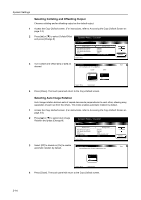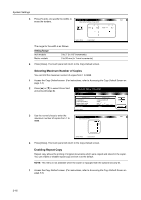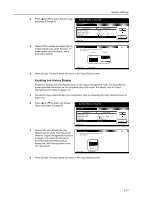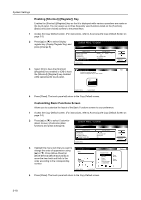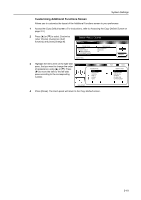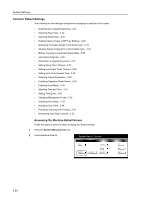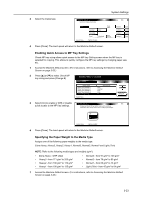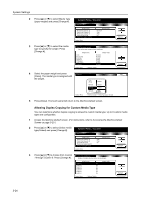Kyocera TASKalfa 620 620/820 Operation Guide (Advanced) - Page 119
Customizing Additional Functions Screen, Copy Default, Accessing the Copy Default Screen, Customize
 |
View all Kyocera TASKalfa 620 manuals
Add to My Manuals
Save this manual to your list of manuals |
Page 119 highlights
System Settings Customizing Additional Functions Screen Allows you to customize the layout of the Additional Functions screen to your preference. 1 Access the Copy Default screen. (For instructions, refer to Accessing the Copy Default Screen on page 3-3.) 2 Press [S] or [T] to select Customize (User Choice) (Customize (Add function)) and press [Change #]. System Menu / Counter Copy Default Default menu Repeat Copy Job Queue Report Display register key Customize(Basic Screen) Customize(User Choice) System Menu Setting mode On / Default Off On(All job) On Change # 3 Highlight the menu item on the right-side r Choice) pane, that you want to change the order of appearance using [S] or [T]. Press [Í] to move the item to the left-side pane according to the corresponding number. Register Mode Marg i n Border Erase Combine Page # Bo o kl e t Co ve r Back Close Addition Mode Off P ap e rS e l e cti o n Original size Combine Mix Size Orig. Co n ti n u o u sS can - Copy Default 4 Press [Close]. The touch panel will return to the Copy Default screen. 3-19