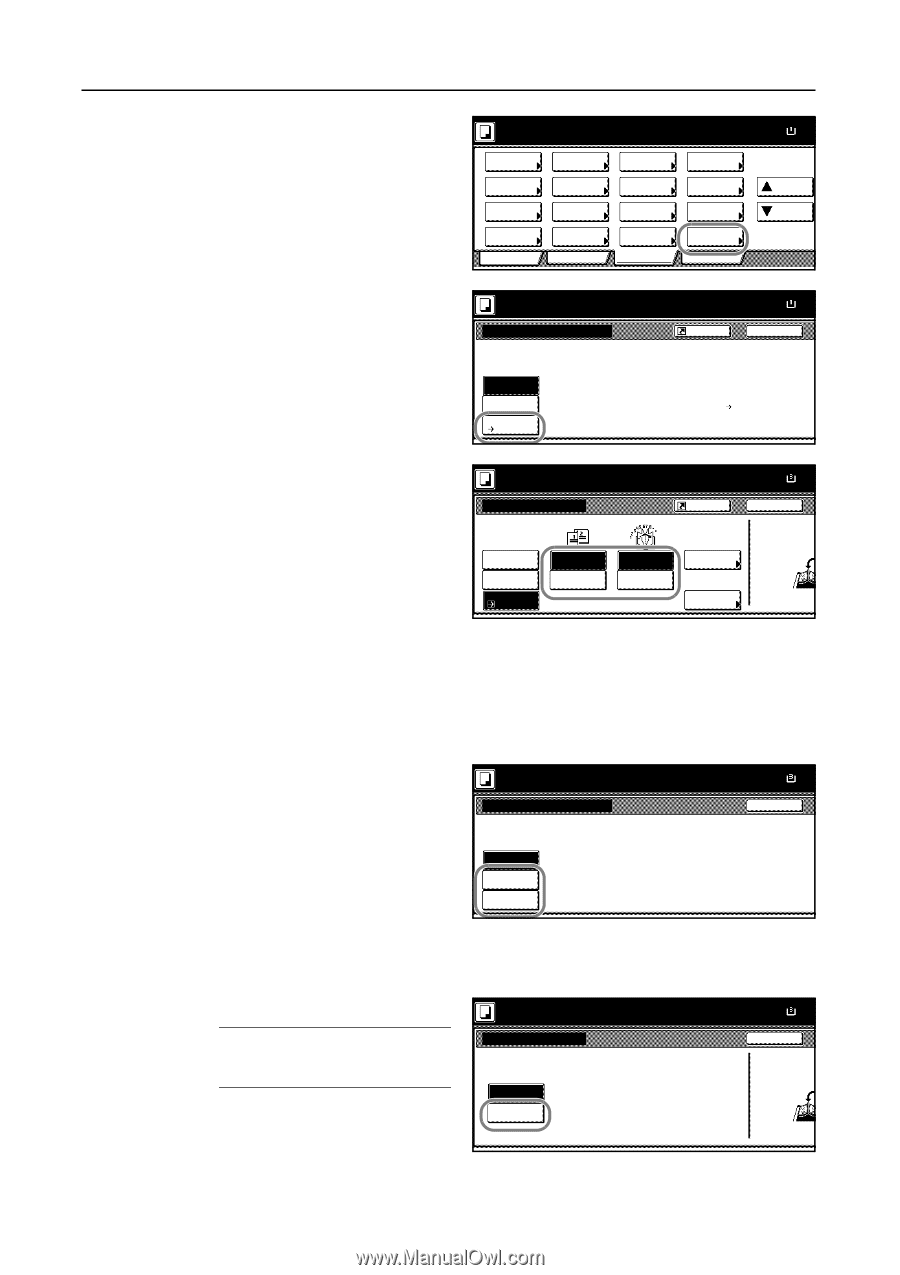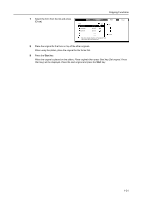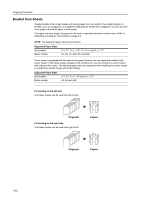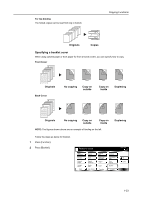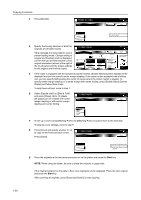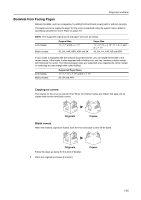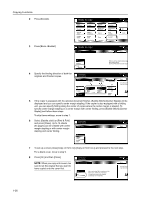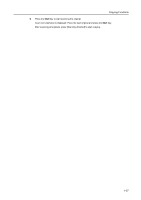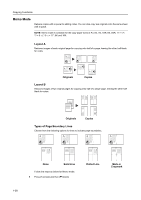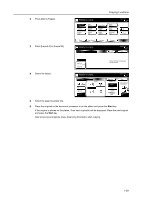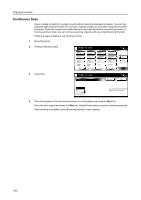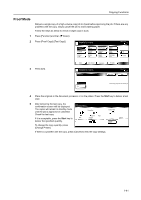Kyocera TASKalfa 620 620/820 Operation Guide (Advanced) - Page 42
Press [On] and then [Close]., Press [Book
 |
View all Kyocera TASKalfa 620 manuals
Add to My Manuals
Save this manual to your list of manuals |
Page 42 highlights
Copying Functions 2 Press [Booklet]. 3 Press [BookJBooklet]. Ready to copy. P ap e r S e l e cti o n D e n si ty O ri g i n al Im ag e Co l l ate/ O ffse t Basi c Duplex Zoom Marg i n / Ce n te ri n g Bo rd e r Erase User choice O ri g i n al Size Mixed Size O ri g i n al s Page # Co ve r Fu n cti o n Combine Co n ti n u o u s Scan Fo rm O ve rl ay Bo o kl e t P ro g ram Paper Size 11x8 100% Up Down Ready to copy. Bo o kl e t S h o rtcu t Paper Size 11x8 100% Back Off Bo o kl e t Book Bo o kl e t Edit one or two sided original page and output a Book. Use Book⇒Booklet for book origina 4 Specify the binding direction of both the originals and finished copies. Set first page. Press Start key . Bo o kl e t O ri g i n al Off Bo o kl e t Book Bo o kl e t Book Le ft Book Ri g h t Fi n i sh i n g Binding Le ft Binding Ri g h t S h o rtcu t Copy front Off Copy on front cvr Off S ad d l e S ti tch Paper Size 11x1 100% Back Set the book o top side direc 5 If the copier is equipped with the optional document finisher, [Saddle Stitch] ([Center Staple]) will be displayed and you can specify center margin stapling. If the copier is also equipped with a folding unit, you can specify folding along the center of copies where the center margin is stapled. To specify center margin stapling or a center margin with center folding, press [Saddle Stitch] ([Center Staple]) and follow these steps. To skip these settings, move to step 7. 6 Select [Saddle stitch] or [Bind & Fold] and press [Close]. Up to 16 sheets (64 pages) can be created with center margin stapling or with center margin stapling and center folding. Set first page. Press Start key . Saddle Stitch Off S ad d l e sti tch Bind & Fo l d Paper Size 11x1 100% Back 7 To set up a cover, press [Copy on front cvr] ([Copy on front cov.]) and proceed to the next step. For a blank cover, move to step 9. 8 Press [On] and then [Close]. NOTE: When you copy onto covers, be sure to set the original that you want to have copied onto the cover first. Set first page. Press Start key . Copy on front cover Off When selecting ON for copying on the front cover, follow the instruction. On 1.Scan front cover book original. 2.Start scan book originals. Paper Size 11x1 100% Back Set the book o top side direc 1-36