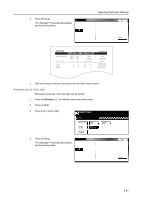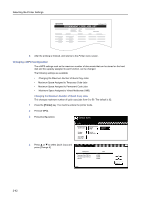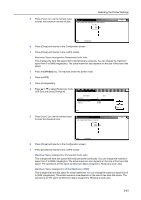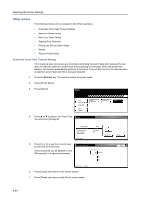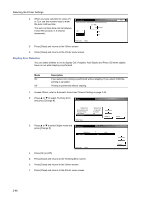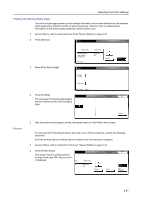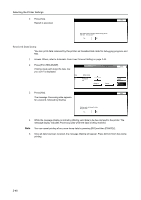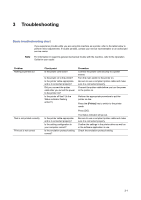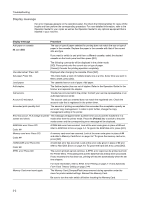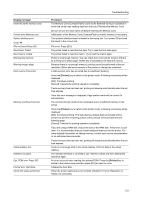Kyocera TASKalfa 620 Printing System (W) Operation Guide (Functions Edition) - Page 62
Stapling Error Detection, Others, Printer menu, Out of staples. Add Staples
 |
View all Kyocera TASKalfa 620 manuals
Add to My Manuals
Save this manual to your list of manuals |
Page 62 highlights
Selecting the Printer Settings 4 When you have selected On, press [+] or [-] or use the numeric keys to enter Auto continue When error occurs, auto timing for processing can be set. Back the auto continue time. (0 ~ 495) The auto continue time can be between 0 and 495 seconds, in 5-second Off increments. On 30 Seconds (5) (5) Printer menu - Others 5 Press [Close] and returns to the Others screen. 6 Press [Close] and returns to the Printer menu screen. Stapling Error Detection You can select whether or not to display Out of staples. Add Staples and Press GO when staples have run out while stapling is performed. Mode On Off Description If you select GO, printing is performed without stapling. If you select CANCEL, printing is canceled. Printing is performed without stapling. 1 Access Others, refer to Automatic Form Feed Timeout Setting on page 2-44. 2 Press or to select Finishing Error and press [Change #]. Others Default menu Form Feed Time Out Resource Protect Auto Continue Finishing Error Printer menu Setting mode 30 Seconds Permanent Off Change # 3 Press or to select Staple mode and Finishing Error press [Change #]. Setting Item Staple Mode Value On Service Printer menu - Others 4 Press [On] or [Off]. 5 Press [Close] and returns to the Finishing Error screen. 6 Press [Close] and returns to the Others screen. 7 Press [Close] and returns to the Printer menu screen. Change # 2-46