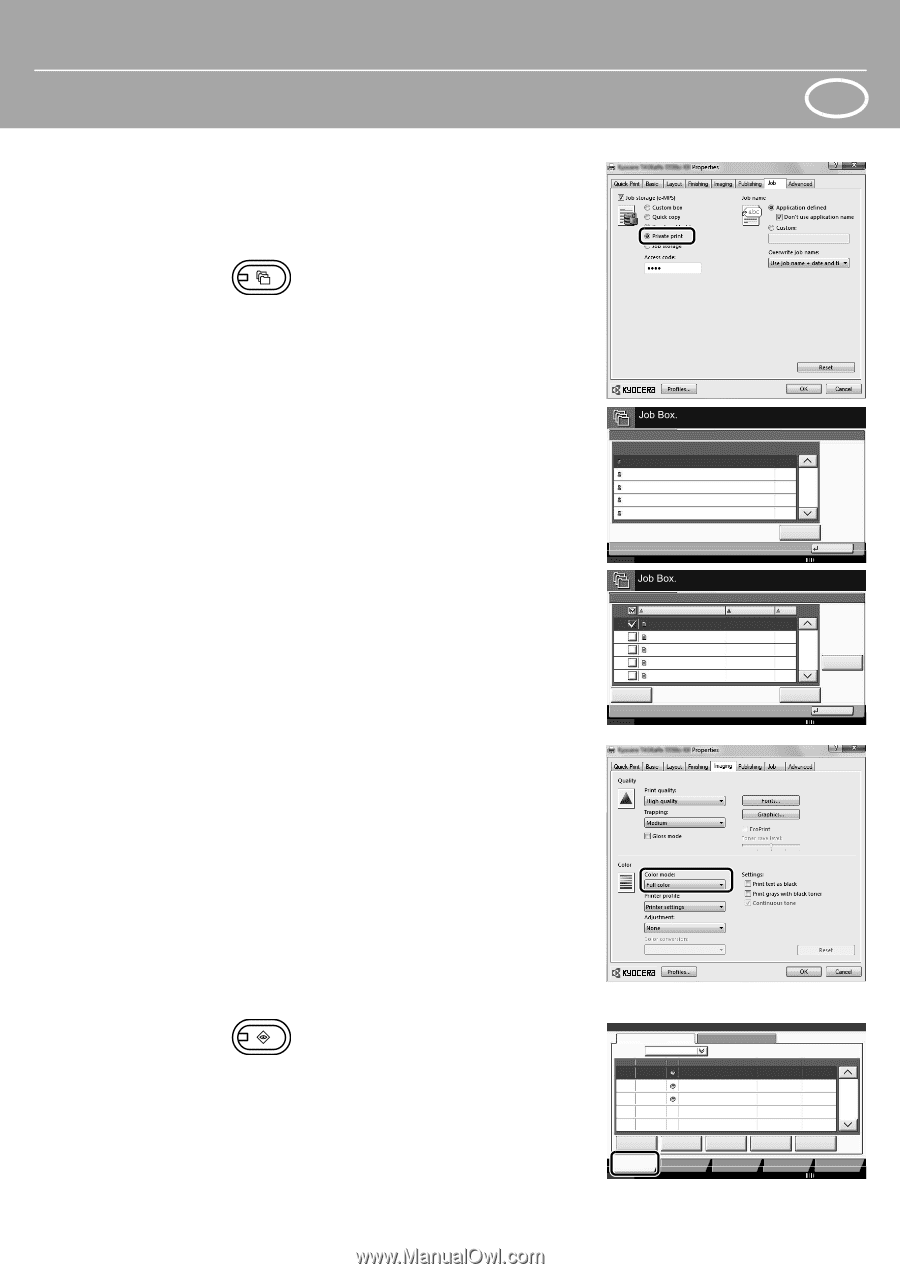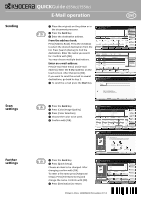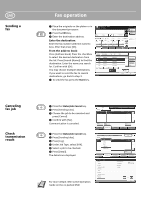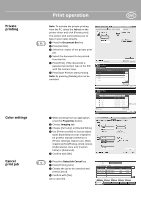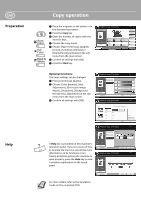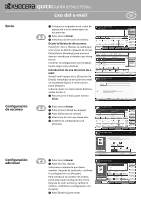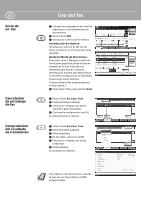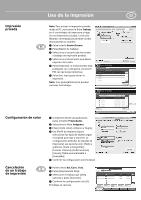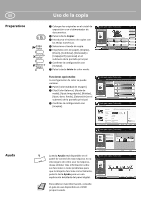Kyocera TASKalfa 7550ci 6550ci/7550ci Quick Guide - Page 3
Print operation
 |
View all Kyocera TASKalfa 7550ci manuals
Add to My Manuals
Save this manual to your list of manuals |
Page 3 highlights
Private printing Color settings Cancel print job Print operation ENG Note: To activate the private printing from the PC, select the Job tab in the printer driver and click [Private print]. The section [Job name] allows you to type in your name directly. ❶ Press the Document Box key. ❷ Press [Job Box]. ❸ Select the creator of the private print job. ❹ Select the document to be printed from the list. ❺ Press [Print]. If the document is password protected, type in the PIN with the numeric keys. ❻ Press [Start Print] to start printing. Note: By pressing [Delete] jobs can be canceled. Private Print/Stored Job 1 User 2 User 3 User 4 User 5 User User Name Status Files 5 2 1 1/2 1 1 Open Close 10/10/2010 10:10 User: Print File Name 1File 2File 3File 4File 5File Status ❶ When printing from an application press the Properties button. ❷ Choose Imaging tab. ❸ Choose [Full color] or [Black & White]. ❹ Use [Printer profile] to choose object types depending on your original to be printed. Standard selection is [Printer settings]. Options are: [Text/ Graphics], [Text/Photos], [Vivid colors], [Publications], [Line art], [Custom table] or [Advanced]. ❺ Confirm with [OK]. Date and Time Size 2010/10/10 09:40 21 MB 2010/10/10 09:45 30 MB 2010/10/10 09:50 36 MB 1/1 2010/10/10 09:55 21 MB 2010/10/10 10:00 30 MB Detail Delete Close 10/10/2010 10:10 ❶ Press the Status/Job Cancel key. ❷ Press [Printing Jobs]. ❸ Choose the job to be canceled and press [Cancel]. ❹ Confirm with [Yes]. Job is canceled. Status Status Log Job Type All Job No. Accepted Time Type Job Name 000001 10/10 09:10 doc20081010091015 000002 10/10 09:15 doc20081010091510 000003 10/10 09:20 doc20081010092015 User Name AAAAA Status InProcess AAAAA Waiting BBBBB Waiting 1/1 Pause All Print Jobs Printing Jobs Status Cancel Priority Override Move Up Detail Sending Jobs Storing Jobs Device/ Communication Paper/Supplies 10/10/2010 10:10