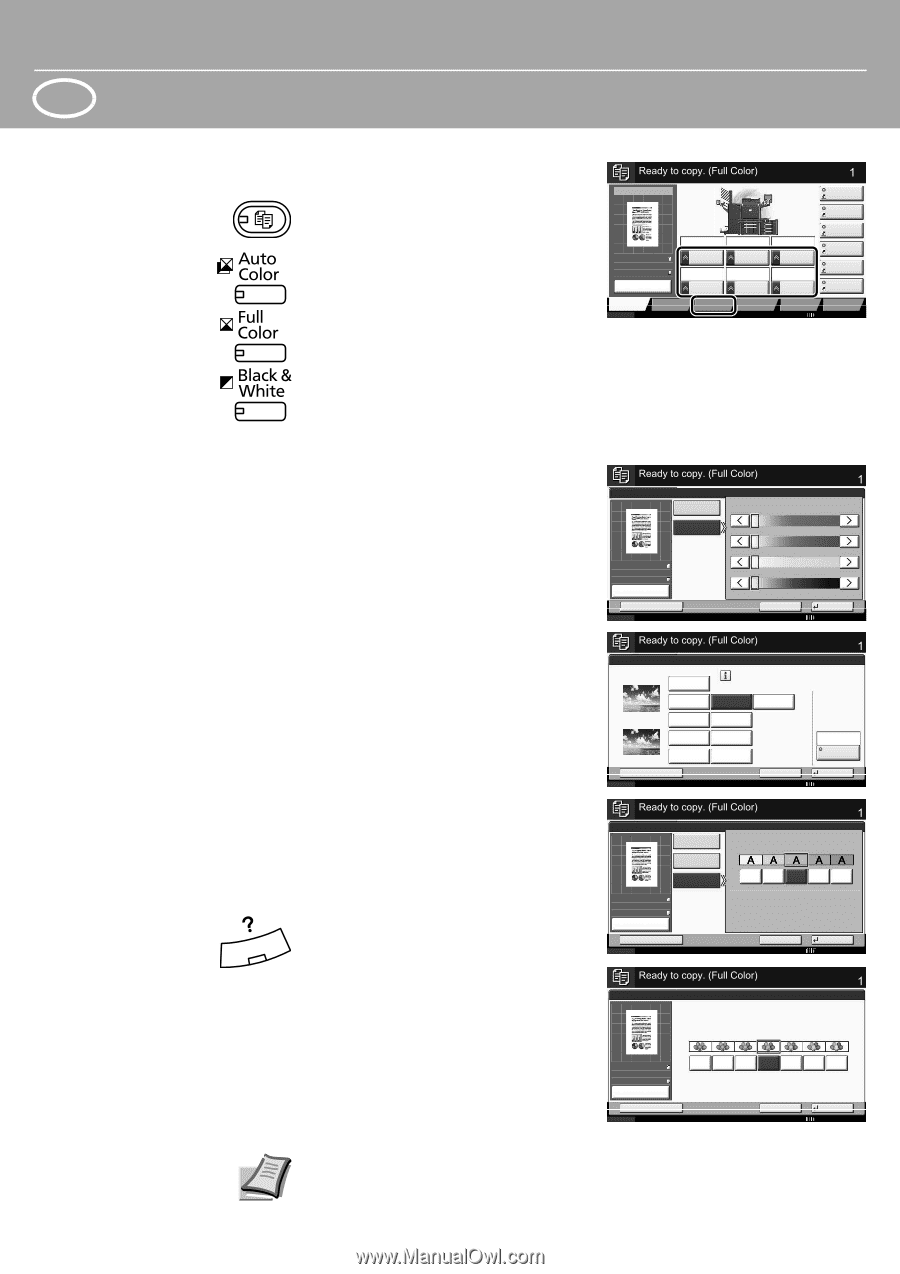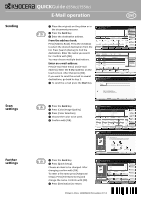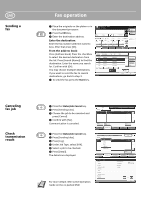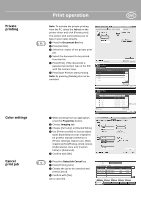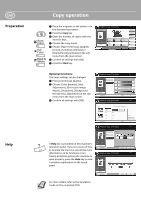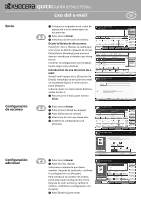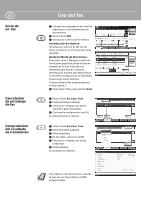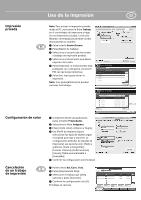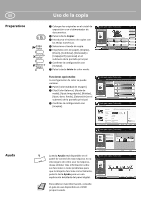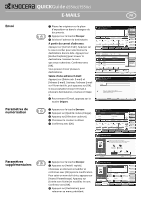Kyocera TASKalfa 7550ci 6550ci/7550ci Quick Guide - Page 4
Copy operation
 |
View all Kyocera TASKalfa 7550ci manuals
Add to My Manuals
Save this manual to your list of manuals |
Page 4 highlights
ENG Preparation Help Copy operation ❶ Place the originals on the platen or in the document processor. ❷ Press the Copy key. ❸ Enter the number of copies with the numeric keys. ❹ Choose the copy mode. ❺ Choose [Paper Selection], [Duplex] [Zoom], [Combine], [Density] or [Staple/Punch] (optional) in the sub menu from the main screen. ❻ Confirm all settings with [OK]. ❼ Press the Start key. Copies Copy Image Shortcut 1 Place original. Auto 100% Normal 0 OOrrigigininaall : A: 4--ZZoooomm : 1:0100%0% PPaappeerr : A: 4--- PPrreevviieeww Paper Selection 1-sided >>1-sided Duplex Zoom Off Combine Density Off Staple /Punch Quick Setup Status Org./Paper/ Finishing Color/ Image Quality Layout/Edit Advanced Setup Shortcut 2 Shortcut 3 Shortcut 4 Shortcut 5 Shortcut 6 Program 10/10/2010 10:10 Optional functions: The color settings can be changed. ❶ Press [Color/Image Quality]. ❷ Choose [Color Balance], [Hue Adjustment], [One-touch Image Adjust], [Sharpness], [Background Density Adj.], [Saturation] in the sub menu from the main screen. ❸ Confirm all settings with [OK]. A Help key is provided on this machine's operation panel. If you are unsure of how to operate the machine, would like more information on its functions or are having problems getting the machine to work properly, press the Help key to view a detailed explanation on the touch panel. Color Balance Off On Original Zoom Paper : A4 : 100% : A4 Preview Status Add Shortcut One-touch Image Adjust Before Place original. After Original Zoom Paper : --: 100% : --- Off Portrait Photo Vivid Sharp Light Status Add Shortcut Background Density Adj. Off Auto Manual Original Zoom Paper : A4 : 100% : A4 Preview Status Add Shortcut Saturation Copies Cyan -5 -4 -3 -2 -1 0 1 2 3 4 5 Magenta -5 -4 -3 -2 -1 0 1 2 3 4 5 Yellow -5 -4 -3 -2 -1 0 1 2 3 4 5 Black -5 -4 -3 -2 -1 0 1 2 3 4 5 Cancel OK 10/10/2010 10:10 Copies Select desired image quality. Landscape Photo (Blue) Muted Landscape Photo (Green) Smooth Dark Cancel Blue 1 Color Shade OK 10/10/2010 10:10 Copies Background Lighter Darker 1 2 3 4 5 Cancel OK 10/10/2010 10:10 Copies Place original. OOrrigigininaall ZZoooomm PPaappeerr : -A--4 : 110000%% : -A--4 Preview Status Add Shortcut Grayish Vivid -3 -2 -1 0 1 2 3 Cancel OK 10/10/2010 10:10 For more details refer to the Operation Guide on the co-packed DVD.