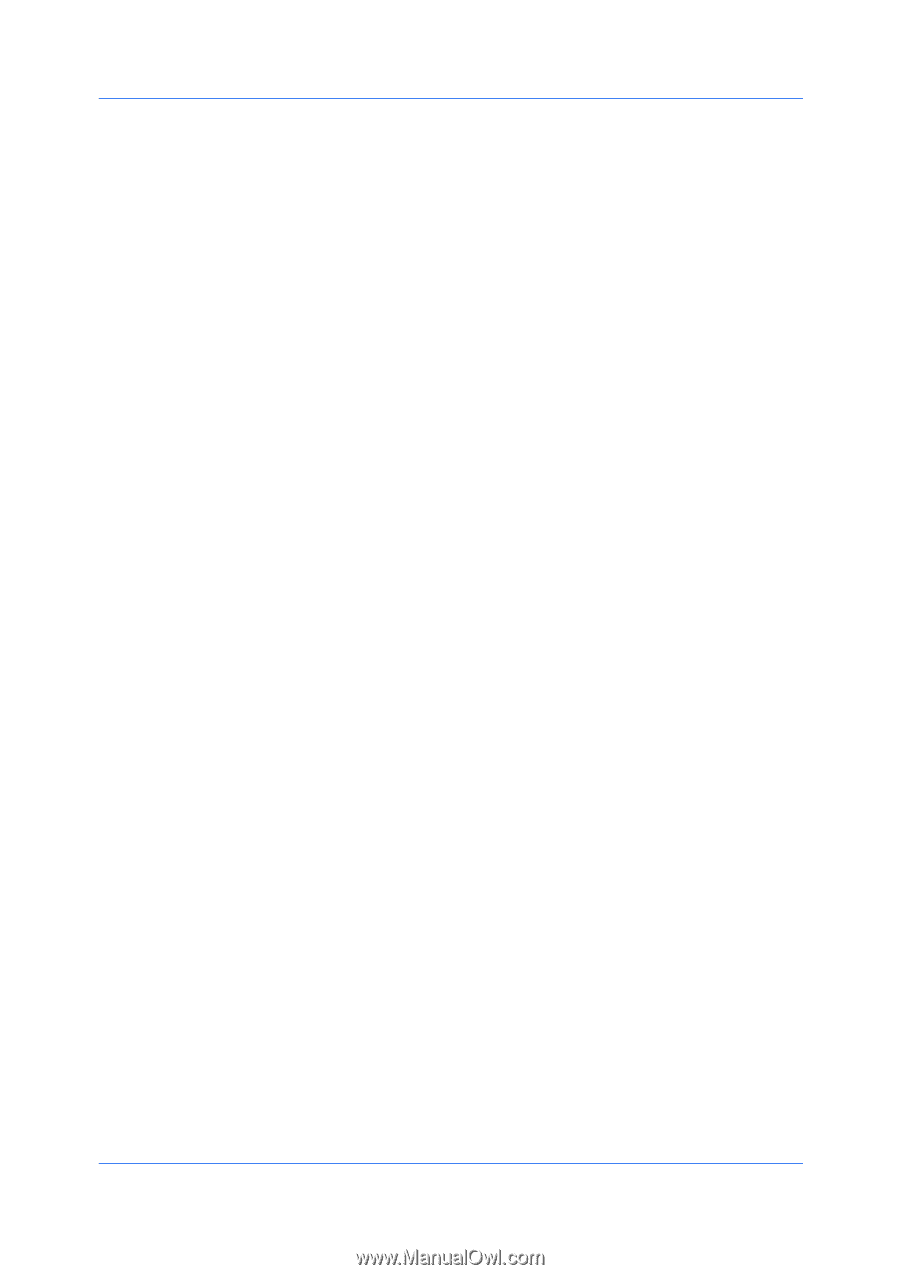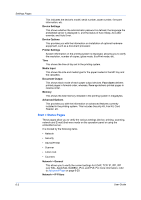Kyocera TASKalfa 7550ci Kyocera Command Center RX User Guide Rev-1.2 - Page 28
Basic > Defaults > Reset, Basic > Defaults > Device Defaults, Operation Panel Language
 |
View all Kyocera TASKalfa 7550ci manuals
Add to My Manuals
Save this manual to your list of manuals |
Page 28 highlights
Settings Pages Basic > Defaults > Reset This page allows you to restart the machine in order to make all settings in the machine valid. It is also possible to select to have all settings returned to their factory default values. Restart entire device Clicking Restart restarts this machine. Restart Network Clicking Restart allows restarting the network interface without restarting the machine. The network interface must be restarted whenever a change has been made to the network settings. Reset entire device to factory default When clicking the Reset button, the machine returns to the factory default settings. However, the document box, address book, user information, logs, and certificates are not deleted. Basic > Defaults > Device Defaults This page allows you to change the language that is used in the display, to turn the sleep mode on or off, etc. Operation Panel Language You can select the language of the messages on the display by following the procedure given below. The following languages are available for selection in the drop down list: English, Français, Deutsch, Italiano, Nederlands, Español, Português, Russian, and the downloaded languages. You can optionally download messages in other languages. Contact your dealer for information. Some models may require restarting after configuration. Sleep Timer Specifies the time from 1 to 240 minutes after that the system enters auto sleep mode. You can turn sleep mode on or off as follows: 1 Click Advanced on the right hand side of the Sleep Timer drop down list. 2 Turn the sleep mode On or Off. 3 Click Submit. Override A4/Letter Specifies whether or not the A4 and Letter size paper should be interchangeable. When turned On, for example, if the A4 paper is not in the tray, the Letter size paper will be selected for printing. When turned Off, the Letter size paper will not be used in place of the A4 paper, when A4 is selected for printing but the A4 tray is empty. Auto Error Clear Turns Auto Error Clear, which automatically clear errors when they occur, on or off. Error Clear Timer Specifies the time between 5 and 495 seconds after which errors are cleared automatically. Low Power Timer 6-6 User Guide