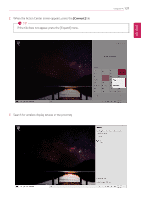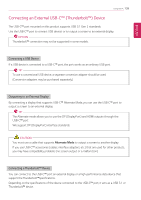LG 14T90N-R.AAS9U1 Owners Manual - Page 134
Connecting to External Display, In some models, DTS Audio may not work when you use HDMI.
 |
View all LG 14T90N-R.AAS9U1 manuals
Add to My Manuals
Save this manual to your list of manuals |
Page 134 highlights
ENGLISH 134 Using the PC Connecting to External Display Connecting to the HDMI Port HDMI is a high-speed multimedia interface that can transfer uncompressed full digital audio and video signals. In some models, DTS Audio may not work when you use HDMI. TIP Ensure the monitor power is off before connecting the external monitor to the PC. 1 Connect the HDMI cable to the PC and the external device (TV, monitor) that supports HDMI. 2 HDMI port transfers both video and audio simultaneously. Hence, there is no need for a separate audio connection. 3 On the PC, press [Fn] + [F7] to display monitor (projector) toggling screen. Select the desired screen output. TIP • Everytime [ ] + [P] keys are pressed, the screen output option changes. Release the keys to display the selected screen output.