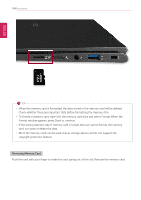LG 14T90N-R.AAS9U1 Owners Manual - Page 169
Set USB-C, Charging, Set Always-On Charging, Set Charging Function, Battery State, Extend Battery Life
 |
View all LG 14T90N-R.AAS9U1 manuals
Add to My Manuals
Save this manual to your list of manuals |
Page 169 highlights
ENGLISH Using Software 169 1 Set USB-C™ Charging • Set Always-On Charging: Allows you to set the USB port so that you can perform charging using the USB-C™ port even when the PC is turned off. • Set Charging Function: Sets the charging function for a USB-C™ port (Automatic, Sink, or Source). 2 Battery State: Allows you to measure the battery lifespan so that you can replace it timely. 3 Extend Battery Life: Allows you to increase the battery lifespan by lowering the battery charging level to 80 % of the battery capacity. Windows Security Screen You can change the User Account Control and firewall settings in Windows. 1 User Account Control Settings: Allows you to change the User Account Control settings in Windows. 2 Firewall: Turns on/off the Windows firewall. (It may not work if other vaccine software is installed in the PC.) Instant Booting You can set the system to automatically boot whenever you open the notebook PC.