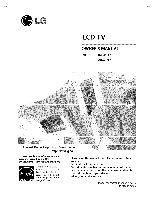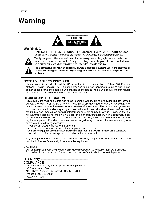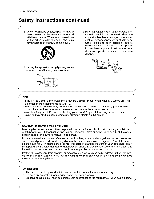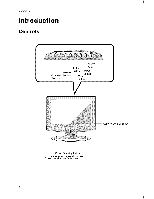LG 20LC1R Owners Manual
LG 20LC1R Manual
 |
View all LG 20LC1R manuals
Add to My Manuals
Save this manual to your list of manuals |
LG 20LC1R manual content summary:
- LG 20LC1R | Owners Manual - Page 1
OWNER'S MANUAL MODELS: 15LCIR * 20LC1 R * Internet Home Page • http://www.lge.com ENERGYSATR is a set of power-saving guidelines issued by energy efl_ciency, Please read this manual carefully before operating your set. Retain it for future reference. Record model number and serial number of the - LG 20LC1R | Owners Manual - Page 2
ORBACK). USER SEF_J_LE PARTS I_DE+ REFBq TO QUALIFI_ SERVICE PERSONNEL El_tric Code (U.S.A.). The code provides instructions, LG E_,oni_ n+Up_authonzedn_,dificati_ _uld v_ _e user's authority to _erate _is product U.S,A, only COMPLIANCE: The res_nsible party for this product's compliance is: LG - LG 20LC1R | Owners Manual - Page 3
apparatus. IMPORTANT SAFETY INSTRUCTIONS 1. Read these instructions. 2. Keep these instructions. 3. Heed all warnings. 4. Follow all instructions. 5. Do not for replacement of the obsolete out{et. 10. Protect the power cord from being walked on or pinch_ particularly at plugs, convenience - LG 20LC1R | Owners Manual - Page 4
servicing to qualified service personneL Servicing is required when the apparatus has been damaged in any way, such as power supply If the TV feels cold the LCD manual to be certain. Do not overlc_d wall outlets. Overloaded wall outlets, loose or damaged wall outlets, extension cords, frayed power - LG 20LC1R | Owners Manual - Page 5
Select Mode 26 Key Lock 26 Power indicator 26 CaptionJText Captions Lock Menu Options Lock Menu Setup Screen Menu Options ........... 27 27 28 30~31 Maintenance 32 Product Specifications 32 Troubleshooting Ch_klist 33 After reading this manual, keep it handy for future - LG 20LC1R | Owners Manual - Page 6
Introduction ion Channel Buttons Enter OpJOff Button Volume Button Input Button Buttons Menu Button -- Remote Control Sensor Power/Standby Indicator Glows amber in Standby mode, Glows blue when the TV is turned on. 6 - LG 20LC1R | Owners Manual - Page 7
nect on Introduction 15L01 R* CO#PONENT _v_'r._vD IN} -- ANTENNA INPUT PC SOUND INPUT JACK INPUT I AC INP_ COMPONENT (DTV/DVD IN) ((480b_480p), Audio) AUDIONIDEO INPUT INPUT JACK 20L01 R* ANTENNA iNPUT FOR SERVICE JACK AC INPUT AUDIONIDEO S-VIDEO COMPONENT DTV/DVD IN) INPUT INPUT - LG 20LC1R | Owners Manual - Page 8
it at the remote control sensor on the TV, MUTE Switches the sound on or off. Returns to the TV mode. FAV (Refer to p.19) EXI1 NUMBER buttons AUDIO (Refer to p,21) CC (Reler to p.25) INPUT Selects the remote operating mode. (Refer to p.26) POWER MTS (Refer to p.22) MENU ENTER CH - LG 20LC1R | Owners Manual - Page 9
Installation I Owner's Manual AAA Batteries Remote Control Power Cord Tie Holder - Arrange the wires with the tie Holder. installation guide Rack 4oAnchor @@ 4oScrews for wall 2-Ring spacers mount rack (20LC1 R* only) Fixing screw - The TV is _uip_ with a Kensington Security System con - LG 20LC1R | Owners Manual - Page 10
won't move if you don't press release button, F < 20LCl R* only > O@ 2°Ring spacers Place the ring spacers on the set before installing the wall mounting bracket so that the inclination of the _ckside of the set can be adjusted perpendicularly, For proper ventilation, allow a clearan_ of 4" on each - LG 20LC1R | Owners Manual - Page 11
to the _cket mark_ 175 g_on the back. For the best reception an outd_r aerial should be us_,. 2. To connect an additional _uipment, see the External Equipment Connections section. 3. Connect the power cord. Note: Here shown may be somewhat different from your seL Adjust the position of the panel in - LG 20LC1R | Owners Manual - Page 12
optimum picture quality, adjust antenna direction. Connecting to an inside Antenna _tup - Typical wall antenna jack used in apa_ment bui!dings have a 300.Q flat wire, connect the twisted wire to the antenna converter and then connect the converter to the antenna jack on the TV. - ff using 7&Q round - LG 20LC1R | Owners Manual - Page 13
sewi_ and installing a converter, you can watch _ble TV programming. - For further cable TV information, contact a I_1 cable service prov_er, Connection 1 1. Select 3 or 4 with channeJ switch on cable box. 2. Tune the TV channel to the same selected output channel of cable box 3, Select cb,anne_ at - LG 20LC1R | Owners Manual - Page 14
jacks on the TV. NOTE: If your DVD player does not have component video output, use S-Video. Viewing Setup 1. Turn on the DVD player, insert a DVD. 2. Use the INPUT button on the remote control to select 3. Refer to the DVD player's manual for operating instructions. (If connected to SoVIDEO on - LG 20LC1R | Owners Manual - Page 15
to the AUDIO jacks (or, Connect the set-top box with the D-sub output s_ket to PC iNPUT s_ket on the set and audio cable of the set-top box to the PC SOUND,, (15LC1R*)) Viewing Setup 1. Turn on the digital set-top box. (Refer to the owner's manual for the digital sebtop box - LG 20LC1R | Owners Manual - Page 16
to the T'v: 2. Connect the TV to the PC with the PC cable. 3, Connect the PC audio output to the TV's PC SOUND input, Viewing Setup 1. Turn on the PC. 2. Use the INPUT button on the remote control to sel_t RGB-PC. Monitor Display Specifications _DE Resolut_n _r_ntal VGA _x480 31.4 Vertical 60 - LG 20LC1R | Owners Manual - Page 17
remote control or ON/OFF Iocatod on the TV. The TV reverts to standby m_e, NOTE • If you want to turn the TV off, press the on/off button I_ated on the TV. If you intend to be away on vacation, di_onn_t the power plug from the wall power outleL Menu La ng uage Se le ct - LG 20LC1R | Owners Manual - Page 18
Operation C ha nne! - For Auto program to work, the programming _urce must be connected to the TV and the TV must receiving programming signals either over-the-air or from a cable-type service providen 1. Press the MENU bu_tonand then use A / T button to se{ect t_ __ menu. 2,, Press the i_ - LG 20LC1R | Owners Manual - Page 19
Operation - Favorite Channel lets you quickly tune in up to 8 channels of your choice without having to wait for the TV to _an through all the in-between channels, 1. Press the MENU button and then use A / T button to select the _'I_81, menu. 2, Press the I_ button - LG 20LC1R | Owners Manual - Page 20
function adjusts the TV for the best picture appearance, 1. Press the VIDEO button repeat_ly to sel_t the picture appearance setup option as shown below. Clear 1--------_ [ Optimum 1------_ [ _,t ]------_l User lq • You , ° Tint is adiustable from R 50 to G 50. 6. Press the ENTER button to save. 20 - LG 20LC1R | Owners Manual - Page 21
the best sound without any special adjustment because the TV selects the appropriate sound option based on the program button to select _ Audio. 3. Press the I_ button and then use A / V button to select User. menu, 4. Press the I_ button and then use < / I_ button to select the band you want - LG 20LC1R | Owners Manual - Page 22
I_ button to adjust the sound balance. • Balance is adjustable from Left 50 to Right 50. 4. Press the ENTER button to save.. The TV can receive MTS stereo programs and any SAP (Secondary Audio Program) that accompanies the s;tereo program, if the broadcaster transmits an additional sound signal as - LG 20LC1R | Owners Manual - Page 23
not your viewing area observes Daylight Savings Time. 7. Press the ENTER button to save. - If the time on the clock is incorrect, reset the clock manually.. 1. Press the MENU button and then use A / V button to select the _R menu_. 2. Press the I_ button and then use A / V button to select - LG 20LC1R | Owners Manual - Page 24
.' option appears on the screen, followed by the following sleep timer options: 10, 20,. _, 60, 90, 120, 180, and 24,0 minutes. 2. When the number from the number of minutes selected,. 3. To check the remaining minutes before the TV turns off, press the SLEEP button once. 4. To cancel the Sleep Timer - LG 20LC1R | Owners Manual - Page 25
a machine shorthand system and computer for translation into English Captioning is an effective system flutter, drift, suffer from black spots, or horizontal streaking Usually If your receiver is located at the weak, fringe area of a TV signal, your picture may be marred by small dots. It may be - LG 20LC1R | Owners Manual - Page 26
TOP connected to the PC INPUT and PC • _B-_: SOUND s_ket of the set, (15LC1R*) PERSONAL COMPUTER connected to the PC s_ket of the set, (15LC1R*) 4. Press the ENTER button to save. = The TV can / V, INPUT button on the set or POWER, OH A /V, TV, INPUT or NUMBER button on the remote control. 26 - LG 20LC1R | Owners Manual - Page 27
2. Press the I_ button and then use A /T button to select Power in_c_or. 3. Press the I_ button and then use A / V button scroll across the bottom of the TV screen; usually the audio _rtion of the program provided for the the words that appear in a large black frame and aJmost cover the entire screen; - LG 20LC1R | Owners Manual - Page 28
fantasy violence (applies to TV-PG and Above, TV-14) (applies to TV-PG and Above, TV-14 and Above, TV-MA) (applies to TV-PG and Above, TV-14 and Above, TV-MA) (applies to TV-PG and Above, _J-14 and Above, TV-MA) (applies only to TV-Y7) For Canadian English/French language rating system: Canadian - LG 20LC1R | Owners Manual - Page 29
to select P_ent_. Then, press the I_ button. • If _ is already set, enter the password requested. ° The TV is set with the initial password _343-0-0. menu. 2. Setting Lock on/off: Press the A/V button to select _k on/ block function is not available for use in _m_nent, RGB-DTV, RGB-PC mode. 29 - LG 20LC1R | Owners Manual - Page 30
Operation Menu Options (15L01 R* only) - After setup, be sure to select RGB-PC source to see the PC image on TV screen. 1. Press the MENU button and then use A / T button to select the _N menu. 2. Press the I_ button and then use A / T button to select desired - LG 20LC1R | Owners Manual - Page 31
to use a wet cloth. If you leave your TV dormant for a long time (such as a vacation), it's a go_ idea to unplug the _wer cord to protect against _ssible damage from lightning or power surges. Specifications Power R_uirement Power Consumption Television System Television Channel Television Screen - LG 20LC1R | Owners Manual - Page 32
• Check whether the product is turned on. • Try another channel. The problem may be with the broadcast. ° Is the _wer cord insertod into wall power outlet? ° Check your antenna direction and/or location, ° Test the wall power outlet, plug another product's _wer cord into the outlet where the product - LG 20LC1R | Owners Manual - Page 33
Troubleshooting Checklist Picture OK & No sound No output from one of the • Press the VOL (or Volume) button. • Sound muted? Press MUTE button. ° Try another channel. The problem not indicate a fault with the product, J There is a problem in PC m_e, The signal is out of range. Vertical bar or - LG 20LC1R | Owners Manual - Page 34
Note 34 - LG 20LC1R | Owners Manual - Page 35
Note Note 35 - LG 20LC1R | Owners Manual - Page 36
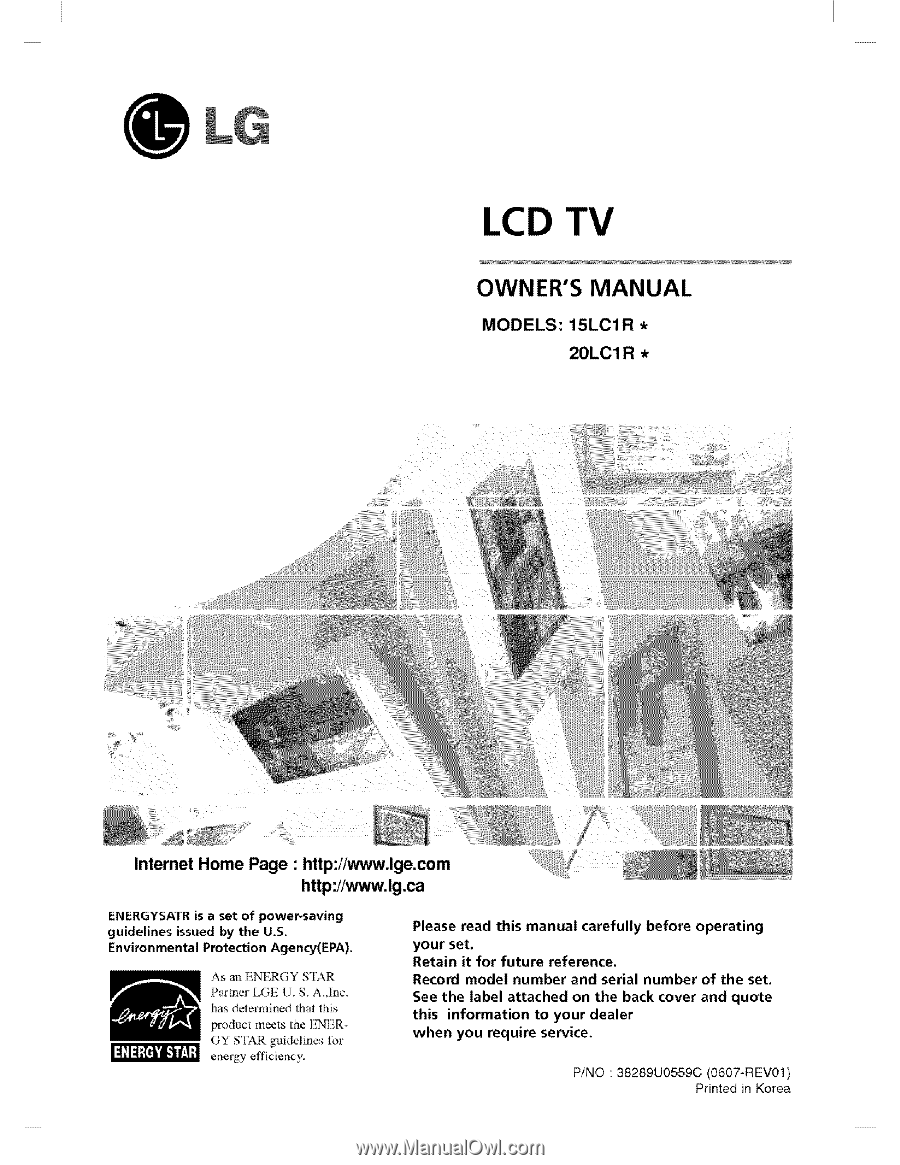
OWNER'S
MANUAL
MODELS:
15LCIR
*
20LC1 R *
Internet Home Page
•
ENERGYSATR
is
a
set
of
power-saving
guidelines
issued
by
the
U.S,
Environmental
Protection
Agency(£PA).
As
an ENERGY
S'IAR
Partner
!.GE
U
S+ A,,Inc,
has
determined
lhat
this
product
meets
the
F.NTR
GY
STAR
guidelines
_i_r
energy
efl_ciency,
Please read this
manual
carefully
before operating
your set.
Retain it for future
reference.
Record
model number and serial number of the set.
See the label attached on the back cover and quote
this
information
to your dealer
when
you require service.
P/NO : 38289U0559C
(0607-REV01)
Printed
in Korea