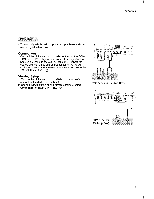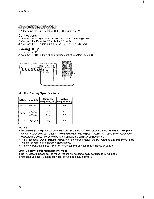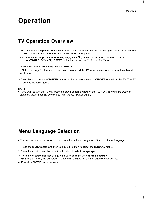LG 20LC1R Owners Manual - Page 14
Installation, Continued - manuale
 |
View all LG 20LC1R manuals
Add to My Manuals
Save this manual to your list of manuals |
Page 14 highlights
Installation External EQuipment Connections Continued Connect the audio/video output jacks on the external A/V _uipment to the corresponding input jacks on the TV. When connecting the TV to external A/V equipment, match the jack colors (Video = yellow, Audio Left = white, and Audio Right = red).. Viewing Setup 1. Turn on the external A/V equipment. 2. Use the INPUT button on the remote con- trol to sel_t Video. 3. Operate the corresponding external quip- ment. Refer to external equipment operating guide. 1. Connect the DVD video ou_uts to the COMPONENT (Y, PB, PR) jacks and connect the DVD audio outputs to the AUDIO jacks. 2. If your DVD only has an SoVideo output jack, connect this to the S-ViDEO input on the TV and conn_t the DVD audio ou_uts to the AUDIO INPUT jacks on the TV. NOTE: If your DVD player does not have component video output, use S-Video. Viewing Setup 1. Turn on the DVD player, insert a DVD. 2. Use the INPUT button on the remote control to select 3. Refer to the DVD player's manual for operating instructions. (If connected to SoVIDEO on rear panel, select the Video external input source.) • Component Input _rts To get better picture quality, connect a DVD player to the component input ports as shown below. Component ports of the TV Video output ports of DVD player _.._el !5LC1 R* 480i/480p 20LC1 R* 480i/480p 14 DVD RG_DTV Yes Yes Yes No