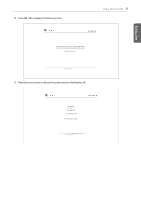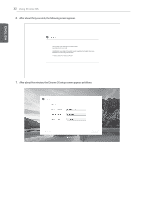LG 29UM65-P Installation Guide - Page 27
Continue, Sign in, browse as Guest, you can use Chrome with a Guest account - manual
 |
View all LG 29UM65-P manuals
Add to My Manuals
Save this manual to your list of manuals |
Page 27 highlights
ENGLISH ENGLISH Using Chrome OS 27 5. If you press the Continue button and agree on the information for the user, the system checks for any OS update automatically and the Google the Sign in screen appears. 6. If you have a Google account, type your email address and password and click the Sign in button. yy NOTE yy If you select browse as Guest, you can use Chrome with a Guest account, but may be limited in using some functions. yy If you use your existing Google account to sign in, the actual screen may look different from the screen on the manual due to the synchronization of Google account.

27
Using Chrome OS
5.
If you press the
Continue
button and agree on the information for the user, the system checks for any OS
update automatically and the Google the
Sign in
screen appears.
6.
If you have a Google account, type your email address and password and click the
Sign in
button.
y
If you select
browse as Guest
, you can use Chrome with a Guest account, but may be limited in using
some functions.
y
If you use your existing Google account to sign in, the actual screen may look different from the screen
on the manual due to the synchronization of Google account.
NOTE
ENGLISH
ENGLISH