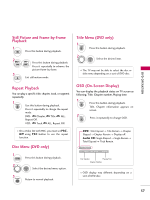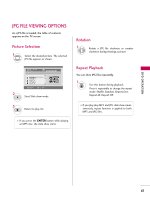LG 32LG40 Owner's Manual (English) - Page 60
A-B Repeat Playback, Camera Angle DVD only, Subtitles, On: Video CDs with PBC are played - dvd not working
 |
UPC - 719192172944
View all LG 32LG40 manuals
Add to My Manuals
Save this manual to your list of manuals |
Page 60 highlights
DVD OPERATION DVD OPERATION A-B Repeat Playback A-B repeat playback allows you to repeat material between two selected points. 1 A-B 5 2 A-B 5 3 A-B 5 Select the start point during back. " A" is displayed on TV screen and the starting point of your selected segment is set up. Select the end point. " AB" is displayed on TV screen and the ending point is set up. Playback starts at the point that you selected. Playback stops at the end point, returns to Point A automatically, then starts again. Resume normal playback. Subtitles 1 SUBTITLE 7 Press it during playback to see the different subtitle languages. Zoom When enlarging the picture, it may become distorted. 1 ZOOM 2 Press this button during playback. 2 ZOOM 2 Press it repeatedly to change the TV screen in the sequence: 2x, 3x, 4x. 3 Adjust the main picture position while in the enlarged picture mode. Camera Angle (DVD only) If the scene was recorded from multiple angles, you can easily change the camera angle of the scene you are currently watching. 1 ANGLE 3 Press this button during playback. 2 ANGLE 3 Press it repeatedly to select the desired angle. I You can only change the angle for DVDs that provide multiple angles of scenes. I The angle function will not work on DVD video discs that do not contain scenes recorded at different angles. I The number of angles varies from disc to disc. I Zoom may not work on some DVDs. PBC Set Playback Control (PBC) to On or Off. 1 PBC Select O n or O f f. I On: Video CDs with PBC are played according to the PBC. I Off: Video CDs with PBC are played the same way as Audio CDs. 58