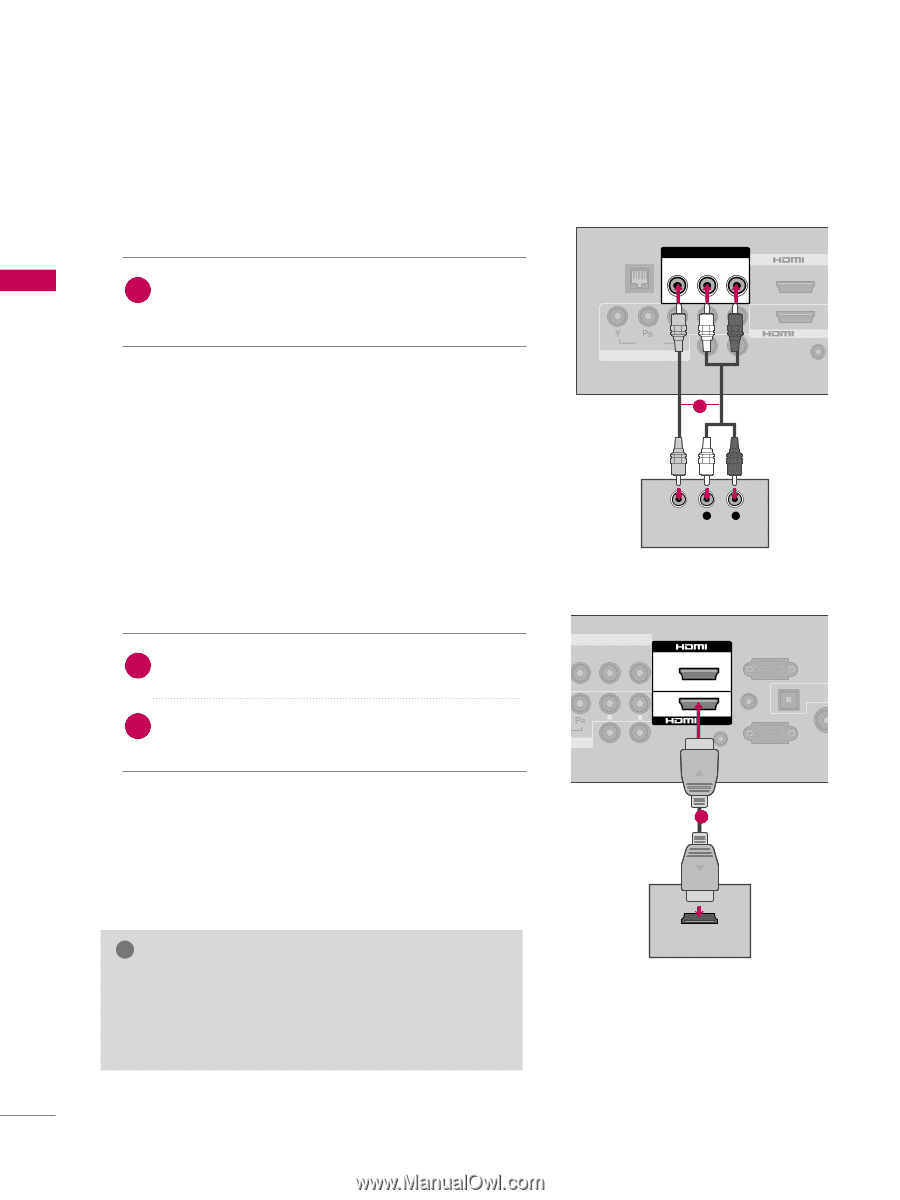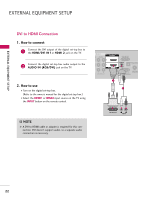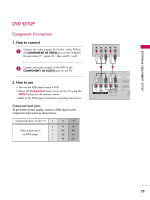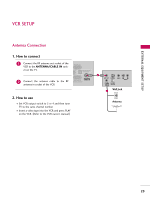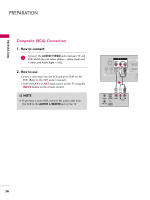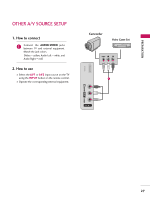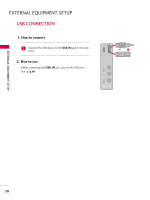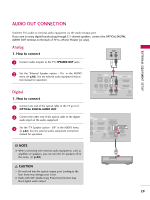LG 37LH200C User Manual - Page 24
Composite (RCA) Connection, HDMI Connection - control
 |
UPC - 719192175907
View all LG 37LH200C manuals
Add to My Manuals
Save this manual to your list of manuals |
Page 24 highlights
EXTERNAL EQUIPMENT SETUP EXTERNAL EQUIPMENT SETUP Composite (RCA) Connection 1. How to connect 1 Connect the AUDIO/VIDEO jacks between TV and DVD. Match the jack colors (Video = yellow, Audio Left = white, and Audio Right = red). 2. How to use I Turn on the DVD player, insert a DVD. I Select the A V 1 or A V 1 input source on the TV using the INPUT button on the remote control. I Refer to the DVD player's manual for operating instructions. HDMI Connection 1. How to connect 1 Connect the HDMI output of the DVD to the HDMI/DVI IN 1or HDMI 2 jack on the TV. 2 No separated audio connection is necessary. HDMI supports both audio and video. 2. How to use I Select the HDMI1 or HDMI2 input source on the TV using the INPUT button on the remote control. I Refer to the DVD player's manual for operating instructions. RJP AV IN 1 VIDEO AUDIO 2 L(MONO) R 1 VIDEO COMPONENT IN L AUDIO R L R SPEAKER OUT 1 /DVI IN REMOTE CONTROL VIDEO L R AUDIO AV IN 1 VIDEO AUDIO 2 L(MONO) R 1 L AUDIO R IN L R SPEAKER OUT RGB IN (PC) AUDIO IN /DVI IN (RGB/DVI) OPTICAL AUDIO REMOTE RS-232C IN ACNATB CONTROL IN (CONTROL&SERVICE) 1 ! NOTE G Check HDMI cable over version 1.3. If the HDMI cables don't support HDMI version 1.3, it can cause flickers or no screen display. In this case use the latest cables that support HDMI version 1.3. HDMI OUTPUT 24