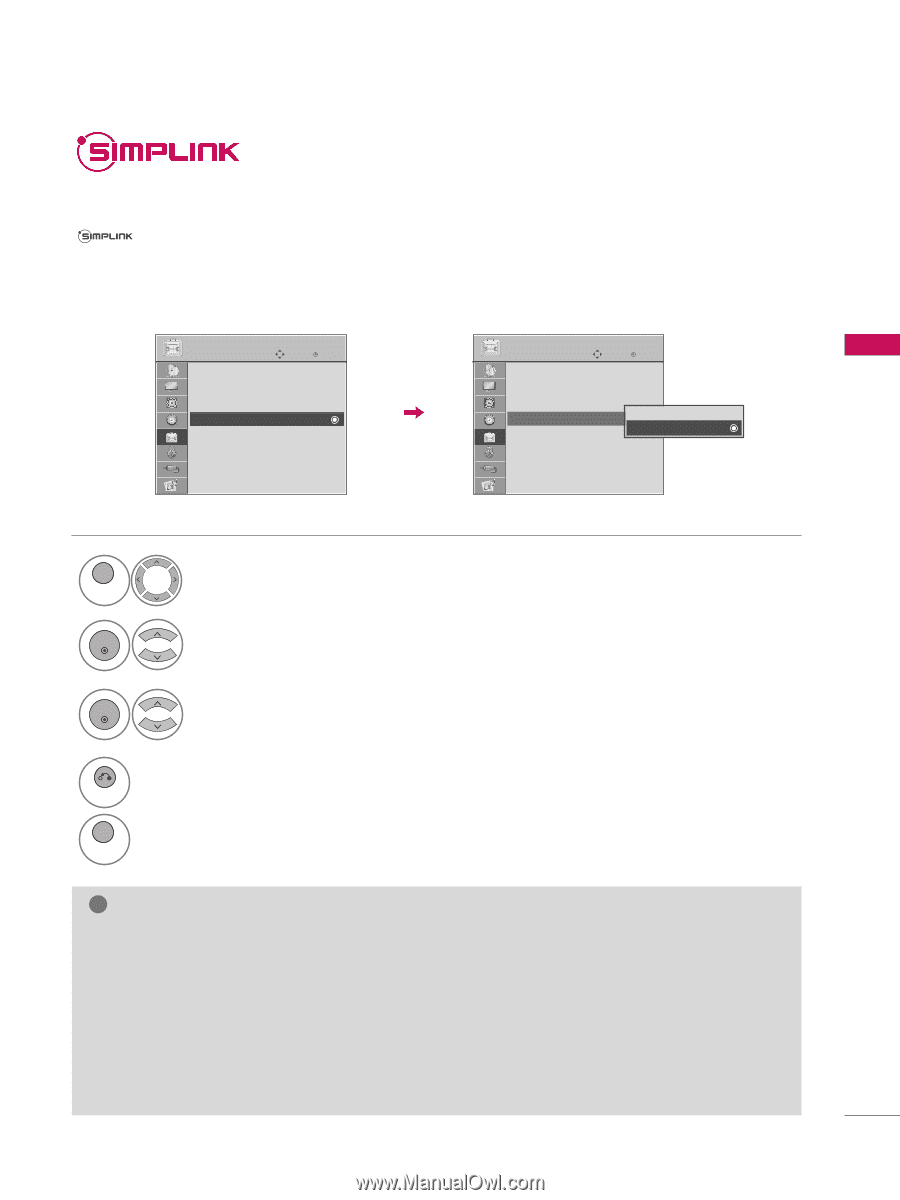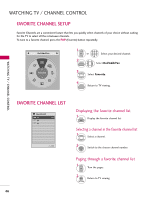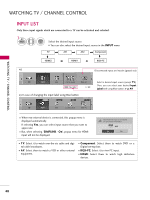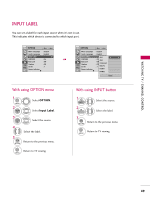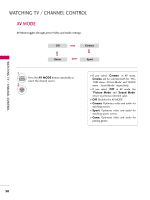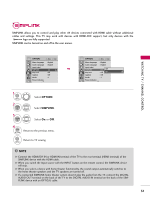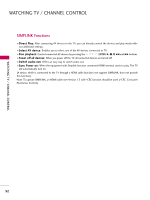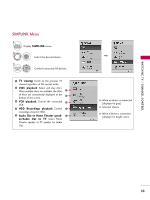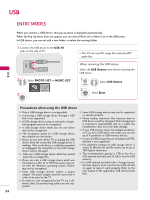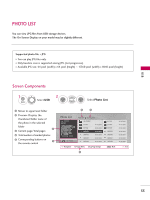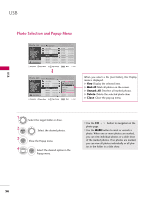LG 37LH200C User Manual - Page 51
Simplink
 |
UPC - 719192175907
View all LG 37LH200C manuals
Add to My Manuals
Save this manual to your list of manuals |
Page 51 highlights
SIMPLINK allows you to control and play other AV devices connected with HDMI cable without additional cables and settings. This TV may work with devices with HDMI-CEC support, but only devices with the logo are fully supported. SIMPLINK can be turned on and off in the user menus. WATCHING TV / CHANNEL CONTROL OPTION Menu Language Audio Language Input Label SIMPLINK Key Lock Caption Set ID Power Indicator E Move Enter : English : English : On : Off : Off : 1 OPTION Move Enter Menu Language : English Audio Language : English Input Label SIMPLINK Key Lock : On Off : Off On Caption : Off Set ID : 1 Power Indicator E 1 MENU 2 ENTER Select OPTION. Select SIMPLINK. 3 ENTER Select O n or O f f. 4 Return to the previous menu. RETURN Return to TV viewing. MENU ! NOTE G Connect the HDMI/DVI IN or HDMI IN terminal of the TV to the rear terminal (HDMI terminal) of the SIMPLINK device with the HDMI cable. G When you switch the Input source with the INPUT button on the remote control, the SIMPLINK device will stop. G When you select a device with home theater functionality, the sound output automatically switches to the home theater speakers and the TV speakers are turned off. G If a connected SIMPLINK home theater system doesn't play the audio from the TV, connect the DIGITAL AUDIO OUT terminal on the back of the TV to the DIGITAL AUDIO IN terminal on the back of the SIMPLINK device with an OPTICAL cable. 51