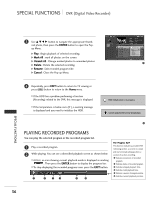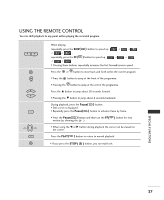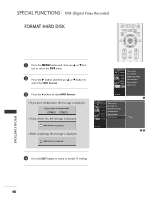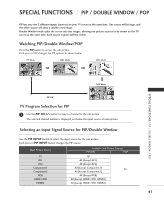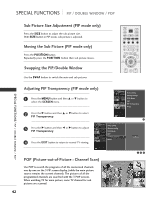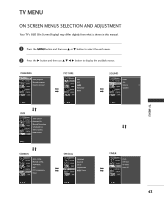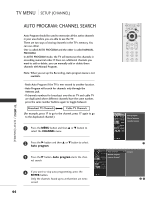LG 42LC2RR Owner's Manual - Page 41
Scheduled List, Video Quality
 |
View all LG 42LC2RR manuals
Add to My Manuals
Save this manual to your list of manuals |
Page 41 highlights
SCHEDULED LIST You can store up to 8 programmes. This function is available to use in DVR menu. 1 Press the TIME MACHINE button to display Home menu. Use the D or E button to select the Scheduled List and then use the ENTER or G button. 2 Scheduled List screen is displayed as shown below. Use the D or E button to select recorded program. MEMORY/ERASE EXIT MARK LIVE TV TIME MENU MACHINE SLEEP TIME CONTROL ENTER TIME CONTROL TIME MACHINE Home Free Space High 3h 19m Normal 5h 24m Recorded TV Manual Rec. Scheduled List TV Menu 1 SPECIAL FUNCTIONS VIDEO QUALITY It's not available to use this function on recording program. 1 Press the MENU button and then use D or E but- ton to select the D V R menu. 2 Press the G button and then use D or E button to select the Video Quality. 3 Press the G button and then use D or E button to select High or Normal. 4 Press the EXIT button to return to normal TV viewing. 2 CHANNEL PICTURE SOUND TIMER SPECIAL SCREEN DVR Time control Recorded TV Manual Recording Scheduled List Video Quality HDD Format 1 CHANNEL Time control PICTURE Recorded TV SOUND Manual Recording TIMER Scheduled List SPECIAL Video Quality G SCREEN DVR HDD Format High Normal 23 39