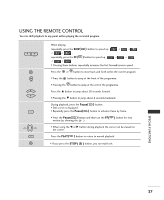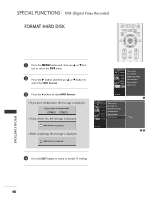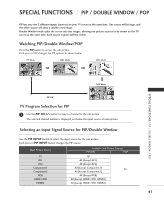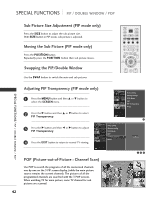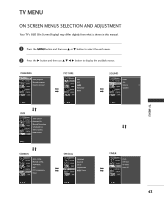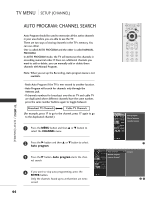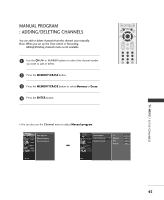LG 42LC2RR Owner's Manual - Page 44
Moving the Sub Picture PIP mode only
 |
View all LG 42LC2RR manuals
Add to My Manuals
Save this manual to your list of manuals |
Page 44 highlights
SPECIAL FUNCTIONS PIP / DOUBLE WINDOW / POP Sub Picture Size Adjustment (PIP mode only) Press the S I Z E button to adjust the sub picture size. With S I Z E button in PIP mode, sub picture is adjusted. Moving the Sub Picture (PIP mode only) Press the POSITION button. Repeatedly press the POSITION button then sub picture moves. Swapping the PIP/Double Window Use the S W A P button to switch the main and sub pictures. INPUT TV POWER INPUT ARC TV DVD VCR CAPTION PIP SIZE POSITION PIP CH- PIP CH+ SWAP PIP INPUT MEMORY/ERASE EXIT MARK LIVE TV TIME MENU MACHINE SLEEP TIME CONTROL ENTER TIME CONTROL FCR VOL CH SPECIAL FUNCTIONS/ PIP / DOUBLE WINDOW / POP Adjusting PIP Transparency (PIP mode only) 1 Press the M E N U button and then D or E button to select the SCREEN menu. CHANNEL PICTURE SOUND TIMER SPECIAL SCREEN DVR Auto config. Manual config. XGA Mode ARC PIP Transparency Reset 2 Press the G button and then D or E button to select PIP Transparency. 1 CHANNEL Auto config. 3 Press the G button and then F or G button to adjust PIP Transparency. PICTURE SOUND TIMER Manual config. XGA Mode ARC SPECIAL PIP Transparency G 0 SCREEN Reset DVR 4 Press the EXIT button to return to normal TV viewing. POP (Picture-out-of-Picture : Channel Scan) Use POP to search the programs of all the memorized channels one-by-one on the 3 PIP screen display, (while the main picture source remains the current channel). The pictures of all the programmed channels are searched with the 3 POP screens. When watching TV for main picture, same TV channel for sub pictures are scanned. 42 23 4