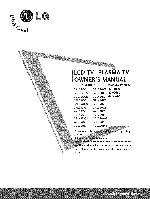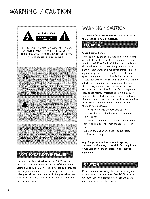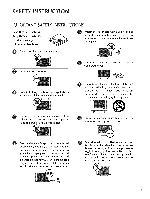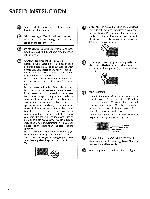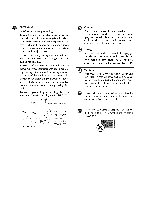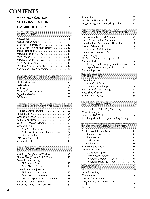LG 42LC5DC Owners Manual
LG 42LC5DC - LG - 42" LCD TV Manual
 |
UPC - 719192170971
View all LG 42LC5DC manuals
Add to My Manuals
Save this manual to your list of manuals |
LG 42LC5DC manual content summary:
- LG 42LC5DC | Owners Manual - Page 1
LCD TV I PLASMA TV OWNER'S MANUAL LCD TV MODELS PLASMA TV MODEL 32LCSDC 32LCSDCS 32LCSDCB 37LCSDC 37LCSDCB 37LCSDC1 42LCSDC 32LXSDC 32LXSDCS 42LBSDC 32LCSOC 32LCSOCS 32LCSOCB 32LXSOC 32LXSOCS . label attached on the back cover and quote this information to your dealer when you require service. - LG 42LC5DC | Owners Manual - Page 2
B digital device This equipment has been tested and found to comply with the limits for a Class B digital device, pursuant to Part 15 installation. If this equipment does cause harmful interference to radio or television reception, which can be determined by turning the equipment off and on, the user - LG 42LC5DC | Owners Manual - Page 3
plug does not fit into your outlet, consult an electrician for replacement of the obsolete outlet. Refer all servicing to qualified service personnel. Servicing is required when the apparatus has been damaged in any way, such as power-supply cord or plug is damaged, liquid has been spilled or - LG 42LC5DC | Owners Manual - Page 4
the screen with something. @ CAUTION concerning the Power Cord : It is recommend that appliances be placed upon a dedicated circuit; that is, a single outlet circuit which powers only that appliance and has no additional outlets or branch circuits. Check the specification page of this owner's manual - LG 42LC5DC | Owners Manual - Page 5
supporting structure Power Service (J:_ounding[ Electrode Syster_ (NECl3 Art 250, Part H) @ Cleaning When cleaning, unplug the power install in excessively dusty places. @ If you smell smoke or other odors coming from the TV or hear strange sounds, unplug the power cord contact an authorized service - LG 42LC5DC | Owners Manual - Page 6
A/V Source Setup 28 Digital Audio Output 28 PC Setup 29 Remote Control Functions 32 Turning On TV 34 Channel Selection 34 Volume Adjustment 34 On-Screen Menus Selection 35 Channel Setup 36 - Auto Scan (EZ Scan 36 - Add / Delete Channel (Manual Scan) ......... 37 - Channel Editing 38 DTV - LG 42LC5DC | Owners Manual - Page 7
TV FOR LCD TV If the TV feels cold to the touch, there may be a small "flicker" when it is turned on. This is normal, there is nothing wrong with TV. Some minute dot defects may be visible on the screen 's Manual, Setup & Operation Guide for Commercial Mode CD Manual Remote Control, Power Cord 5 - LG 42LC5DC | Owners Manual - Page 8
x2 M4xL22 Protective Bracket and Bolt for Power Cord Torx plus Star head screw (This feature is not available for all models.) (Refer to p.Z 15) ;D m (Refer to R12-13, 15) 0 z 75 ohm Round Cable (Except 42PG60C/65C) D-sub 15 Pin Cable (Except 42PG60C/65C) Cable Holder (Except 42PX8DC) 6 - LG 42LC5DC | Owners Manual - Page 9
FRONT PANELCONTROLS Here shown may be somewhat different from your TV. 32/37/42LC5DC*,32137142LC50C*, 42LB5DC, 42LB50C Remote Control Sensor Power/Standby Indicator Illuminates red when the TV is in standby mode. Illuminates green when the TV is switched on. -O _o r_ _o © z Buttons Buttons Button - LG 42LC5DC | Owners Manual - Page 10
PREPARATION 32LX5DC*, 32LX50C* Remote Control Sensor Power/Standby O Indicator z Illuminates red when the TV is in standby mode. Illuminates green when the TV is switched on. ON/OFF Button INPUT Button MENU Button ENTER Button VOLUME Buttons CHANNEL Buttons 32/37/42LGSOOH Intelligent - LG 42LC5DC | Owners Manual - Page 11
Remote Control Sensor Power/Sta nd by Indicator llluminates red when the TV is in standby mode. llluminates green when the TV is switched on. POWER Button INPUT Button MENU Button ENTER Button VOLUME Buttons CHANNEL Buttons 42PG60C, 42PG65C Stand (Only42PG65C model) Remote Control Sensor POWER - LG 42LC5DC | Owners Manual - Page 12
PREPARATION BACK PANELINFORMATION ,,,IHere shown may be somewhat different from your TV. 32/37/42 LC5DC*,32/37/42 LCSOC*, 42LBSDC, 42LB50C 32LXSDC*, 32LX50C* -O m iii ii_ _ © z 42PX8DC S-_IDEO 42PG60C, 42PG65C i _iii _iiiiiiiiiiiiiiiiiiiii_ 32/37/42LG500H _ VIDE0 52/57/42LC5 DC*, - LG 42LC5DC | Owners Manual - Page 13
42PG65C O "O r'rl ....-t © Z 32/37/42 LG500H HDMI/DVI IN, HDMI IN Connect a HDMI (DVI) connection to either input. @ DIGITAL AUDIO OUT Connect digital audio from various types of equipment. Note: In standby mode, these ports do not work. @ _ M.RI O RESET/UPDATE/REMOTE CONTROL OUT SERVICEONLY RGB IN - LG 42LC5DC | Owners Manual - Page 14
the EXTERNAL EQUIPMENT SETUP section. Secure the power cable with the PROTECTIVE BRACKET and the screw as shown. It will help prevent © the power cable from being removed by accident. Z PROTECTIVE BRACKET Install the CABLE HOLDER as shown. Install the CABLE MANAGEMENT as shown. CABLE HOLDER - LG 42LC5DC | Owners Manual - Page 15
is not available for all models.) To separate the CABLE HOLDER, loosen the bolt installed the set. @ Connect the cables as necessary. To connect an additional equipment, see the EXTERNAL EQUIPMENT SETUP section. Secure the power cable with the PROTECTIVE BRACKET and the screw as shown. It will help - LG 42LC5DC | Owners Manual - Page 16
. To connect an additional equipment, see the EXTERNAL EQUIPMENT SETUP section. Install the CABLE MANAGEMENT CLIP as shown. (Except 42PG60C model) If your TV has CABLE HOLDER, fix it as shown and bundle the cables. O Install the CABLE MANAGEMENT as shown. CABLE MANAGEMENT CLIP CABLE HOLDER How - LG 42LC5DC | Owners Manual - Page 17
will help prevent the power cable from being removed by accident. Assemble the parts of the STAND BODY -0 _o with COVER BASE of the TV. m o......... _o BODY 0 z PROTECTIVE BRACKET (This feature is not available for all models.) PLUG IN TYPE HOLDER Install the CABLE MANAGEMENT CLIP as - LG 42LC5DC | Owners Manual - Page 18
side down Carefully place the TV screen side down on a on a cushioned surface that will protect prod- cushioned surface to protect the screen from m uct and screen from damage. damage. © z Assemble the product stand with the product as shown. Securely install the 4 bolts provided as shown - LG 42LC5DC | Owners Manual - Page 19
TV brackets (or eye-bolts) and bolts to tighten the product to the wall as shown in the picture. If your product has the bolts in the eye-bolts position before inserting the eye-bolts, loosen the bolts. Secure the wall brackets with the bolts (not provided as parts STAND 20 ° (37LC5DC1,42LC5DC, - LG 42LC5DC | Owners Manual - Page 20
TV. The TV must be attached to a desk so it cannot be pulled in a forward/backward ing injury or damaging the product. direction, potentially caus- 32/37/42LC5DC*, 32/37/42LC50C*, 42LB5DC, 42LB50C -o _o m _o © z 4-Screws (not provided as parts of the product) 32LX5DC*, 32LX50C* Stand 4-Screws - LG 42LC5DC | Owners Manual - Page 21
32/37/42LGSOOH Stand 1-Screw (provided as parts of the product) Desk _D m _D 0 VESAWALLMOUNTING z This product accepts a VESA-compliant on each side from the wall. ,,,iImage shown may differ from your TV. This feature is not available for all models. 4 inches I 4 inches 4 inches 4 inches - LG 42LC5DC | Owners Manual - Page 22
Digital) Wall Antenna Socket or Outdoor Antenna without a Cable Box Connections. For optimum picture quality, adjust antenna direction if needed. _D r'rl _D .-t © z 2. Cable Cable TV split for two TV's, install a 2-Way Signal Splitter. 01_If the antenna is not installed properly, contact your dealer - LG 42LC5DC | Owners Manual - Page 23
plug in any power cords until you have finished connecting all equipment. 01T_his part of external equipment setup mainly use picture for LCD TV(Except 32/37/42LGSOOH) models. HD RECEIVERSETUP This TV can receive Digital Over-the-air/Cable do receive digital signals from a digital set-top below - LG 42LC5DC | Owners Manual - Page 24
is necessary. m _o HDMI supports both audio and video. z _> m _D c 2. How to use "O m Turn on the digital set-top box. z (Refer to the owner's manual for the digital set-top box.) m Select HDMI1/DVI or HDMI2 input source with using c the INPUT button on the remote control. "O 22 - LG 42LC5DC | Owners Manual - Page 25
audio output of the digital set-top box to the AUDIO IN (RGB,DVI) jack on the set. 2. How to use 01T_urn on the digital set-top box. (Refer to the owner's manual for the digital set-top box.) 01S_elect HDMI1/DVI or HDMI2 input source with using the INPUT button on the remote control. 23 - LG 42LC5DC | Owners Manual - Page 26
on the DVD player, insert a DVD. m m Select Component input source with using the INPUT c button on the remote control. -0 m Refer to the DVD player's manual for operating instructions. PB PR Component Input ports To get better picture quality, connect a DVD player to the component input - LG 42LC5DC | Owners Manual - Page 27
/DVI IN 1 (DVI) or 2 jack on the set. No separated audio connection is necessary. HDMI supports both audio and video. 2. How to use 01_Select HDMI1/DVI or HDMI2 input source with using the INPUT button on the remote control. n_Refer to the DVD player's manual for operating instructions. 2S - LG 42LC5DC | Owners Manual - Page 28
VCR and TV. Use the ISM feature in the Option menu to avoid having a fixed image remain on the screen for a long period of time. (Only Plasma TV model). If 01_Set VCR output switch to 3 or 4 and then tune TV to the same channel number. 01_Insert a video tape into the VCR and press PLAY on the VCR - LG 42LC5DC | Owners Manual - Page 29
01I_nsert a video tape into the VCR and press PLAY on the m VCR. (Refer to the VCR owner's manual.) z 01S_elect AV1 input source with using the INPUT button on m the remote control. XD c 01_If connected to AV IN2, select AV2 input source. m z m c -0 When connecting with an S-Video cable - LG 42LC5DC | Owners Manual - Page 30
optical cable to the TV Digital Audio (Optical) Output port. Connect the other end of the optical cable to the digital audio (optical) input on the audio equipment. Set the "TV Speaker option - Off" in the AUDIO menu. (_ p.58). See the external audio equipment instruction manual for operation. 28 - LG 42LC5DC | Owners Manual - Page 31
meaning that the PC adjusts automatically to the TV's settings. When connecting D-sub 1Spin cable the PC and the set. z Select RGB-PC input source with using the INPUT button m on the remote control. c -O When connecting HDM[ to DVI cable I. How to connect Connect the DVI output of the PC - LG 42LC5DC | Owners Manual - Page 32
.00 31.469 59.94 44.960 45.000 59.94 60.00 33.720 33.750 59.94 60.00 Supported Display Specifications (Y, CB/PB, CR/PR) 4Z130 59.658 Supported Display Specifications (RGB/HDMI1-DTV) 31.50 60.00 31.47 (HDMI1-DTV:31.469) 59.94 44.96 45.00 59 - LG 42LC5DC | Owners Manual - Page 33
59.658 33.720 59.94 33.750 60.00 D_ X 67.500 60.00 m _D z Supported Display Specifications (Y, CB/PB, CR/PR) m XD C m z 15.73 59.94 15.73 60.00 72 33.75 67.50 59.94 60.00 59.94 60.00 60.00 Supported Display Specifications (RGB/HDMI1-DTV) 31.50 60.00 31.47(HDMI1-DTV:31.469) - LG 42LC5DC | Owners Manual - Page 34
HiNG TV / CHANNEL CONTROL REMOTE CONTROL FUNCTIONS When using the remote control, aim it at the remote control sensor on the TV. POWER Turns your TV or any other programmed equipment on or off, depending on mode. TV INPUT In AV 1-2, Component, RGB, HDMI1/DVI, and HDMI2 input sources, screen - LG 42LC5DC | Owners Manual - Page 35
/42LG500H models) RETURN MENU INFOCD MODE Select the remote's operating mode: TV, DVD, VCR (or STB). RATIO CC Change the aspect ratio. _ Select a closed caption. _ p.62 p.43-44 (*In DTV/CADTV j 1 mode _ p.63) THUMBSTICK (Up/Down/Left ZRight/ENTER) Navigate the on-screen menus and adjust the - LG 42LC5DC | Owners Manual - Page 36
TV/CHANNEL CONTROL TURNING ON TV First, connect power cord correctly. At this moment, the TV switches to standby mode. 01I_n standby mode to turn TV on, press the (b/l (or ON/OFF) the TV or press the POWER button on the remote control. button on Select the viewing source by using the INPUT(or TV - LG 42LC5DC | Owners Manual - Page 37
MENUS SELECTION Your TV's OSD (On Screen Display) may differ slightly from what is shown in this manual. Press the MENU button and then use • or • or ^ or v button to select the each menu. @ Press the• or > button and then use• available menus. • _1 • or ^ v < > button to display the SETUP - LG 42LC5DC | Owners Manual - Page 38
TV/CHANNEL CONTROL CHANNEL SETUP Auto Scan (FZ Scan) Automatically finds all channels available through antenna or cable inputs, and stores them in memory on the channel list. Run EZ Scan again after any Antenna/Cable changes. connection A password is required to gain access to EZ Scan menu - LG 42LC5DC | Owners Manual - Page 39
button to select Analog(TV, CATV), Digital(DTV, CADTV). Press the• or > button and then use • or• or ^ or v button to select channel you want to add or delete. Press the ENTER button to add or delete the channel. Press the EXIT or RETURN button to return to TV viewing or press MENU button to return - LG 42LC5DC | Owners Manual - Page 40
from the Custom List are displayed in gray. Once a channel is highlighted you can add or delete the channel by referring to the small window at the top-left corner of the screen. A password is required to gain access to Manual Scan menu if the Lock System is turned on. N -r" z < N I > Press - LG 42LC5DC | Owners Manual - Page 41
to adjust your antenna or digital cable input. The higher menu. Press the• or > button and then use• or• or ^ or v button to select DTV Signal. View the on-screen signal strength monitor to see the quality of the signal being received. Press EXIT or RETURN button to return to TV viewing or press MENU - LG 42LC5DC | Owners Manual - Page 42
WATCHING TV/CHANNEL CONTROL CHANNEL LABEL Choose preset labels for your channels. If a channel label is provided on the signal from the broadcasting station, the TV displays a short name for a channel even if you didn't preset a label for the channel. Press the MENU button and then use • or • or ^ - LG 42LC5DC | Owners Manual - Page 43
CONTROL WATCHING DW (DOUBLE WINDOW) Double Window mode splits the screen into two images, allowing two picture sources to be shown on the TV screen at the same time. Each source is given half the screen. Watching Double Window Press the PIP button to access the sub picture. DW Mode PIP Off N -4 C - LG 42LC5DC | Owners Manual - Page 44
PICTURE CONTROL TV Program Selection for PIP Use the PIP CH +/- button to select a channel for the sub picture. The selected channel number is displayed just below the input source of main picture. Swapping the PIP the main picture can't be used to swap the 0 main and sub pictures. Z _o 0 42 - LG 42LC5DC | Owners Manual - Page 45
PICTURE SIZE (ASPECT RATIO) CONTROL This feature allows an analog picture with a 4:3 aspect ratio is displayed on your TV. When you receive an analog picture with a 4:3 aspect ratio on your 16:9 TV, you need to specify how the picture is to be displayed. 01R_GB-PC/DVI-PC input source use 4:3 or 16:9 - LG 42LC5DC | Owners Manual - Page 46
PICTURE CONTROL Horizon The screen size is, more enlarged at both sides, to create a spectacular view. "O Zoom 1 N Choose Zoom 1 when to be altered, both vertically extended and cropped. The picture taking a halfway trade off between alteration and screen coverage. m • L. ........ .J 44 - LG 42LC5DC | Owners Manual - Page 47
adjusts the TV for the best picture appearance. Select the preset value in the EZ Picture menu based on the program category. Daylight Normal, Night Time Settings are preset for the optimum picture quality at the factory and are not adjustable. In the User1 and User2 modes only, user can directly - LG 42LC5DC | Owners Manual - Page 48
PICTURE CONTROL Color Tone - Preset Choose one of three automatic color adjustments. Set to warm to enhance hotter colors such as red, or set to cool to see less intense colors with more blue. When selecting EZ Picture (User 1 and User 2), you can choose the Color Temperature. Press the MENU - LG 42LC5DC | Owners Manual - Page 49
User Mode Adjust the picture appearance to suit your preference and viewing situations. This feature operate only if the EZ Picture set User 1 or User 2. Press the MENU button and then use • or • or ^ or v button to select the VIDEO menu to TV viewing or press MENU button to return to the previous - LG 42LC5DC | Owners Manual - Page 50
CONTROL Color Tone - User Mode You can also adjust the detailed settings (Red, Green, Blue) by selecting the Color Temperature-User menu. Press the MENU button and then use • or • or ^ or v button to select the VIDEO menu to return to TV view- ing or press MENU button to return to the previous - LG 42LC5DC | Owners Manual - Page 51
to select the VIDEO menu. Press the • or > button and then use• or• or ^ or v button to selectXD. Press the • or > button and then use• or• or ^ or v button to select Auto or Manual. -0 N C _o m N © Z @ _o © Press EXIT or RETURN button to return to TV viewing or press MENU button to return to - LG 42LC5DC | Owners Manual - Page 52
for viewing movies. When you operate Cinema (3:2 Pull-Down Mode or Cinema Correction Mode), the TV will adjust 24 fps video from movies to 30 fps video for display. This feature operates only in Analog, AVI, AV2, and Component 480i mode. Press the MENU button and then use • or • or ^ or v button to - LG 42LC5DC | Owners Manual - Page 53
• or• or ^ or v button to select Black level. Press the • or > button and then use • or • or v button to select Low or High. ,_ Low The screen gets darker. 01H_igh The screen gets brighter. or ^ Press EXIT or RETURN button to return to TV view- ing or press MENU button to return to the previous - LG 42LC5DC | Owners Manual - Page 54
and then use• or• or v button to select Reset or ^ "O O Popretisosnstheto •origionral >valubeustt.on to reset the Video menu N C m N © Z © LOW-POWER PICTURE MODE (Only42PXSDC model) Low power reduces the plasma display power consumption. Press the MENU button and then use • or • or ^ or - LG 42LC5DC | Owners Manual - Page 55
the screen, the image will move once per 2 minutes : Left -'_ Right _ Upside --_ Downside --_ Right _ Left --_ Downside --_ Upside. Inversion Inversion will automatically invert the plasma display panel color every 30 minutes. Press EXIT or RETURN button to return to TV viewing or press MENU button - LG 42LC5DC | Owners Manual - Page 56
level. SoundRite makes sure that the volume level remains consistent whether you are watching a commercial or a regular TV program. Press the MENU button and then use • or • or ^ or v button to select the AUDIO menu. Press the• or > button and then use• or• or ^ or v button to select EZ SoundRite - LG 42LC5DC | Owners Manual - Page 57
TV sets the appropriate sound options based on the program content. Normal, Stadium, News, Music and Theater are preset for good sound quality at the factory News, Music, Theater, and User 0 c (your own settings). z _o Press EXIT or RETURN button to return to TV viewing. z c l'rl 01_Youcan - LG 42LC5DC | Owners Manual - Page 58
AUDIO menu. Pressthe• or > button and then use• or• or ^ or v button to select EZ Sound. Press the• or > button and then use• or• or v button to select User. or or RETURN button to return to TV view- ing or press MENU button to return to the previous menu. 3D EchoSound System Creates a stunning - LG 42LC5DC | Owners Manual - Page 59
v button to select the AUDIO menu. Press the• or > button and then use• or• or ^ or v button to select Balance. Press the• or > button and then use_l or• or < or > button to make appropriate adjustments. Press EXIT or RETURN button to return to TV viewing or press MENU button to return to the - LG 42LC5DC | Owners Manual - Page 60
SOUND &LANGUAGE CONTROL TV SPEAKERSON/OFF SETUP Turn the TV speakers off if using external audio equipment. Press the MENU button and then use • or • or ^ or v button to select the AUDIO menu. Press the• or > button and then use• or• or ^ or v button to select TV Speakers. O c z _o Press the• or - LG 42LC5DC | Owners Manual - Page 61
SAP on the remote control. Mono sound is automatically received if the broadcast is only in Mono; even though Stereo or SAP has been selected. Select Mono if you want to listen to the mono sound in remote areas during stereo/SAP broadcasting. Stereo or SAP can be received in Analog channel. Use the - LG 42LC5DC | Owners Manual - Page 62
SOUND &LANGUAGE CONTROL AUDIO LANGUAGE Other languages may be available if a digital signal is provided by the broadcasting station. This feature operates only in DTV/CADTV mode. Press the MENU button and then use • or • or ^ or v button to select the AUDIO menu. Press the • or > button and then - LG 42LC5DC | Owners Manual - Page 63
to select Language. Press the • or > button and then use • or • or ^ or v button to select your desired language. From this point on, the on-screen menus will be shown in the selected language. Press the EXIT or RETURN button to return to TV viewing or press MENU to return to the previous - LG 42LC5DC | Owners Manual - Page 64
and is used for a data service, generally not program related. Caption/Text, if provided by the broadcaster, would be available for both digital and analog channels on the Antenna/Cable. This TV is programmed to memorize the caption/text when you turn the power off. mode which was last set When - LG 42LC5DC | Owners Manual - Page 65
Other Languages can be chosen for digital sources only if they are included on the program. Press the MENU button and then use • or • or ^ or v button to select the OPTION menu. O Press the • or . Press EXIT or RETURN button to return to TV viewing or press MENU button to return to the previous - LG 42LC5DC | Owners Manual - Page 66
SOUND &LANGUAGE CONTROL CAPTION OPTIONS Customize the DTV/CADTV captions that appear on your screen. Press the MENU button and then use • or • or ^ or v button to select the OPTION menu. Press the • or > button or RETURN button to return to TV viewing or press MENU button to return to the previous - LG 42LC5DC | Owners Manual - Page 67
digital channel signal. The digital channel signal includes information for the current time provided by the broadcasting station. Set the clock manually if the current time is set incorrectly by the auto clock function. The factory return to TV viewing or press MENU button to return to the previous - LG 42LC5DC | Owners Manual - Page 68
reset the clock manually. Press the MENU button and then use • or • or ^ or v button to select the TIME menu. Press the • or > button and then use • or • or ^ or v button to select Manual EXIT or RETURN button to return to TV viewing or press MENU button to return to the previous menu. 66 @ @0 - LG 42LC5DC | Owners Manual - Page 69
are both set to the same time. The TV must be in standby mode for the On-Timer to work. If you do not press any button within 2 hours after the TV turns on with the On Timer function, the TV will automatically revert to standby mode. Press the MENU button and then use • or • or ^ or - LG 42LC5DC | Owners Manual - Page 70
AUTO SHUT-OFFSETTING If set to on and there is no input signal, the TV turns off automatically after 10 minutes. Porresvs thbeuttMonENtUo sebluetctot ntheandTIMthEen muesneu•. or • or• or m m z O Press EXIT or RETURN button to return to TV view- ing or press MENU button to return to the previous - LG 42LC5DC | Owners Manual - Page 71
at the preset time. Note that this setting is cleared when the TV is turned off. Press the TIMER button repeatedly to select the number of minutes. First the Off option appears on the screen, followed by the following sleep timer options: 10, 20, 30, 60, 90, 120, 180, and 240 minutes - LG 42LC5DC | Owners Manual - Page 72
screen. _D If the position of the image is still not correct, try c Auto adjustment again. -4 rT1 z -4 If the picture needs to be adjusted more after Auto adjustment in RGB (PC), you can adjust the Manual config.. Press the EXIT or RETURN button to return to TV viewing or press the MENU - LG 42LC5DC | Owners Manual - Page 73
work in the following mode: RGB-PC mode. Press the MENU button and then use • or • or ^ or v button to select the SCREEN menu. Press the• or > button and then use• or• or ^ or v button to select Manual to TV viewing or press the MENU button to return to the previous menu. @ _D m m z c -4 m z -4 @O@ - LG 42LC5DC | Owners Manual - Page 74
To see a normal picture, match the resolution of RGB mode and selection of XGA mode. This function works in the following mode: RGB-PC mode. If you select the 1600x1200, 1920x1200 resolution, uXGA mode is displayed. O Porresvs thbeuttMonENtUo sbeuletctot ntheandSCtRheEnENusem•enuo.r • or ^ Press - LG 42LC5DC | Owners Manual - Page 75
) This function operates in current mode. To initialize the adjusted value. Press the MENU button and then use • or • or ^ or v button to select the SCREEN menu. Press the • or > button and then use • or • or ^ or v button to select Reset. O Press the • or > button. N m m z c m @0 z 73 - LG 42LC5DC | Owners Manual - Page 76
Control can be used to block specific channels, ratings and other viewing sources. The Parental Control Function (V-Chip) is used to block program viewing based provided by broadcasting stations. Most television programs and television movies can be blocked by TV Rating and/or Individual Categories. - LG 42LC5DC | Owners Manual - Page 77
and then choose any 4 digits for your new password. As soon as the 4 digits are entered, re-enter the same 4 digits on the Confirm. Then your Press EXIT or RETURN button to return to TV viewing or press MENU button to return to the previous menu. For USA @ For Canada _o m z © z _o © @ _o z C_ - LG 42LC5DC | Owners Manual - Page 78
the • or > button. You will now see a screen filled with channel numbers and a preview picture. Use • • _1 • or ^ v < > button to select a channel and then use the ENTER button to block or unblock it. Press EXIT or RETURN button to return to TV viewing or press MENU button to return to the previous - LG 42LC5DC | Owners Manual - Page 79
TV applies to movies shown on TV, not TV programs, such as soap operas to TV viewing or press MENU button to return to the previous menu. TV viewing or press MENU button to return to the previous menu. @ For Canad_ _D r_ z O z @ _D O _D z c_ 1 / Based on rating table, your TV's OSD (On / Screen - LG 42LC5DC | Owners Manual - Page 80
block options. Age (applies to TV-Y, TV-Y7) Fantasy Violence (applies to TV-Y7) Press EXIT or RETURN button to return to TV viewing or press MENU button to return to the previous menu. @ TV Rating General -for USA only Based on the ratings, blocks certain TV programs that you and your family - LG 42LC5DC | Owners Manual - Page 81
) Blocking Off(Permits all programs) Press EXIT or RETURN button to return to TV viewing or press MENU button to return to the previous menu. TV Rating French - for CANADA only Based on the ratings, blocks certain TV programs that you and your family do not want to view. After inputting the - LG 42LC5DC | Owners Manual - Page 82
the remote control directly at the TV. Ensure that the batteries are installed with correct polarity (+ to +, - to -). Ensure that the correct remote operating mode is set: TV, VCR etc. Install new batteries. m z _D x 8O Check whether the product is turned on. Try another channel. The problem may - LG 42LC5DC | Owners Manual - Page 83
mPmr_ess the VOL or VOLUME button. miSnoi und muted? Press MUTE button. miTnriy another channel. The problem may be with the broadcast. mmArfef the audio cables installed properly? miAndi just Balance in menu option. mmA ffchange in ambient humidity or temperature may result in an unusual noise when - LG 42LC5DC | Owners Manual - Page 84
cleaning can extend the amount of time you can enjoy your new TV. Caution: Be sure to turn the power off and unplug the power cord before you begin any cleaning. Cleaning the Screen Here's a great way to keep the dust off your screen for a while. Wet a soft cloth in a mixture of lukewarm water and - LG 42LC5DC | Owners Manual - Page 85
pounds / kg) With Stand 61.3 pounds / 2Z8 kg C7 Without Stand 4Z2 pounds / 21.4 kg X Power requirement Television System Program Coverage External Antenna 80% -4 ~ 140°F (-20 ~ 60°C) Less than 85% The specifications shown above may be changed without prior notice for quality improvement. 83 - LG 42LC5DC | Owners Manual - Page 86
corresponding mode button on the remote. After that, press the POWER button. If the device is turned off and it responds properly the remote control need not be programmed. If not, the remote should be programmed to operate the device. The programming procedures are explained below. Press the MENU - LG 42LC5DC | Owners Manual - Page 87
VCR iiiiiiiii]_i_i 0!3_4!!ii_i!ii_i_i_i_i_i_i_i_i_i_i_i_i_iiiiiii!!!i!i!_i!_i!_i!_i!_i!_i!_i!_i!_i!_i!_i!_i!_i!_i!_i!_i!_i!_i!_i!_i!_i!_iii_ii_i!i!_!_0i3_2i_ 040 102 104 105 107 109 112 113 115 120 122 072 125 ANAM 031 033 103 101 SANSUI 022 043 048 135 012 023 039 043 MATSUI 027 030 - LG 42LC5DC | Owners Manual - Page 88
• or • or ^ or v button to select the OPTION menu. Press the• or > button and then use • or• or ^ or v button to select Set ID. Press the• or > button and then use • or• or ^ or v button to adjust Set ID to choose the desired TV ID number. The adjustment range of Set ID - LG 42LC5DC | Owners Manual - Page 89
INPUT POWER 98 MULTI Remote control Button (s..... dels) Remote Control Button Remotecont_l Button (PowerOn/Off) Remote Control Button (some mode!s) Number Key 0-9 Remote control Button 4C _ (Dash)Remote Control Button TV POWER OFF AV2 Discrete IR Code (TV Input Selection) (Only Power On - LG 42LC5DC | Owners Manual - Page 90
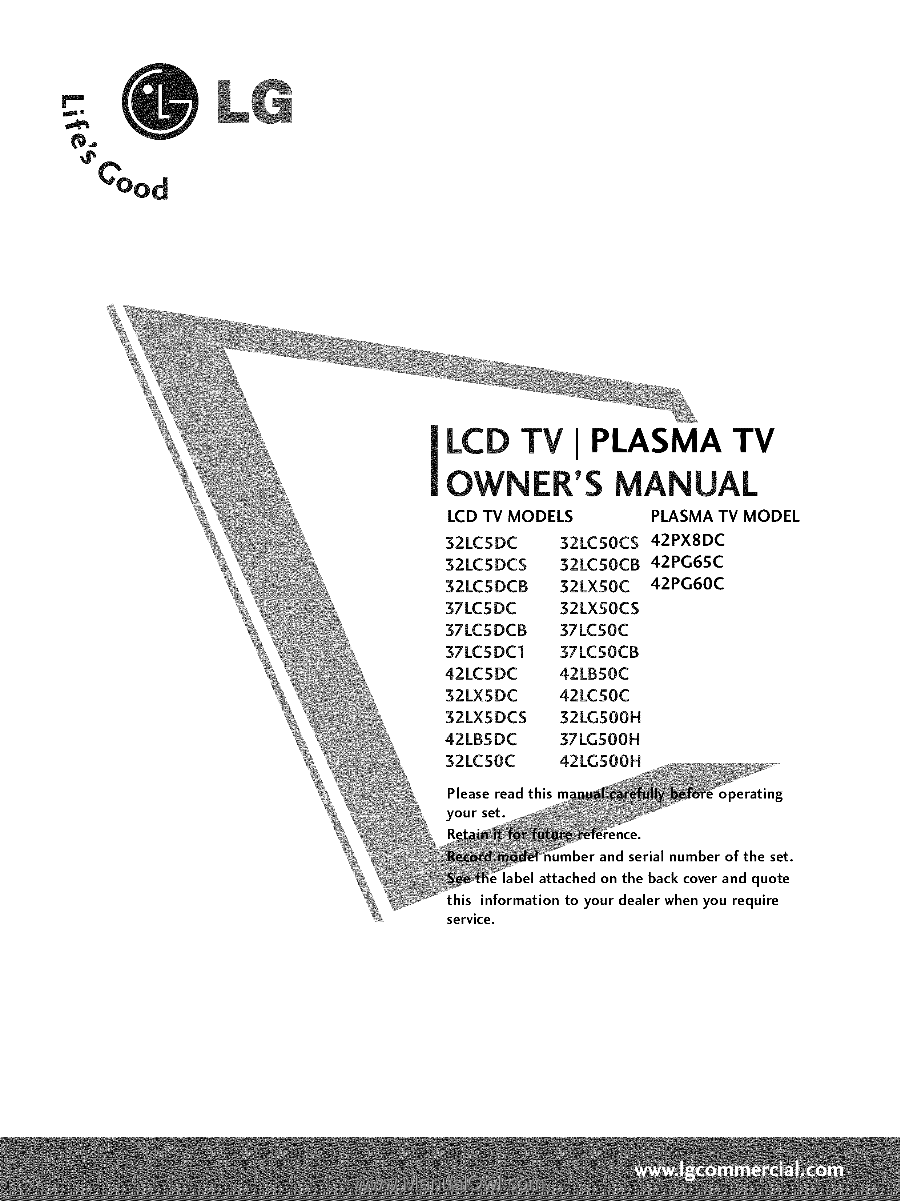
LCD TV I PLASMA
TV
OWNER'S
MANUAL
LCD TV MODELS
PLASMA
TV MODEL
32LCSDC
32LCSOCS
42PX8DC
32LCSDCS
32LCSOCB
42PG65C
32LCSDCB
32LXSOC
42PG60C
37LCSDC
32LXSOCS
37LCSDCB
37LCSOC
37LCSDC1
37LCSOCB
42LCSDC
42LBSOC
32LXSDC
42LCSOC
32LXSDCS
32LGS00H
42LBSDC
37LGS00H
32LCSOC
42LGS00H
Please
read this
_perating
your
set.
Jmber
and serial
number
of
the
set.
label
attached
on
the
back
cover
and
quote
this
information
to
your
dealer
when
you
require
service.